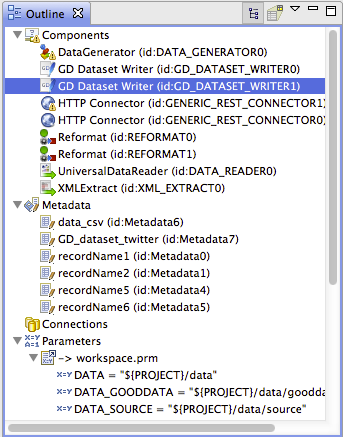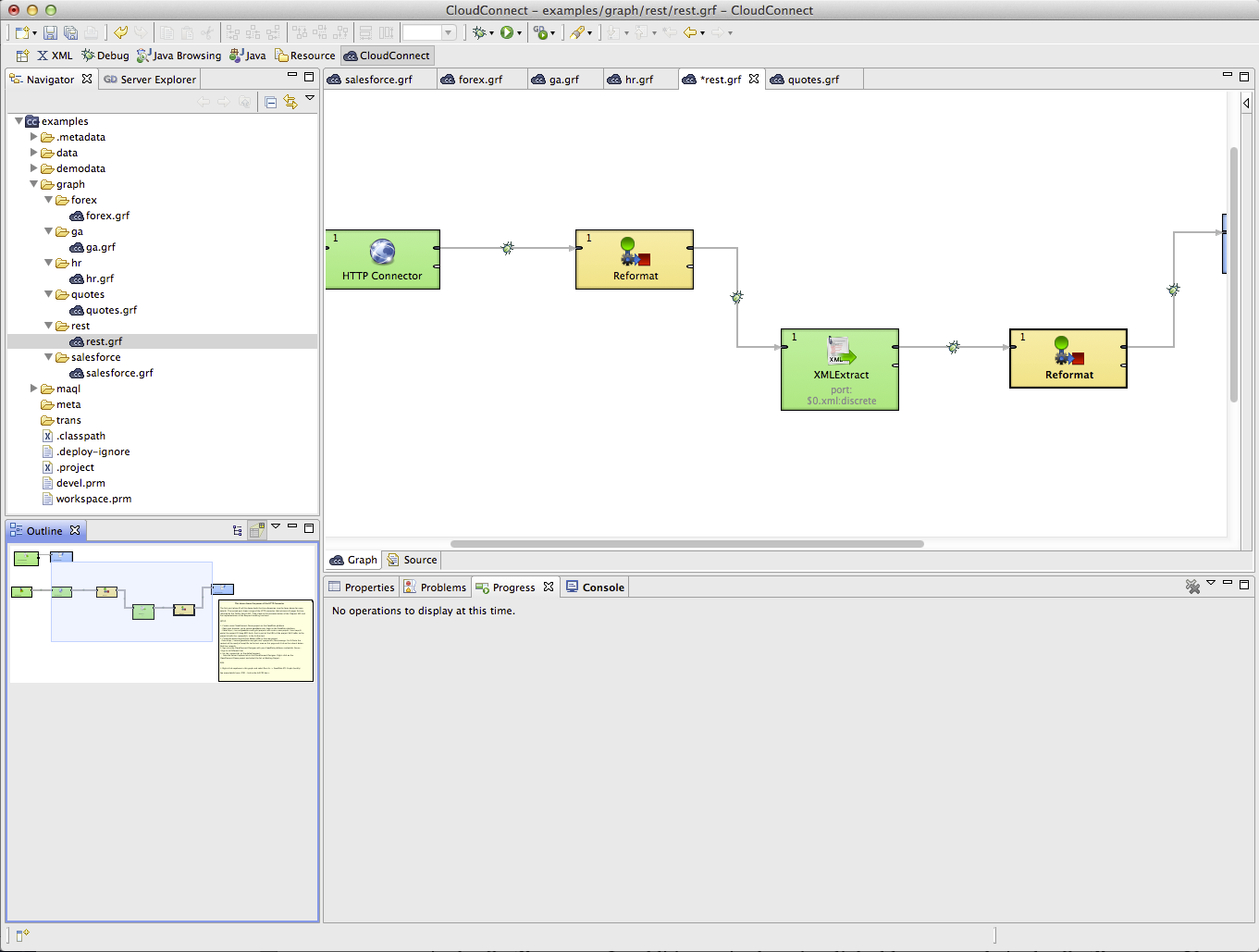Outline Pane
In the Outline pane, there are shown all components of the selected graph. There you can create or edit all properties of the graph components, edges metadata, database connections or JMS connections, lookups, parameters, sequences, and notes. You can both create internal properties and link external (shared) ones. Internal properties are contained in the graph and are visible there. You can externalize the internal properties and/or internalize the external (shared) properties. You can also export the internal metadata. If you select any item in the Outline pane (component, connection, metadata, etc.) and press Enter, its editor will open.
Note that the two buttons in the upper right part of the Outline pane have the following properties:
By default you can see the tree of components, metadata, connections, parameters, sequences, lookups and notes in the Outline pane. But, when you click the button that is the second from the left in the upper right part of the Outline pane, you will be switched to another representation of the pane. It will look like this:
You can see a part of some of the example graphs in the Graph Editor and you can see the same graph structure in the Outline pane. In addition to it, there is a light-blue rectangle in the Outline pane. You can see exactly the same part of the graph as you can see in the Graph Editor within the light-blue rectangle in the Outline pane. By moving this rectangle within the space of the Outline pane, you can see the corresponding part of the graph in the Graph Editor as it moves along with the rectangle. Both the light blue-rectangle and the graph in the Graph Editor move equally.
You can do the same with the help of the scroll bars on the right and bottom sides of the Graph Editor.
To switch to the tree representation of the Outline pane, you only need to click the button that is the first from the left in the upper right part of the Outline pane.