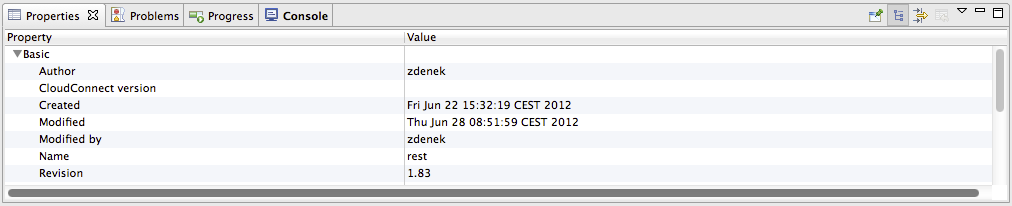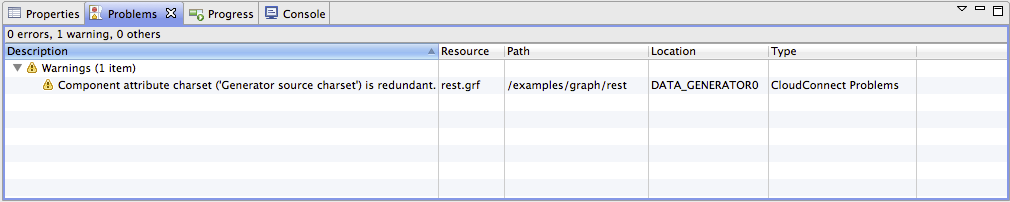Tabs Pane
In the lower right part of the window, there is a series of tabs.
![[Note]](figures/note.png) | Note |
|---|---|
If you want to extend any of the tabs of some pane, you only need to double-click such a tab. After that, the pane will extend to the size of the whole window. When you double-click it again, it will return to its original size. |
Properties tab
In this tab, you can view and/or edit the component properties. When you click a component, properties (attributes) of the selected component appear in this tab.
Console tab
In this tab, process of reading, unloading, transforming, joining, writing, and loading data can be seen.
By default, Console opens whenever CloudConnect writes to
stdoutorstderrto it.If you want to change it, you can uncheck any of the two checkboxes that can be found when selecting → , expanding the category and opening the item.
Two checkboxes that control the behavior of Console are the following:
Show when program writes to standard out
Show when program writes to standard error
Note that you can also control the buffer of the characters stored in Console:
There is another checkbox (Limit console output) and two text fields for the buffer of stored characters and the tab width.