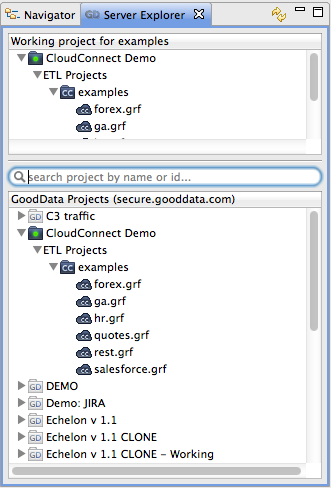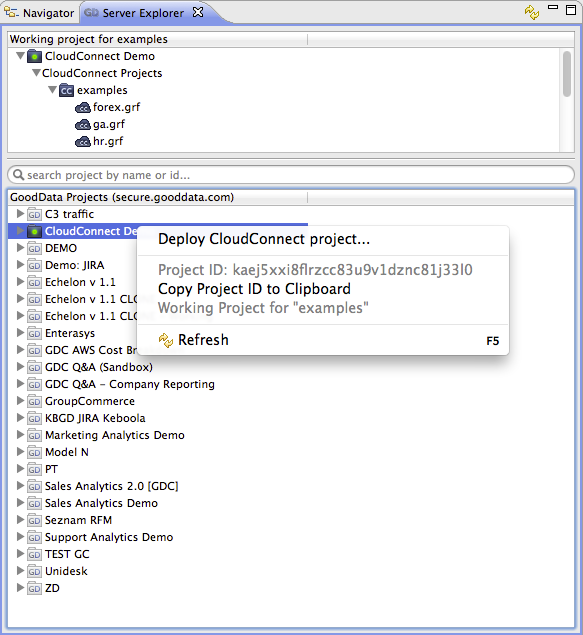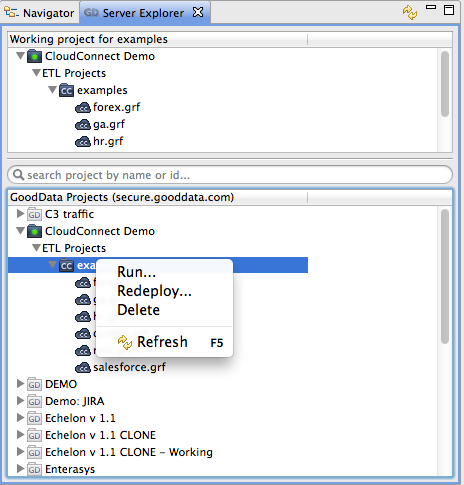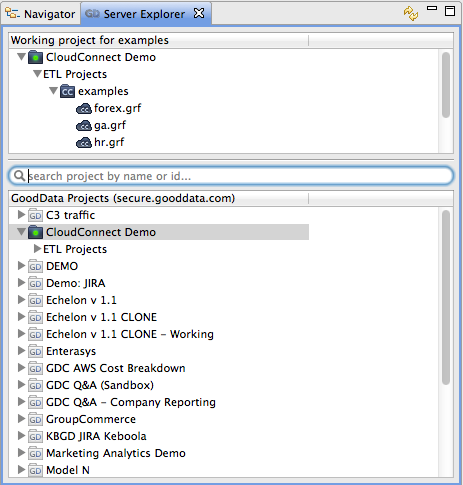Server Explorer Tab
The Server Explorer tab displays all GoodData platform projects that the current CloudConnect user has access to. The Server Explorer also shows the deployed CloudConnect CloudConnect projects and corresponding graphs.
Right-clicking on an analytical project in the Server Explorer brings up a pop-up menu that allows you to copy the project ID into the clipboard or set the selected project as the working one for the current CloudConnect project.
The popup menu also allows you to deploy an CloudConnect project to the GoodData platform project.
Right-clicking on an CloudConnect project in the Server Explorer brings up a pop-up menu that allows you to , , or the selected CloudConnect project.
Right-clicking on a graph in the Server Explorer brings up a pop-up menu that allows you to the selected ETL graph. Please note that the graph is invoked on the GoodData premises (not locally in your CloudConnect Designer) in this case.
You can also search for a specific project by its name or project ID in the Server Explorer.
The top view of the Server Explorer shows the working analytical project for the current CloudConnect Designer's CloudConnect project. You can use the same popup that we have described above in this view.