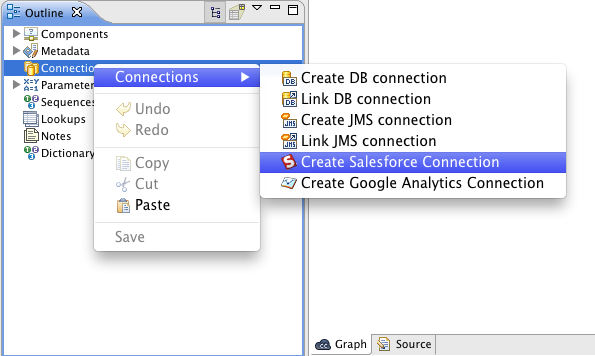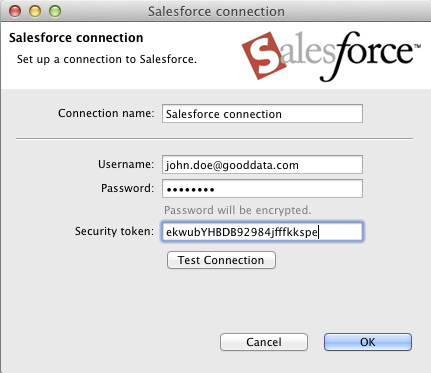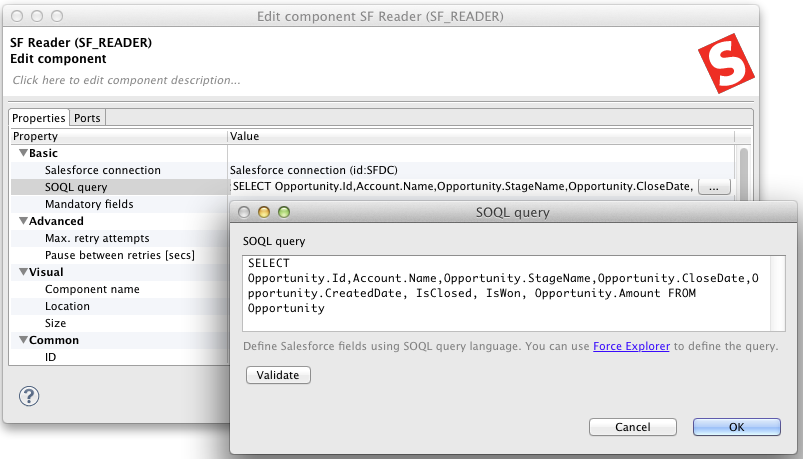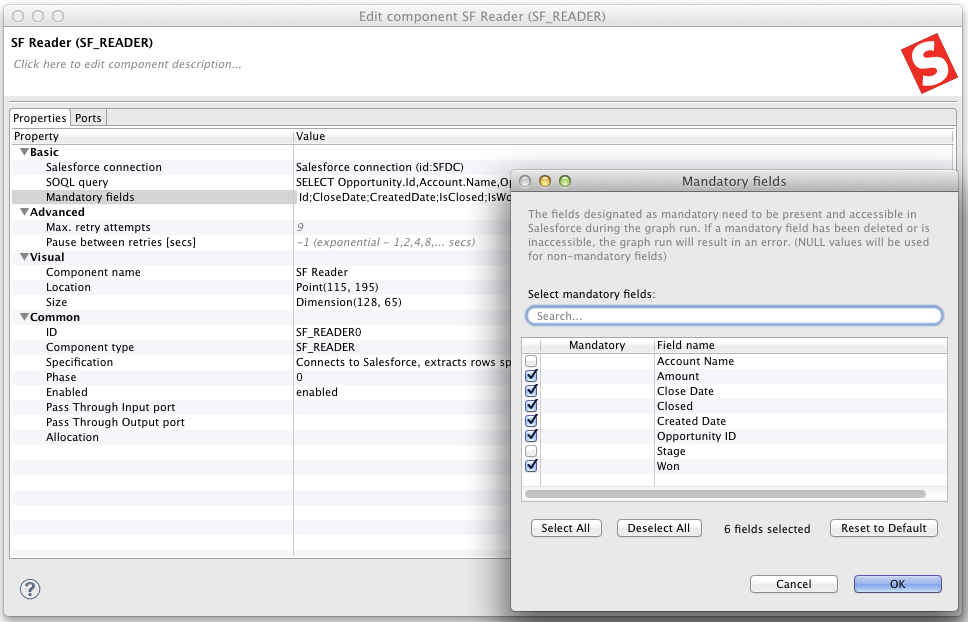Chapter 14. Salesforce: Loading Data from Salesforce
This chapter describes how to load data from Salesforce.
First you need to connect to a Salesforce instance by creating a Salesforce connection. Goto the Outline pane and right-click on the Connections node and select the → from the pop-up menu.
Then enter your username, password, and security token in the dialog that pops up.
You can also validate the credentials by clicking on the Test Connection button.
Then place the SF Reader component from the Component Palette to your graph. Double-click on the component and enter following attributes:
Salesforce connection - select the connection that you've created in the previous step.
SOQL Query - enter a valid SOQL query. You can use the Force Explorer drag and drop tool to create your SOQL query.
Mandatory fields - enter a fields that are mandatory. If any mandatory field disappears from the target Salesforce schema, the SF Reader throws an error. On the other hand if an optional field disappears from the schema, the SF Reader injects an empty value to the output record.
You can find a more comprehensive description of the SF Reader attributes here SF Reader.
You can extract metadata for any edge in your graph from a Salesforce instance. See the Extracting Metadata from Salesforce chapter for more details.