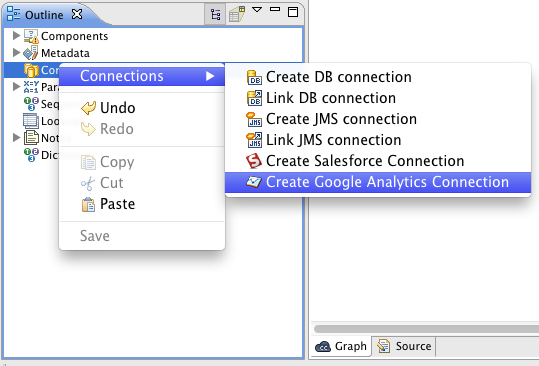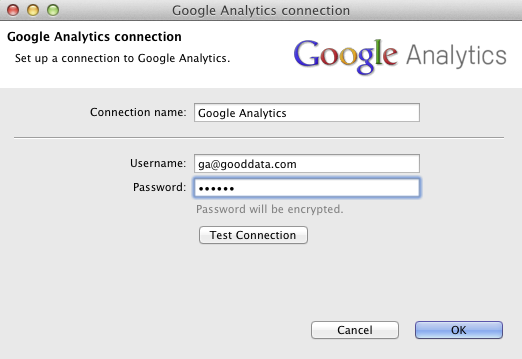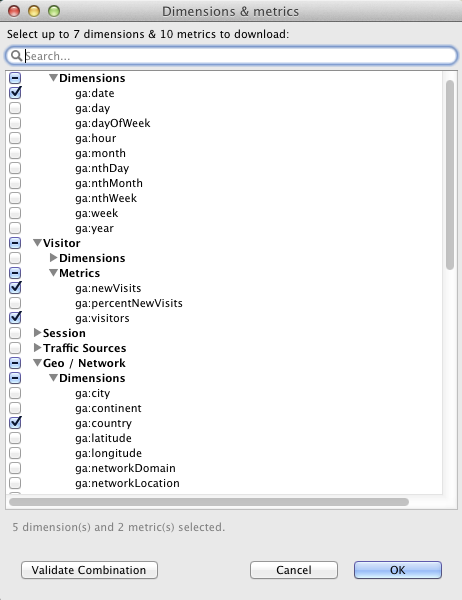Chapter 15. GA: Loading Data from Google Analytics
This chapter describes how to load data from a Google Analytics profile.
First you need to connect to a Google Analytics profile by creating a Google Analytics connection. Goto the Outline pane and right-click on the Connections node and select the → from the pop-up menu.
Then enter your username, password in the dialog that pops up.
You can also validate the credentials by clicking on the Test Connection button.
Then place the Google Analytics Reader component from the Component Palette to your graph. Double-click on the component and enter following attributes:
Google Analytics connection - select the connection that you've created in the previous step.
Profile ID - enter a valid Google Analytics profile ID. You can pick up the profile ID from a list.
Dimensions & Metrics - enter the valid combination of the Google Analytics dimensions and metrics.
Start Date - The first date that you want to read the data from.
End Date - The last date that you want to read the data to.
You can find a more comprehensive description of the Google Analytics Reader attributes here Google Analytics Reader.
You can extract metadata for any edge in your graph from a Google Analytics profile. See the Extracting Metadata from Google Analytics chapter for more details.
![[Important]](figures/important.png) | Important |
|---|---|
The Google Analytics API resource has been deprecated. Update the Google Analytics connection in your GoodData project. |