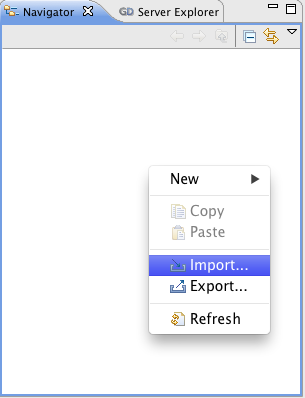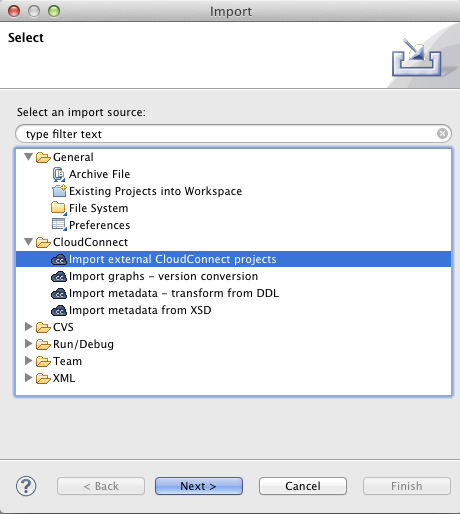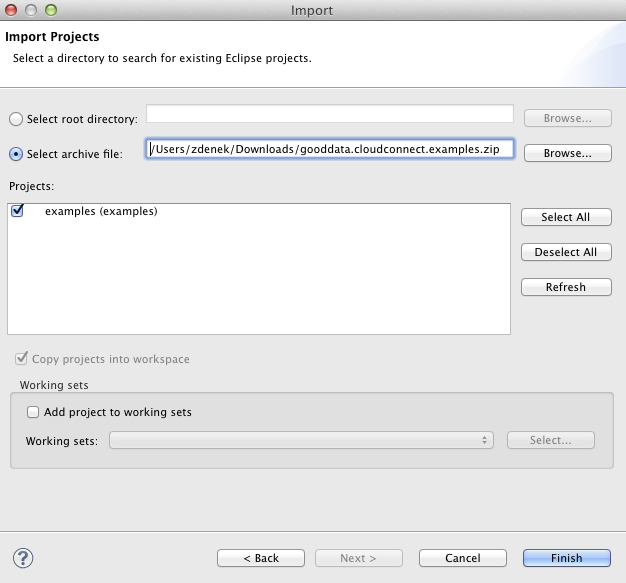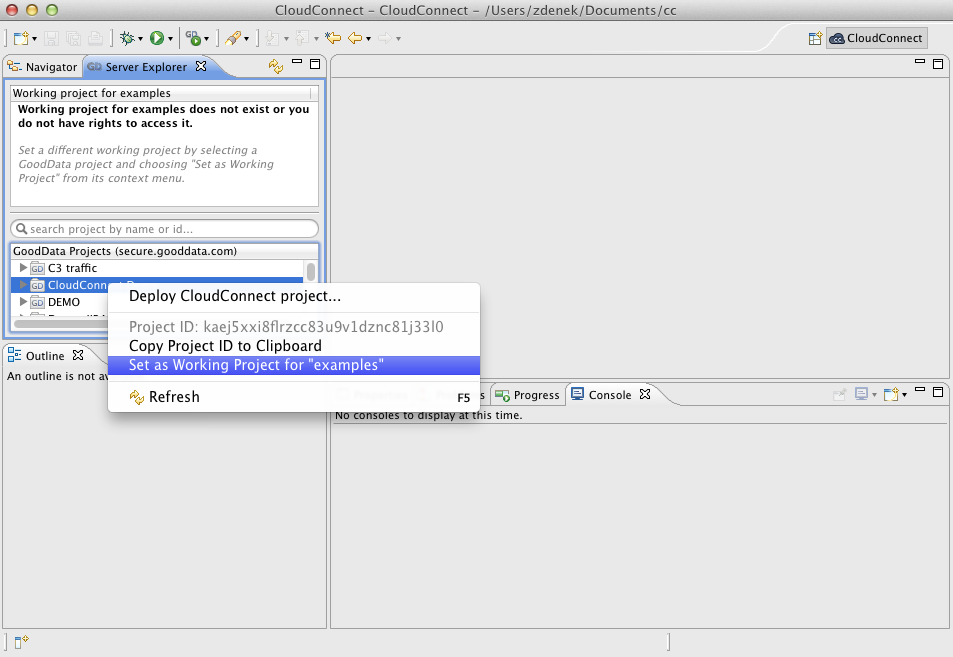Chapter 11. Examples Setup
This chapter shows more CloudConnect examples that demonstrate specific techniques and components. We'll be more brief here and only point out specific the most interesting parts of the examples.
First, please download the example files archive. Then right-click in the Navigator pane and select the .
Then select the Import external CloudConnect projects from the import dialog and click the .
Finally select the archive file of the downloaded examples and click .
After this step, you should see the new examples project in your CloudConnect Navigation pane. Now you can start reviewing the CloudConnect examples.
Finally you'll need to set the CloudConnect Demo as working project for the examples project.
See Chapter 3, Initial Setup for more information about the CloudConnect Demo project.