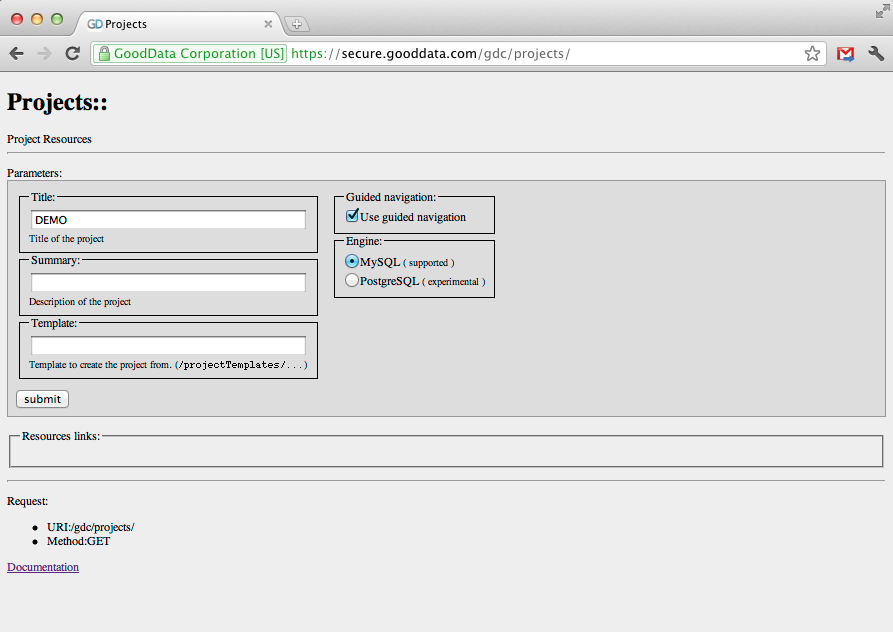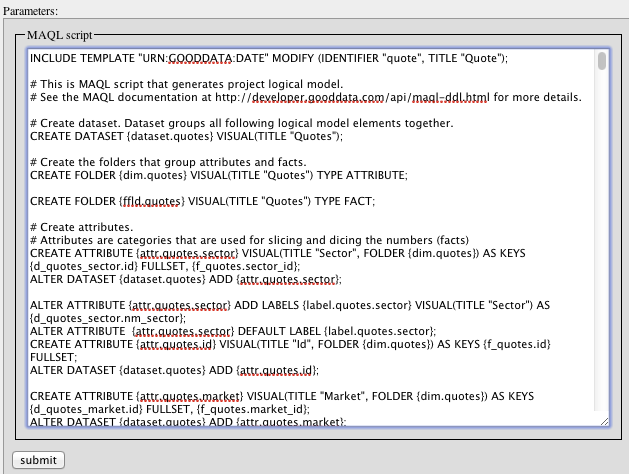Chapter 3. Initial Setup
Before we start we must create and setup few GoodData analytical projects that we are going to use later in this chapter.
First, please download the example files archive and unzip it. You should see the demodata and maql on your disk after unzipping it.
Now you create the CloudConnect Demo GoodData analytical project.
First, you need to log in to the GoodData platform. Open your browser and go to the login page. Please submit the form with the GoodData username and password and you'll end up on the page that contains a link to your user profile. You must click on this link to initialize the GoodData session.
Now you create a new CloudConnect Demo project with couple datasets. Here are the quick steps:
Create a New Project by submitting the form at https://secure.gooddata.com/gdc/projects/
Please cut and paste the new
project-idinto a scrapbook editor. You'll frequently use it throughout this chapter.Create LDM in the new project by cutting and pasting the content of the MAQL DDL script
maql/all.maqlto https://secure.gooddata.com/gdc/md/project-id/ldm/manage/ where theproject-idis the project hash of the newly created project. Paste the content of the file to the big text area on the page and click on the .