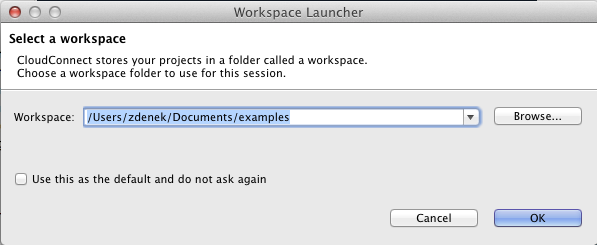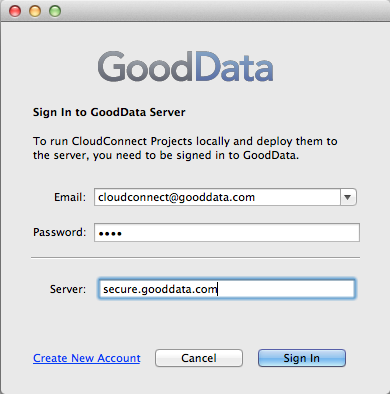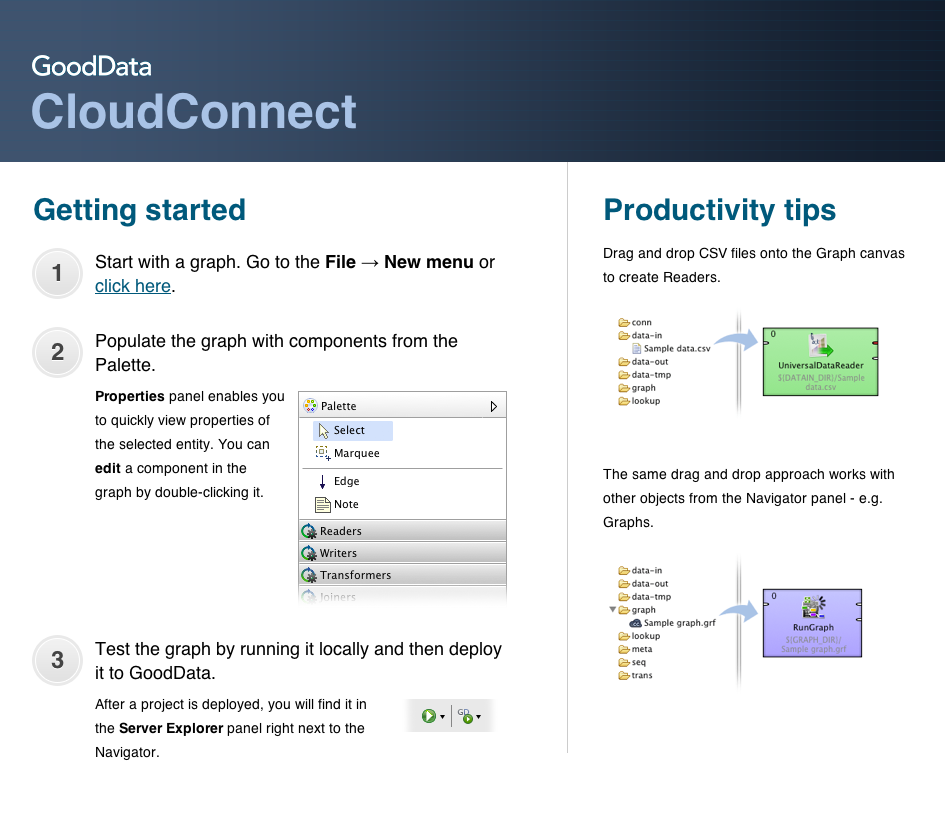Chapter 4. Starting CloudConnect Designer
When you start CloudConnect Designer, the first thing you will be prompted to define is the workspace folder. It is a place your projects will be stored at; usually a folder in the user's home directory (e.g., C:\Users\your_name\workspace or /home/your_name/CloudConnect/workspace)
Note that the workspace can be located anywhere. Thus, make sure you have proper permissions to the location. If non-existing folder is specified, it will be created.
The CloudConnect Designer pops up the GoodData sign in dialog upon the first start. Please enter the valid GoodData platform username and password. You can also specify an alternative server hostname if you don't use the default GoodData platform entrypoint (secure.gooddata.com). This connection is going to be used as the CloudConnect Designer default connection. It implies the set of GoodData analytical projects that you can access with the Designer. The default project is stored in the workspace.prm parameter file in the GDC_PROJECT_ID parameter.
You can later change the GoodData platform connection via the → menu item.
When the workspace is set and the Designer is connected to the GoodData platform, the welcome screen is displayed and CloudConnect pops up the project creation wizard.