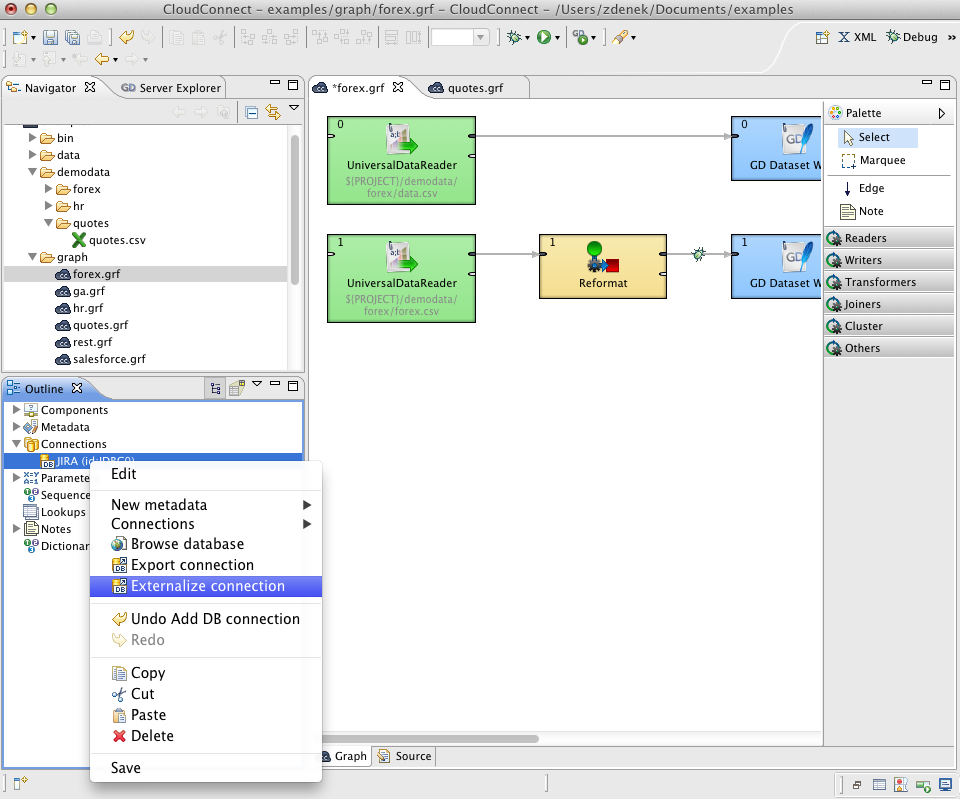Externalizing Internal Database Connections
After you have created internal database connection as a part of a graph, you have it in your graph. Once it is contained and visible in the graph, you may want to convert it into external (shared) database connection. Thus, you would be able to use the same database connection for more graphs (more graphs would share the connection).
You can externalize any internal connection item into external
(shared) file by right-clicking an internal connection item in the
Outline pane and selecting
Externalize connection from the context menu.
After doing that, a new wizard will open in which the
conn folder of your project is offered as the
location for this new external (shared) connection configuration
file and then you can click . If you want
(the file with the same name may already exist), you can change the
offered name of the connection configuration file.
After that, the internal connection item disappears from the
Outline pane Connections
group, but, at the same location, there appears already linked the
newly created external (shared) connection configuration file. The
same configuration file appears in the conn
subfolder of the project and it can be seen in the
Navigator pane.
You can even externalize multiple internal connection items at
once. To do this, select them in the Outline
pane and, after right-click, select Externalize
connection from the context menu. After doing that, a new
wizard will open in which the conn folder of
your project will be offered as the location for the first of the
selected internal connection items and then you can click
. The same wizard will open for each the
selected connection items until they are all
externalized. If you want (the file with the same name may already
exist), you can change the offered name of any connection
configuration file.
You can choose adjacent connection items when you press Shift and move the Down Cursor or the Up Cursor key. If you want to choose non-adjacent items, use Ctrl+ at each of the desired connection items instead.
The same is valid for both database and JMS connections.
After that, the internal file disappears from the Outline pane connections folder, but, at the same location, a newly created configuration file appears.
The same configuration file appears in the
conn subfolder in the
Navigator pane.