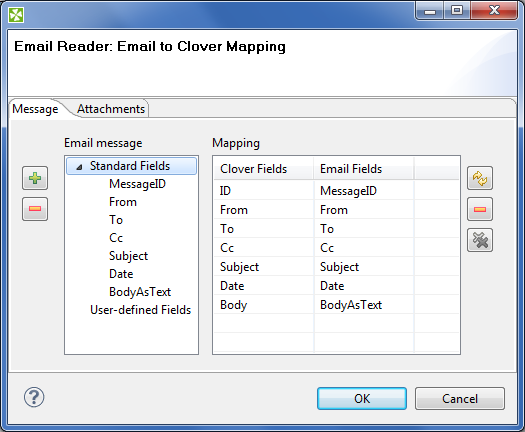EmailReader
Commercial Component

We assume that you have already learned what is described in:
If you want to find the right Reader for your purposes, see Readers Comparison .
Short Summary
EmailReader reads a store of email messages, either locally from a delimited flat file, or on an external server
| Component | Same input metadata | Sorted inputs | Inputs | Outputs | Java | CTL |
|---|---|---|---|---|---|---|
| EmailReader |
 |
 | 1 | 2 | - | - |
Abstract
EmailReader is a component that enables reading of online or local email messages.
This component parses email messages and writes their attributes out to two attached output ports. The first port, the content port, outputs relevant information about the email and body. The second port, the attachment port, writes information relevant to any attachments that the email contains.
The content port will write one record per email message. The attachment port can write multiple records per email message; one record for each attachment it encounters.
Icon
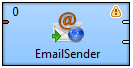
Ports
When looking at ports, it is necessary that use-case scenarios be understood. This component has the ability to read data from a local source, or an external server. The component decides which case to use based on whether there is an edge connected to the single input port.
Case One: If an edge is attached to the input port, the component assumes that it will be reading data locally. In many cases, this edge will come from a CSVReader. In this case, a file can contain multiple email message bodies, separated by a chosen delimeter, and each message will be passed one by one into the EmailReader for parsing and processing.
Case Two: If an edge is not connected to the input port, the component assumes that messages will be read from an external server. In this case, the user must enter related attributes, such as the server host and protocol parameters, as well as any relevant username and/or password.
| Port type | Number | Required | Description | Metadata |
|---|---|---|---|---|
| Input | 0 |
 | For inputting email messages from a flat file | String field |
| Output | 0 |
 | The content port | Any |
| 1 |
 | The attachment port | Any |
EmailReader Attributes
Whether many of the attributes are required or not depends solely on the configuration of the component. See Ports: in Case Two, where an edge is not connected to the input port, many attributes are required in order to connect to the external server. The user at minimum must choose a protocol and enter a hostname for the server. Usually a username and password will also be required.
| Attribute | Req | Description | Possible values |
|---|---|---|---|
| Basic | |||
| Server Type |
Protocol utilized to connect to a mail server. Options are
POP3 and IMAP. In most cases,
IMAP should be selected if
possible, as it is an improvement over POP3.
| POP3, IMAP | |
| Server Name | The hostname of the server. | e.g. imap.google.com | |
| Server Port | Specifies the port used to connect to an external server. If left blank, a default port will be used. | Integers | |
| Security | Specifies the security protocol used to connect to the server. | NONE,SSL,STARTTLS, SSL+STARTTLS | |
| User Name | Username to connect to the server (if authorization is required) | ||
| Password | Password to connect to server (if authorization is required) | ||
| Fetch Messages |
Filters messages based on their status. The option ALL will read every
message located on the server, regardless of its status. NEW
fetches only messages that have not been read.
| NEW,ALL | |
| Field Mapping | Yes | Defines how parts of the email (standard and user-defined) will be mapped to CloudConnect fields. See Mapping Fields. | |
| Advanced | |||
| Temp File URL |
Specifies a directory for temporary storage of any files found inside
of attachments. These filenames may be attained from the output
"attachment" port's filename attribute. The default directory is the
current CloudConnect project's temporary directory, denoted
${DATATMP_DIR}
| ||
| POP3 Cache File |
Specifies the URL of a file used to keep track of which
messages have been read.
POP3 servers by default have no way of keeping track of
read/unread messages. If one wishes to fetch only unread
messages, they must download all of the messages IDs from the
server, and then compare them with a list of message IDs that
have already been read. Using this method, only the messages
that do not appear in this list are actually downloaded, thus
saving bandwidth. This file is simply a delimited text file,
storing the unique message IDs of messages that have already
been read. Even if ALL messages is chosen, the user should
still provide a cache file, as it will be populated by the
messages read. Note: the pop cache file is universal; it can
be shared amongst many inboxes, or the user can choose to
maintain a separate cache for different mailboxes.
| ||
Advanced Description
Mapping Fields
If you edit the Field Mapping attribute, you will get the following simple dialog:
In its two tabs - Message and Attachments - you map incoming email fields to CloudConnect fields by a simple drag and drop. Notice the buttons on the right hand side allowing you to Cancel all mappings. Auto mapping is automatically performed when you first open this window. Finally, remember you will only see metadata fields in Attachments if you are using the second output port (see Ports to learn why).
![[Note]](figures/note.png) | Note |
|---|---|
User-defined Fields let you handle all fields that can occur besides the Standard ones. Example: custom fields in the email header. |
Tips&Tricks
Be sure you have dedicated enough memory to your Java Virtual Machine (JVM). Depending on the size of your message attachments (if you choose to read them), you may need to allocate up to 512M to CloudConnect so that it may effectively process the data.
Performance Bottlenecks
Quantity of messages to process from an external server EmailReader must connect to an external server, therefore one may reach bandwidth limitations. Processing a large amount of messages which contain large attachments may bottleneck the application, waiting for the content to be downloaded. Use the
NEWoption whenever possible, and maintain a POP3 cache if using the POP3 protocol.