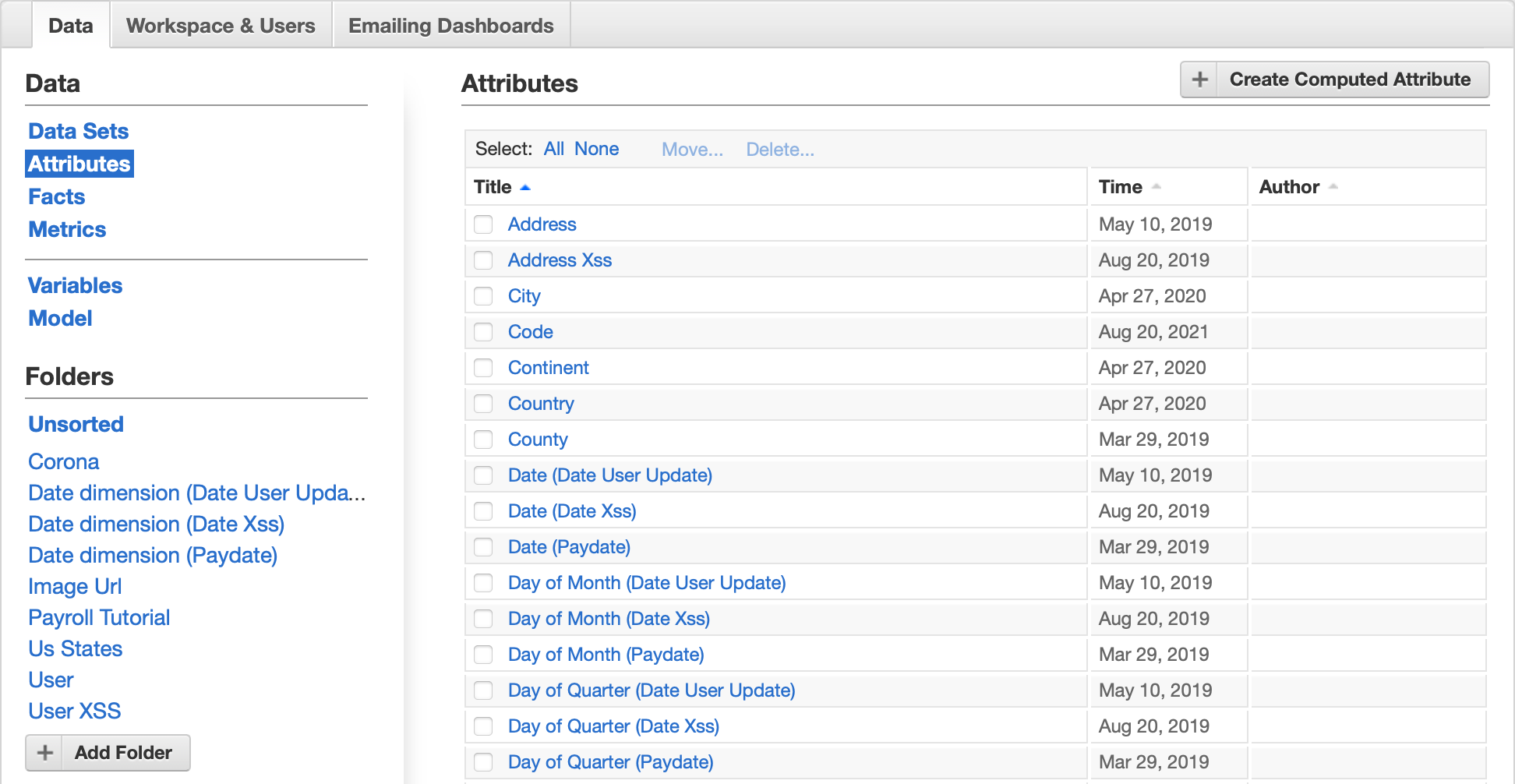You are viewing our older product's guide. Click here for the documentation of GoodData Cloud, our latest and most advanced product.
Add a Tag to an Attribute
For Editors and Administrators
Tags help you locate the attributes of interest within a given folder with the filtering feature.
Also, hiding and displaying attributes in embedded KPI dashboards and embedded Analytical Designer is done based on tags. For details about embedding, see Embed Analytical Designer and Embed a Dashboard.
The tag names are case-sensitive and can contain alphanumeric characters and special characters (#, _, and so on).
If you want to use tags for hiding and displaying attributes in embedded KPI dashboards and embedded Analytical Designer, use only lowercase characters, uppercase characters, and numbers.
Steps:
- Click Manage on the toolbar. The administration page opens.
- On the Data tab, click Attributes. The list of all workspace attributes opens.
- Click the attribute that you want to add a tag to. The attribute page opens.
- Click Add Tags. The form for entering tags opens.
- Type in a tag. If you want to add more tags, separate them with a space. Click Add. The tags are added to the attribute.