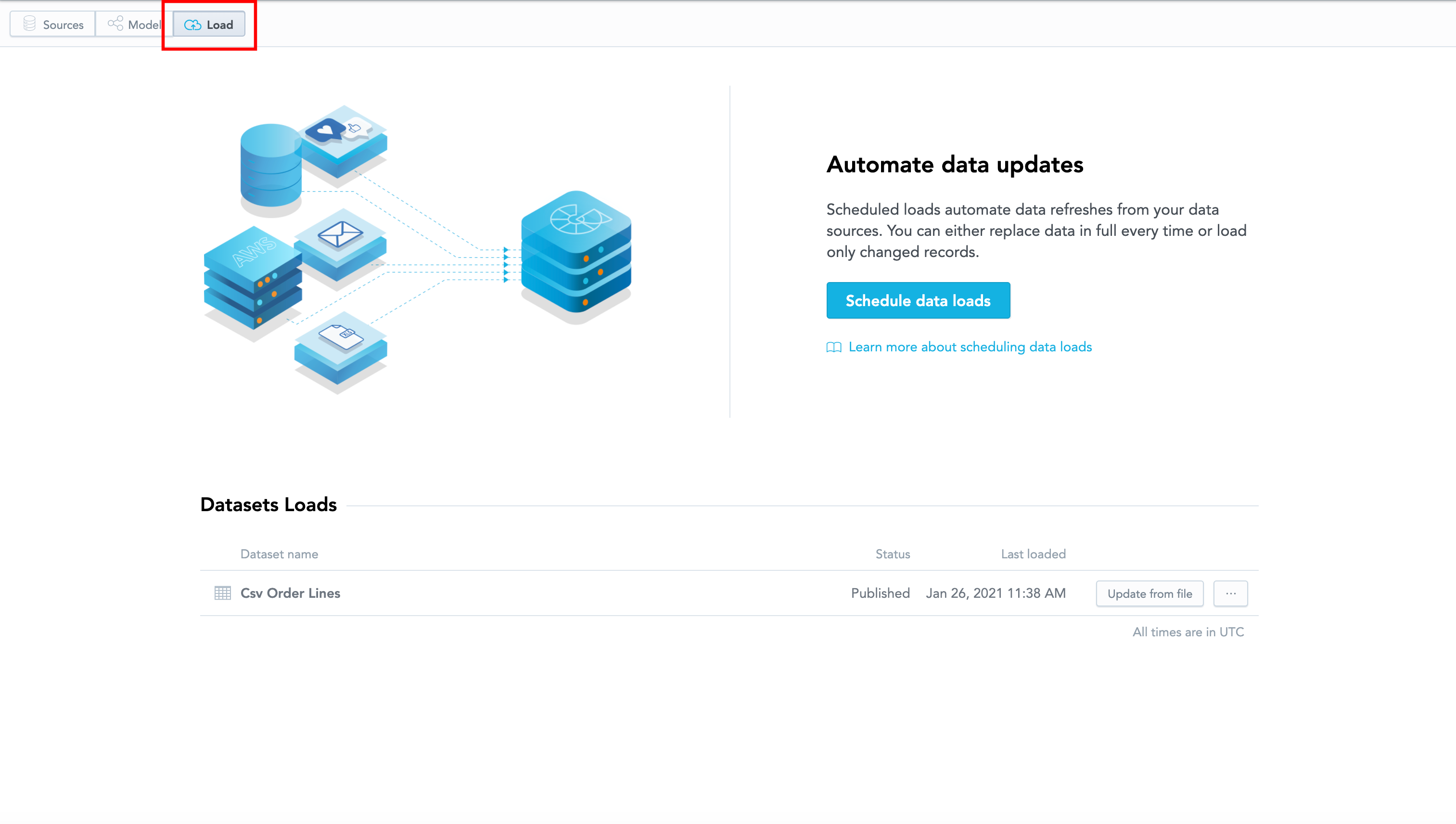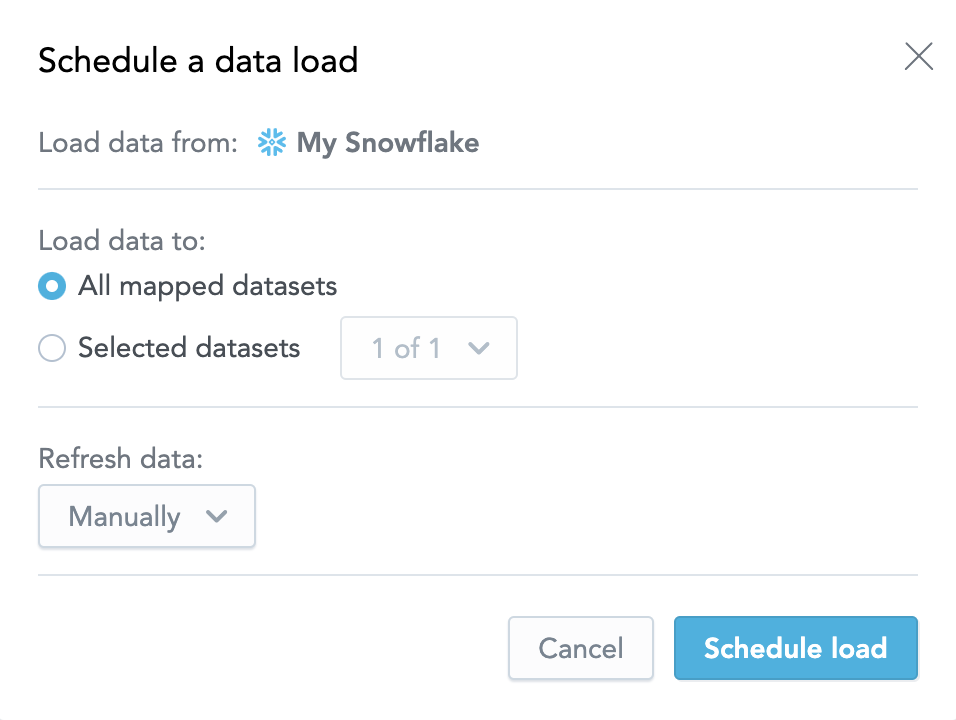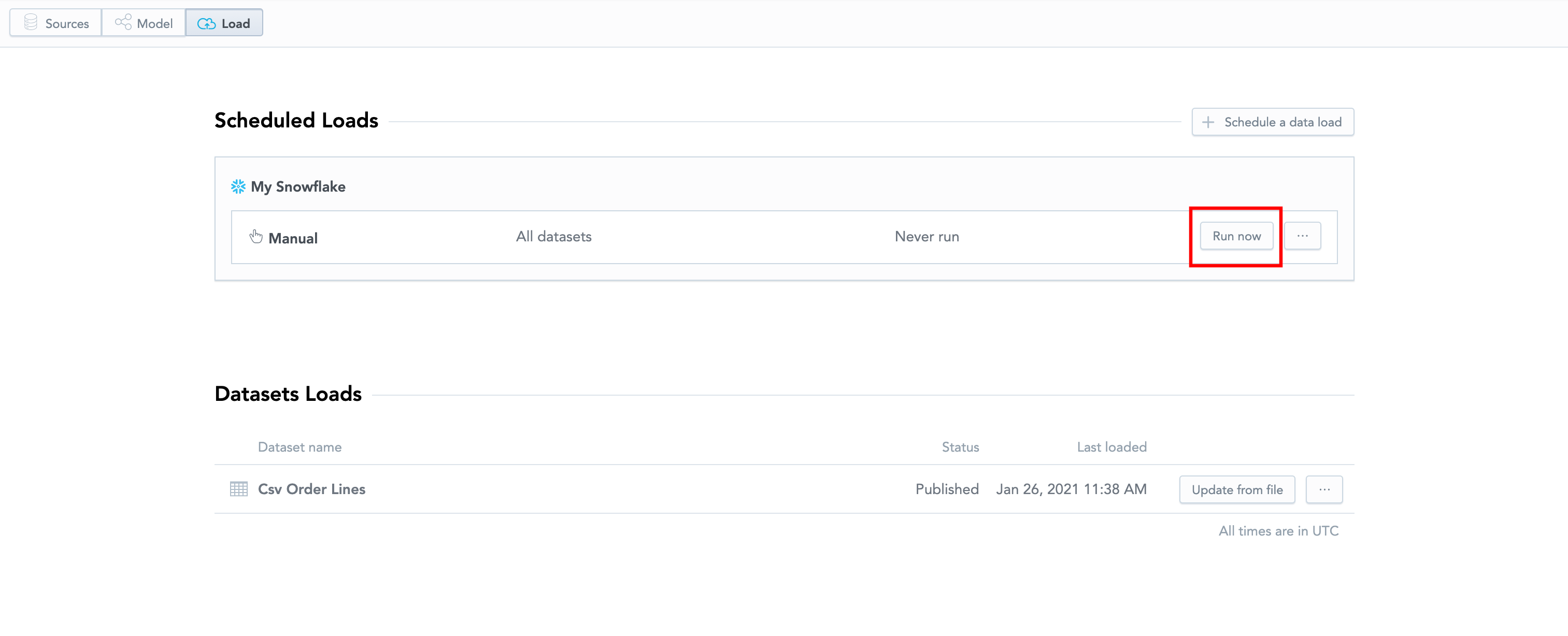Load Data from a Data Source to a GoodData Workspace
Data from your data source must be loaded into your workspace before the data can be used in the analytical designer. You can deploy the data to your GoodData workspace manually or create a regular, recurring schedule to deploy the data automatically.
(Optional) Create an Output Stage
Create an Output Stage for your datasets if you cannot or do not want to download the data directly from the production tables in your data warehouse. The Output Stage is generated for your cloud data warehouse based on the logical date model. The GoodData platform scans the LDM and suggests SQL queries that you then execute on your schema. For more information, see Direct Data Distribution from Data Warehouses and Object Storage Services.
Steps:
Select Model in the Data tab.
Select the options button and select Create Output Stage.
Select the Data Source that you want to create the Output Stage for, and select the SQL command that you want to generate. You can choose from creating or altering tables and creating views.
You can select only from the Data Sources that have the Output Stage prefix specified (see Create a Data Source).Select Create. The creating process starts. When the process completes, the dialog shows the SQL queries that you can use to create the Output Stage.
Review the suggested queries and modify them as needed. Once done, execute the queries on your schema to create the Output Stage. The Output Stage is created.
Schedule Data Loads
In this step, you will create a process that moves the data from your data source to your GoodData workspace. This process is called Automated Data Distribution (ADD) and it can be deployed to multiple GoodData workspaces.
You must first upload a logical data model before you can schedule a data load.
Steps:
Under the Data tab, select Load.
The Dataset Loads screen opens.Select Schedule data loads.
Configure the scheduler to load your data and select Schedule load.
If you only have a single data source, it is preselected.The Scheduled Loads and Dataset Loads screen opens.
(Optional) If you selected Manually for your scheduled load, select Run now next to the relevant scheduled load. If you set a refresh time, wait for the data to upload.