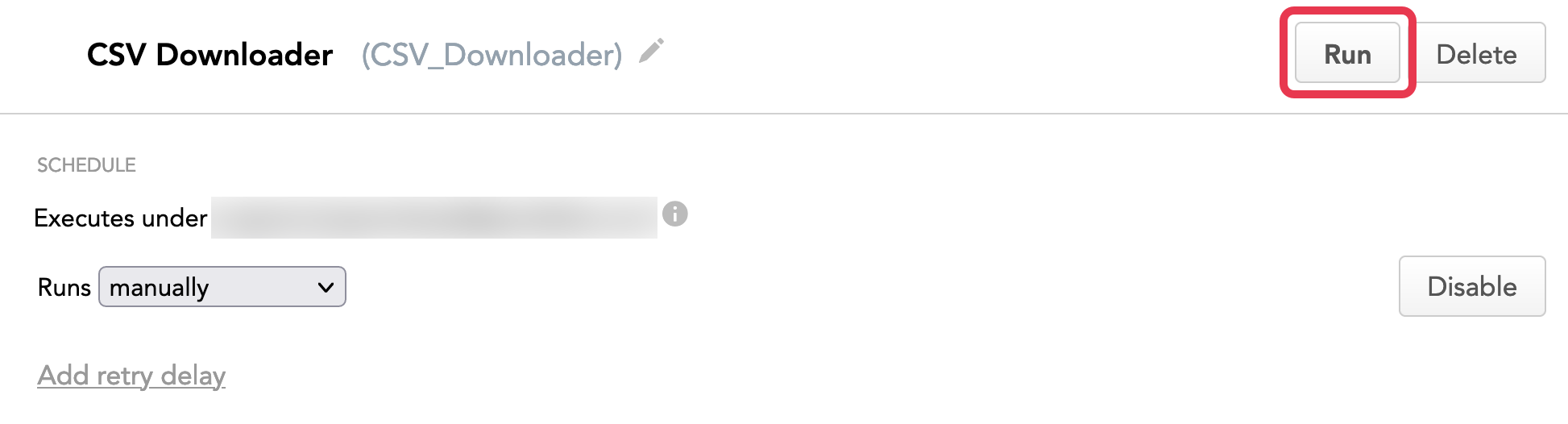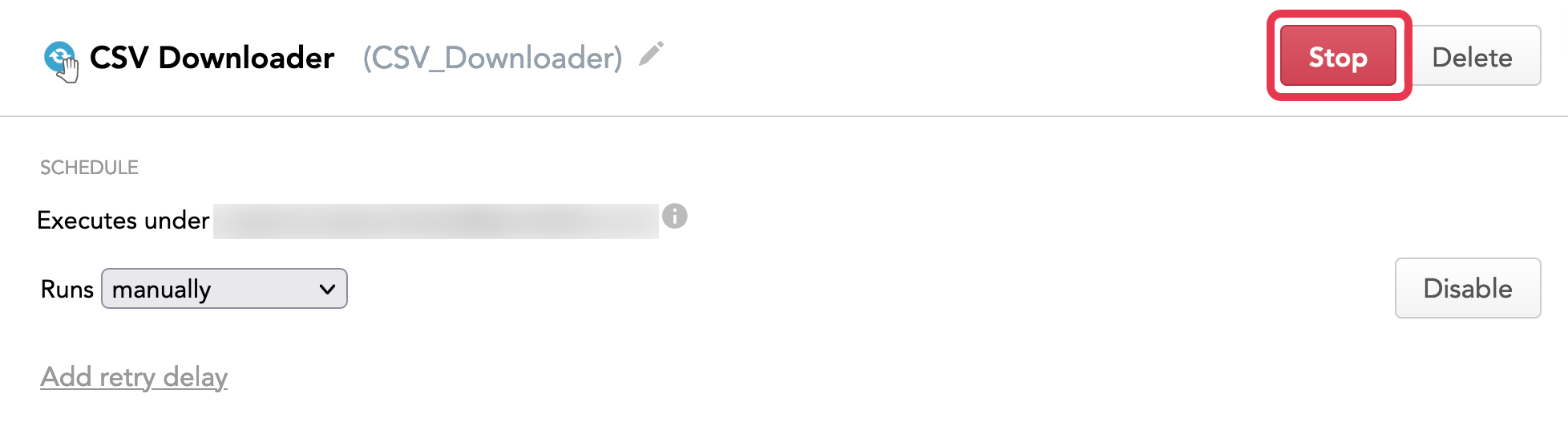Run a Scheduled Data Loading Process on Demand
Running a scheduled data loading process on demand helps you execute data loading processes that are configured to be executed only manually (see Schedule a Data Load for Manual Execution Only). You can also run a regularly scheduled data loading process at any time in between scheduled executions. When run on demand, the processes of the schedule are queued in the GoodData platform and are executed as soon as resources become available.
You can also run a schedule on-demand via the API for executing schedules.
If you run a data loading process at an ad hoc interval, duplicate data may get loaded.
Depending on the volume and complexity of the process, executing a process during peak hours can impact performance of the workspace that it is updating. Where possible, execute data loading processes during off-peak hours.
Create one or more data validation reports to identify how your processes are working. To see the effects of your processes in the GoodData workspaces, open a different browser tab and navigate to a report that is populated by the process.
Run a Scheduled Data Loading Process on Demand
Steps:
- From the Data Integration Console (see Accessing Data Integration Console), click Workspaces.
- Click the name of the workspace that the schedule belongs to.
- Click the schedule to open it.
- Click Run. Depending on the type of the schedule you are running, one of the following happens:
If you are running a schedule for an Automated Data Distribution process for the datasets with the preselected incremental load mode, you are prompted to confirm the mode, or override it with full load mode (which will completely overwrite data in the datasets) or with loading data for a specific time interval. Confirm your choice. The schedule is queued for execution and is run as platform resources become available.
If you are running a regular (non ADD) schedule, the schedule is queued for execution and is run as platform resources become available.
Stop Schedule Execution
To stop a schedule in the middle of execution, click Stop.
When an upload is stopped in the middle of execution, the data that has already been uploaded to the workspace remains in the workspaces. If you are unsure whether your data loading process can safely resume loading data, you can manually delete the uploaded data from the Manage page of your workspace.