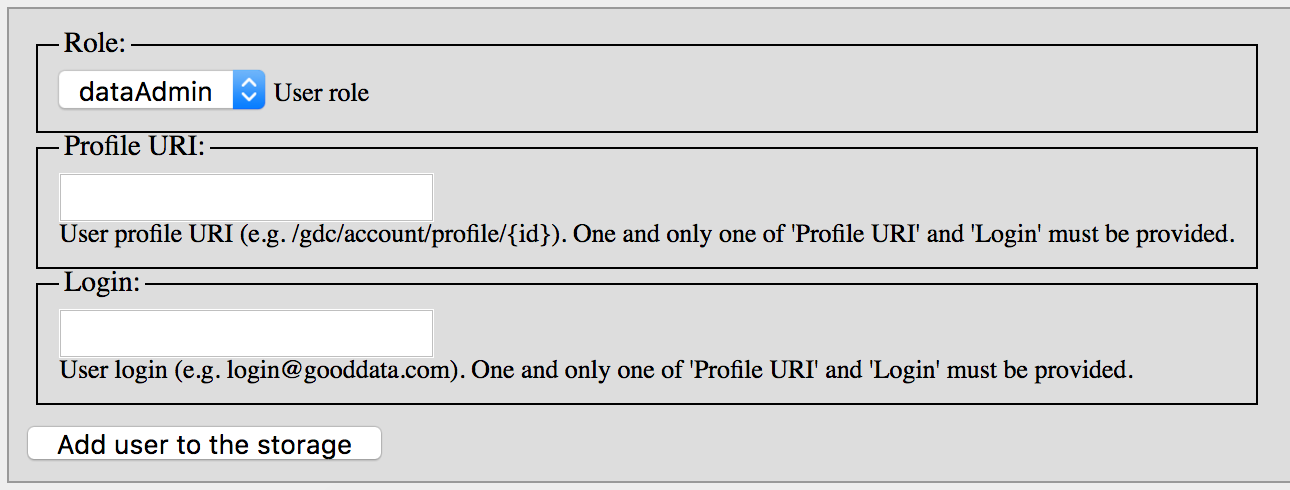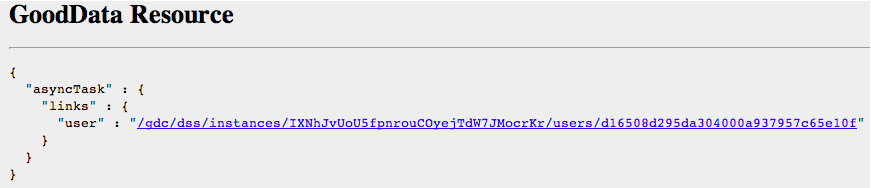Adding a User in Data Warehouse
To add a user, you have to be an administrator for the Data Warehouse instance.
You can only add users with existing GoodData platform accounts to the Data Warehouse instance.
Users are added silently. No email is delivered to the user.
Steps:
Get a list of users to add. For each user, acquire either the user profile URI or the GoodData platform account identifier.
A user’s profile URI is available when the user logs in through the gray pages. You can also query for the list of users in a workspace (also known as a project in API) via API; the returned JSON includes user profile identifiers for each user in the workspace.Determine the role to apply to the user. See Data Warehouse User Roles.
Acquire the instance identifier for the Data Warehouse instance to which you want to add the user. See Prepare the JDBC Connection String.
Access the following gray page:
https://secure.gooddata.com/gdc/datawarehouse/instances/\[DW_ID\]/usersThe list of users and their roles is displayed.
From the Role drop-down, select the Data Warehouse user role to assign to the user. See Data Warehouse User Roles.
Enter one of the following (do not enter both):
The user’s profile URI
The user’s GoodData platform identifier
When adding users by GoodData platform login identifier, retrieve and store the profile URI, as other API endpoints may not permit use of the login identifier for entry.
Click Add user to the storage. The task is queued for execution in the platform. You can use the link in the gray page to query the status of this task. Reload the page until you see the following:
The user has been added to the instance.If the following error message appears, refresh the page opened to the GoodData Portal:
This server could not verify that you are authorized to access the document requested. Either you supplied the wrong credentials (e.g., bad password), or your browser doesn't understand how to supply the credentials required. Please see Authenticating to the GoodData API for details.