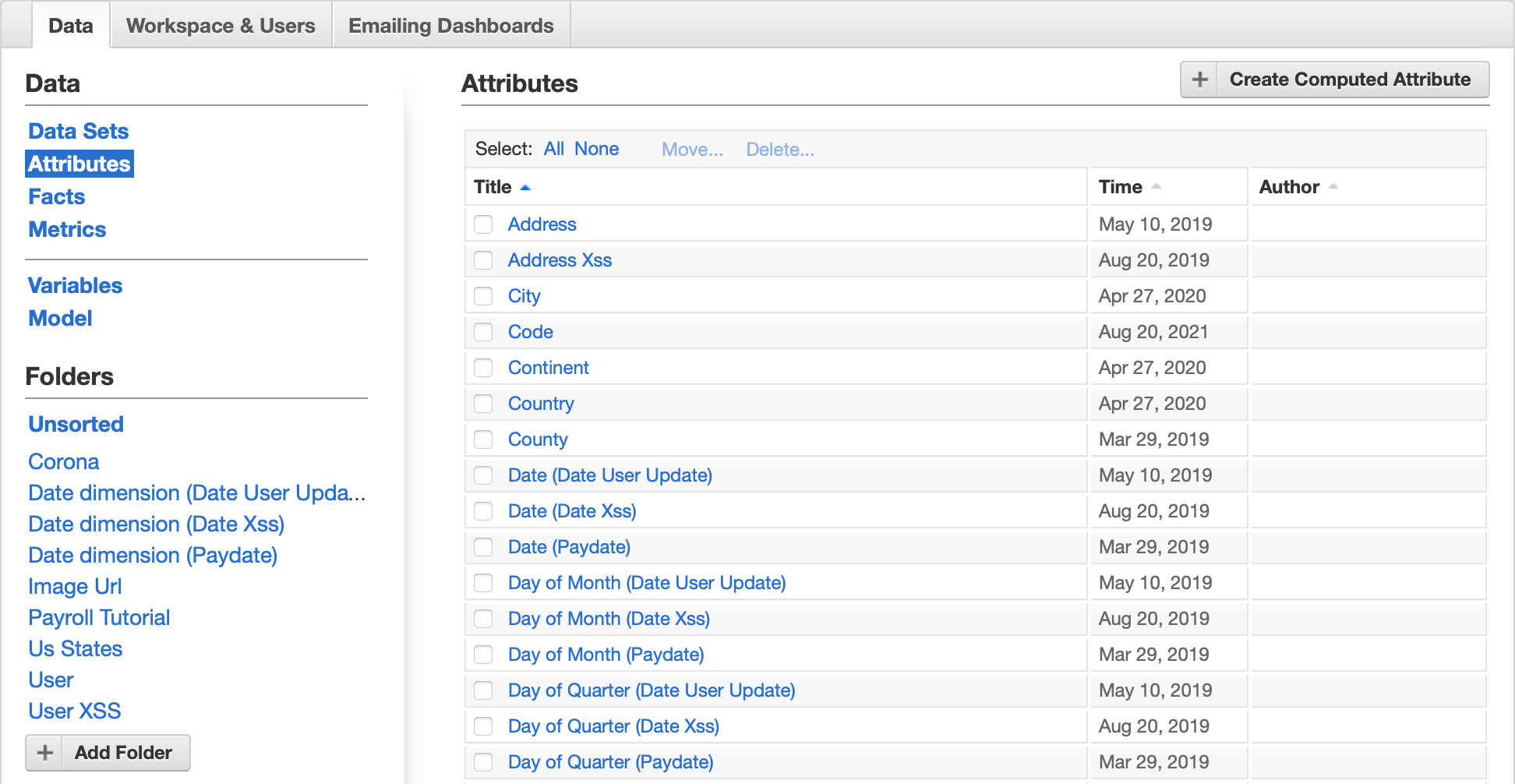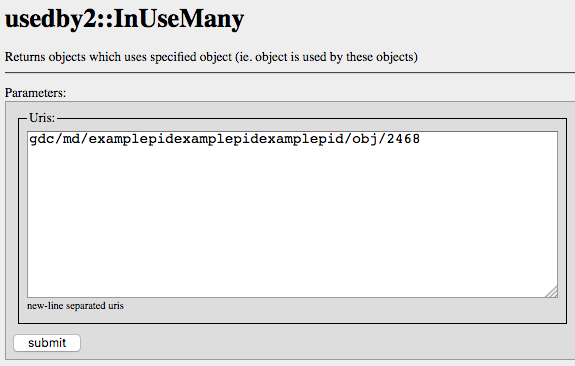Find Where an Attribute Is Used
Sometimes, you need to find out where a particular attribute is used.
Find the Reports where an Attribute is Used
Steps:
Click Manage on the toolbar.
The administration page opens.On the Data tab, click Attributes.
The list of all workspace attributes opens.Click the attribute that you want to know where it is used. The attribute page opens.
Locate the Attribute Statistics panel in the lower-right corner, and click the Used in link.
The Search Results page opens listing the reports where the attribute is used.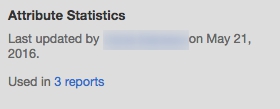
Find all the Objects where an Attribute is Used
Using the gray pages, you can find all the objects (reports, report definitions, dashboards, datasets, and so on) where an attribute is used, including the hidden ones.
In GoodData, terms workspace and project denote the same entity. For example, project ID is exactly the same as workspace ID. See Find the Workspace ID.
Steps:
Obtain the ID of the attribute. To do so:
Click Manage on the toolbar. The administration page opens.
On the Data tab, click Attributes.
The list of all workspace attributes opens.Click the attribute that you want to know where it is used. The attribute page opens.
Check the URL of this page. The last section in the URL (after
/obj/) is the attribute ID. For example, in the following URL the attribute ID is 2468.https://secure.gooddata.com/#s=/gdc/projects/e863ii0azrnng2zt4fuu81ifgqtyeoj21|objectPage|/gdc/md/e863ii0azrnng2zt4fuu81ifgqtyeoj21/obj/2468
Create a string for accessing the workspace gray page for looking for the objects using the attribute. In the following URL, replace the
{workspace_id}section with your workspace ID. If you do not know your workspace ID, see Find the Workspace ID.https://secure.gooddata.com/gdc/md/{workspace_id}/usedby2Your URL should look similar to the following:
https://secure.gooddata.com/gdc/md/e863ii0azrnng2zt4fuu81ifgqtyeoj21/usedby2If you are a white-labeled customer, also replace
secure.gooddata.comwith your white-labeled domain. For example:https://my.company.com/gdc/projects/e863ii0azrnng2zt4fuu81ifgqtyeoj21Log in to the GoodData Portal at https://secure.gooddata.com/. If you are a white-labeled customer, log in to your white-labeled domain.
While logged in to the GoodData Portal, insert the URL created at Step 2 into the browser address bar, and press Enter. The gray page with the search form opens.
On this page, insert the following string in the URI field, and replace the
{attribute_id}section with your attribute ID from Step 1.gdc/md/examplepidexamplepidexamplepid/obj/{attribute_id}
- Click Submit. A page with all the objects in your workspace that use the attribute opens.