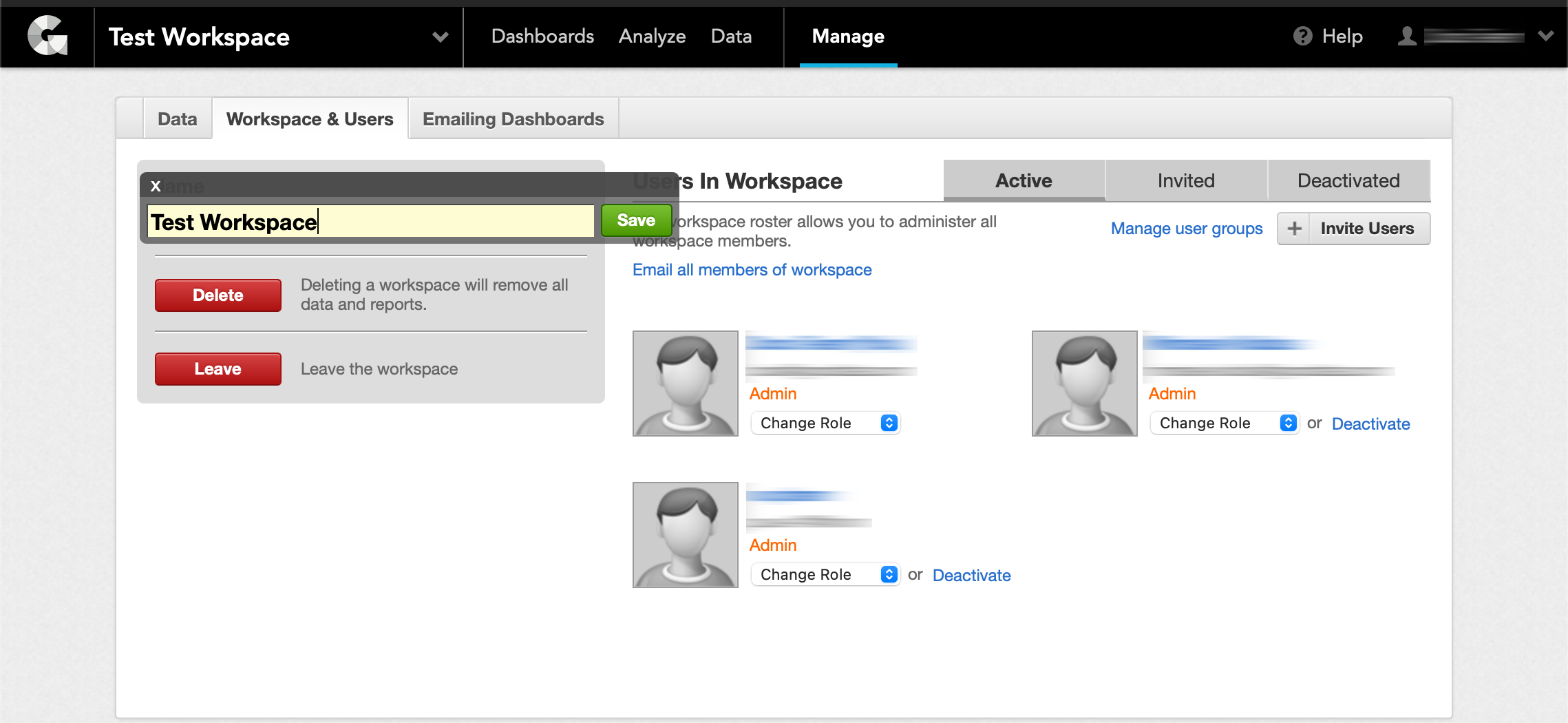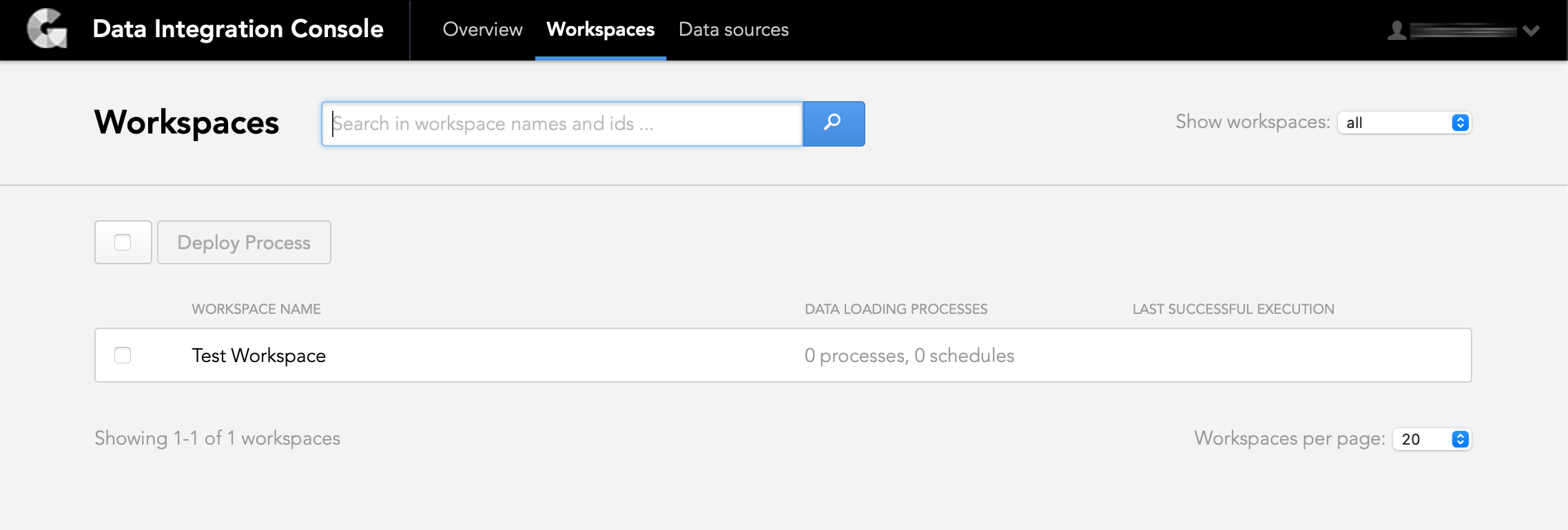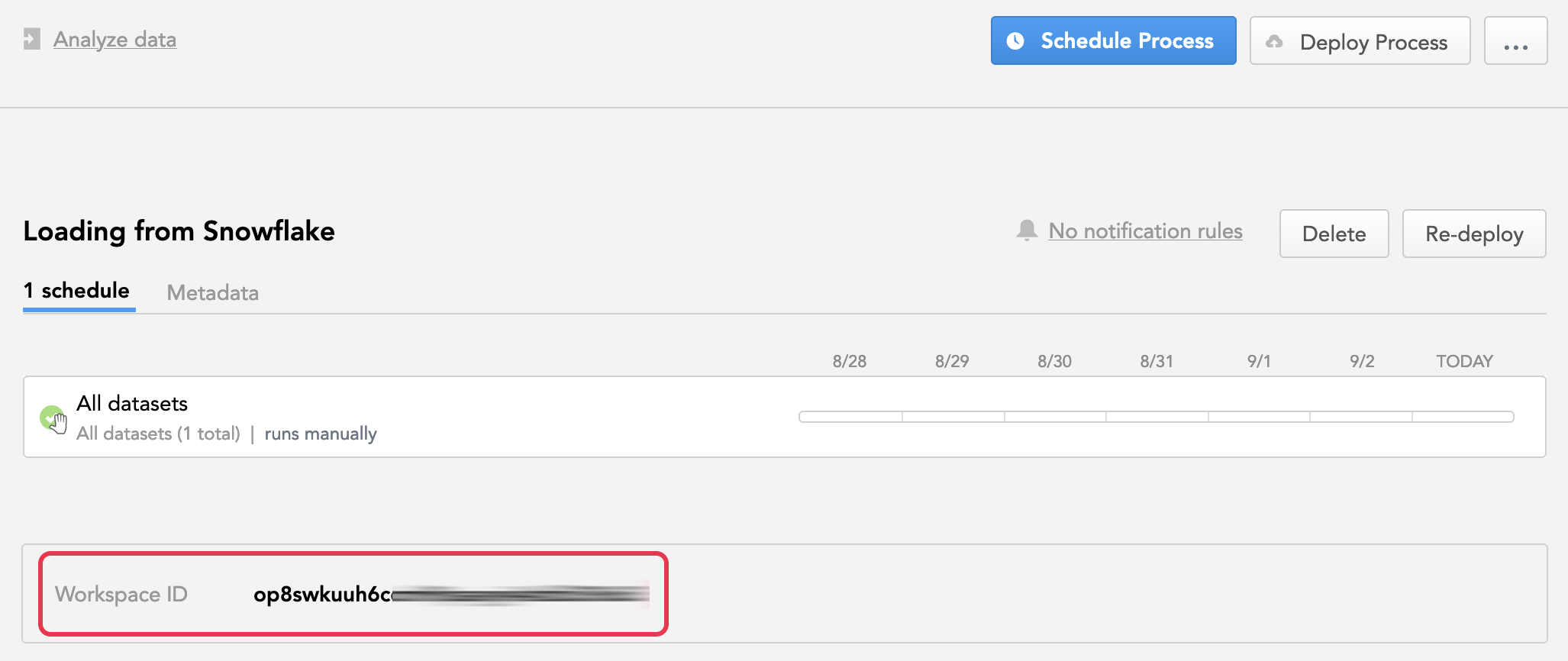Find the Workspace ID
Knowing your workspace ID can help you when you are working with the gray pages or communicating with GoodData Support.
Workspace and Project
In GoodData, terms workspace and project denote the same entity. For example, project ID is exactly the same as workspace ID.
The term ‘project’ remains in use primarily at the back-end of the platform to ensure compatibility with API-driven applications and the API UI that we call Gray Pages (see Access the Gray Pages for a Workspace).
The term ‘workspace’ is now used in the user interface, for example, in the Manage or Data Integration Console sections.
Best Practice
Always follow the example/sample as listed in Documentation.
- If you are asked to use a URL such as…
https://secure.gooddata.com/gdc/projects/{workspace_id}/roles…use ‘project’ replacing only the{workspace_id}variable with the desired workspace ID. - If you are asked to use an URL such as
https://secure.gooddata.com/dashboards/embedded/#/workspace/{workspace_id}/new-dashboard…use ‘workspace’, again, replacing only the{workspace_id}variable with the desired workspace ID.
Finding Your Workspace ID
Steps:
- Log in to GoodData.
- Click your name in the top right corner, then click Data Integration Console.
- On the navigation bar, click Workspaces.
- Click the required workspace. The workspace ID is displayed below the workspace details.
The workspace ID is also a part of the workspace’s URL.
Alternative steps:
Log in to the GoodData Portal.
From the workspace drop-down on the left, select the workspace whose ID you want to find.
Check the URL in the browser address bar. For example:
https://domain.gooddata.com/analyze/#/op8swkuuh6ccmh9paaynje4zdfu39u63/reportId/editThe workspace ID is the string appearing between the
#s=/gdc/projects/segment and the vertical bar. In this case, the workspace ID isop8swkuuh6ccmh9paaynje4zdfu39u63.