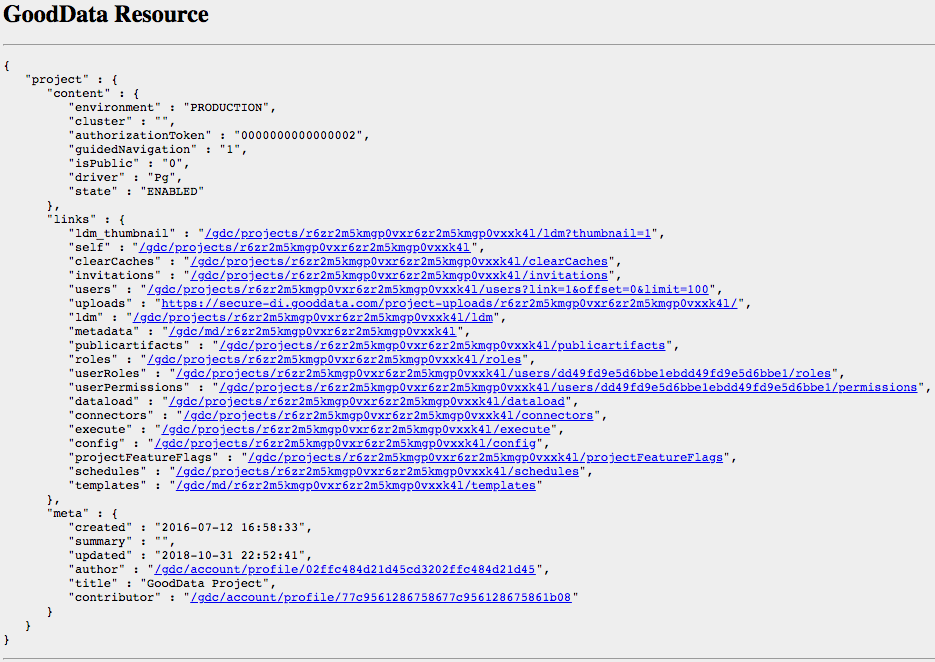Access the Gray Pages for a Workspace
In GoodData, the gray pages are a form-based wrapper on top of the GoodData APIs, which can be used for making changes to an individual workspace. After you authenticate with the GoodData platform, you can access the gray pages interface using the workspace identifier.
Through a series of gray web forms, you can navigate the various technical-level components of your workspace to review values and to perform changes as needed.
The gray pages are useful if you need to change one or more settings for an individual workspace when those settings are not available through the GoodData Portal interface.
In GoodData, terms workspace and project denote the same entity. For example, project ID is exactly the same as workspace ID. See Find the Workspace ID.
A Word of Caution about the Gray Pages
The gray pages interface provides technical access to all aspects of a workspace, including workspace metadata, the logical data model, and loaded datasets. No data validation is performed within the interface, and many field values are stored as hash values. The potential for damaging a workspace in the gray pages is significant, and changes cannot be undone.
You should use the gray pages only if you are confident in executing the task, have been provided a specific task to complete through other documentation, or have no other options.
Since the gray pages interface applies to a specified individual workspace, it is not appropriate to use the gray pages to perform batch changes across multiple workspaces, unless the number of changes and workspaces is limited.
Access the Gray Pages
The general URL for accessing the gray pages for a workspace is the following:
https://secure.gooddata.com/gdc/projects/{workspace_id}
This procedure assumes that you access your workspaces at https://secure.gooddata.com/.
If you are a white-labeled customer, replace secure.gooddata.com with your white-labeled domain in the procedure steps when needed.
Steps:
Find the ID of the workspace for which you want to (see Find the Workspace ID).
Create a URL for accessing the gray pages for that workspace. In the following URL, replace the
{workspace_id}section with your workspace ID.https://secure.gooddata.com/gdc/projects/{workspace_id}Your URL should look similar to the following:
https://secure.gooddata.com/gdc/projects/e863ii0azrnng2zt4fuu81ifgqtyeoj21While still logged in to the GoodData Portal, insert the URL created at Step 2 into the browser address bar, and press Enter. The gray page with the workspace information similar to the following opens.
You can now use the links in this page to navigate to other gray pages for this workspace.