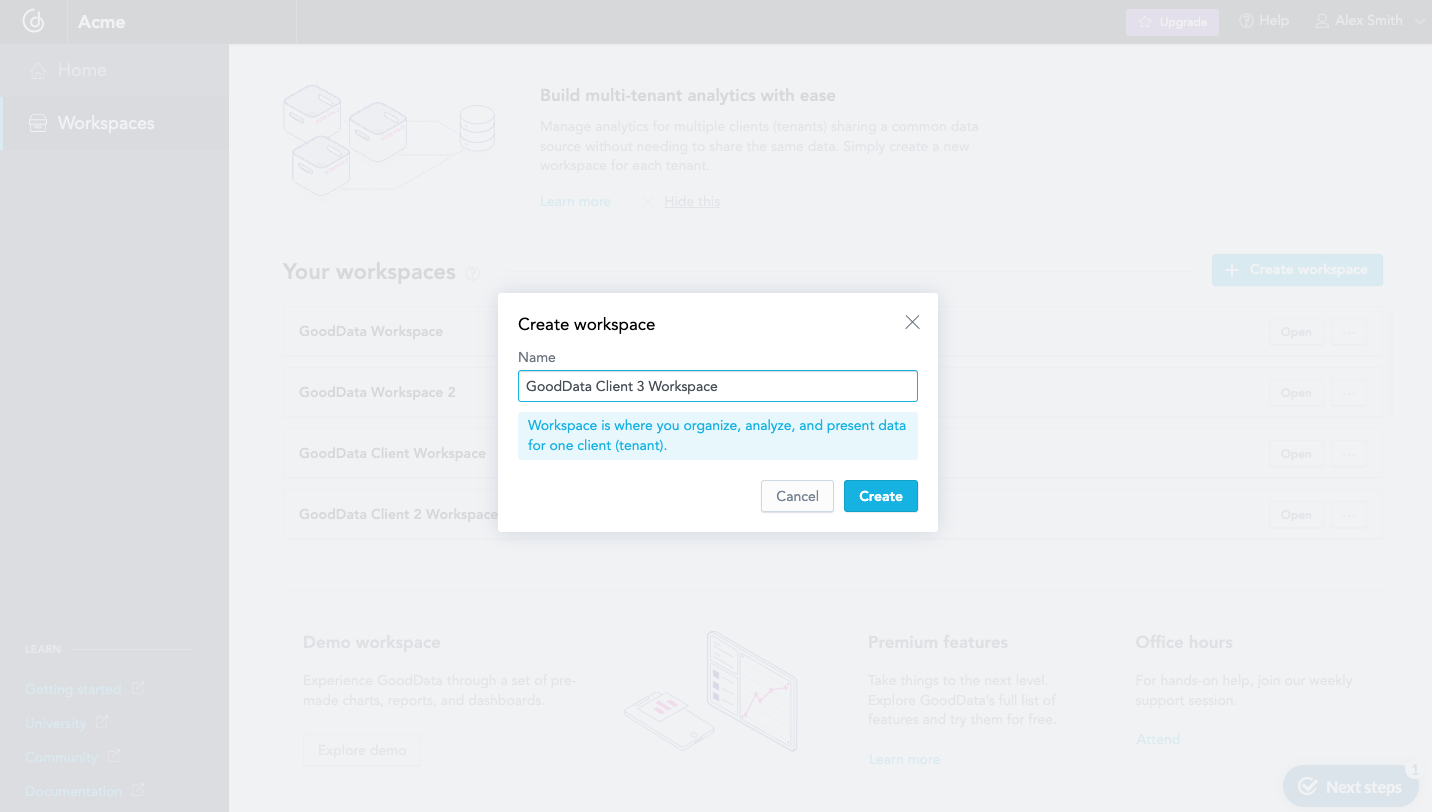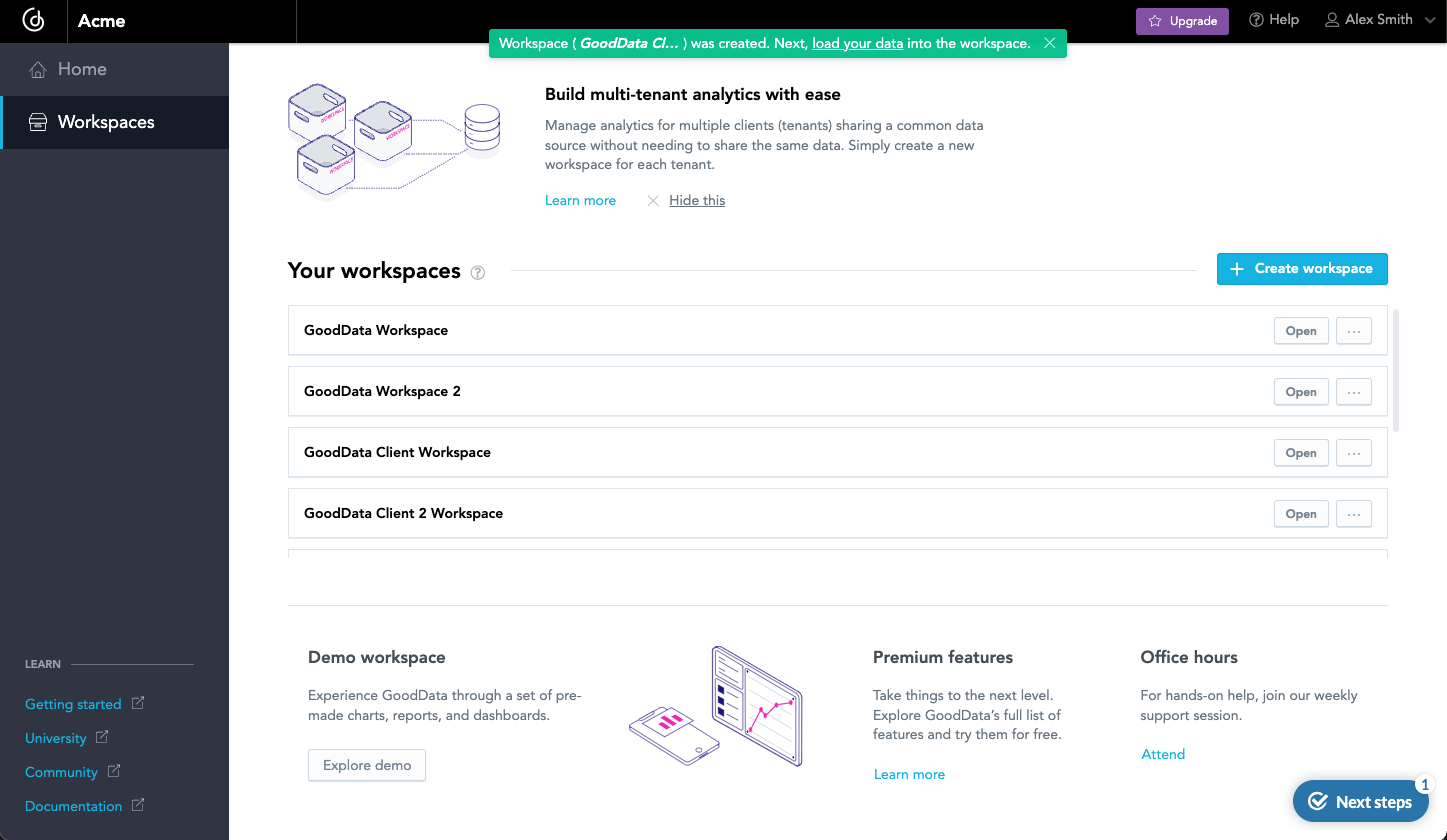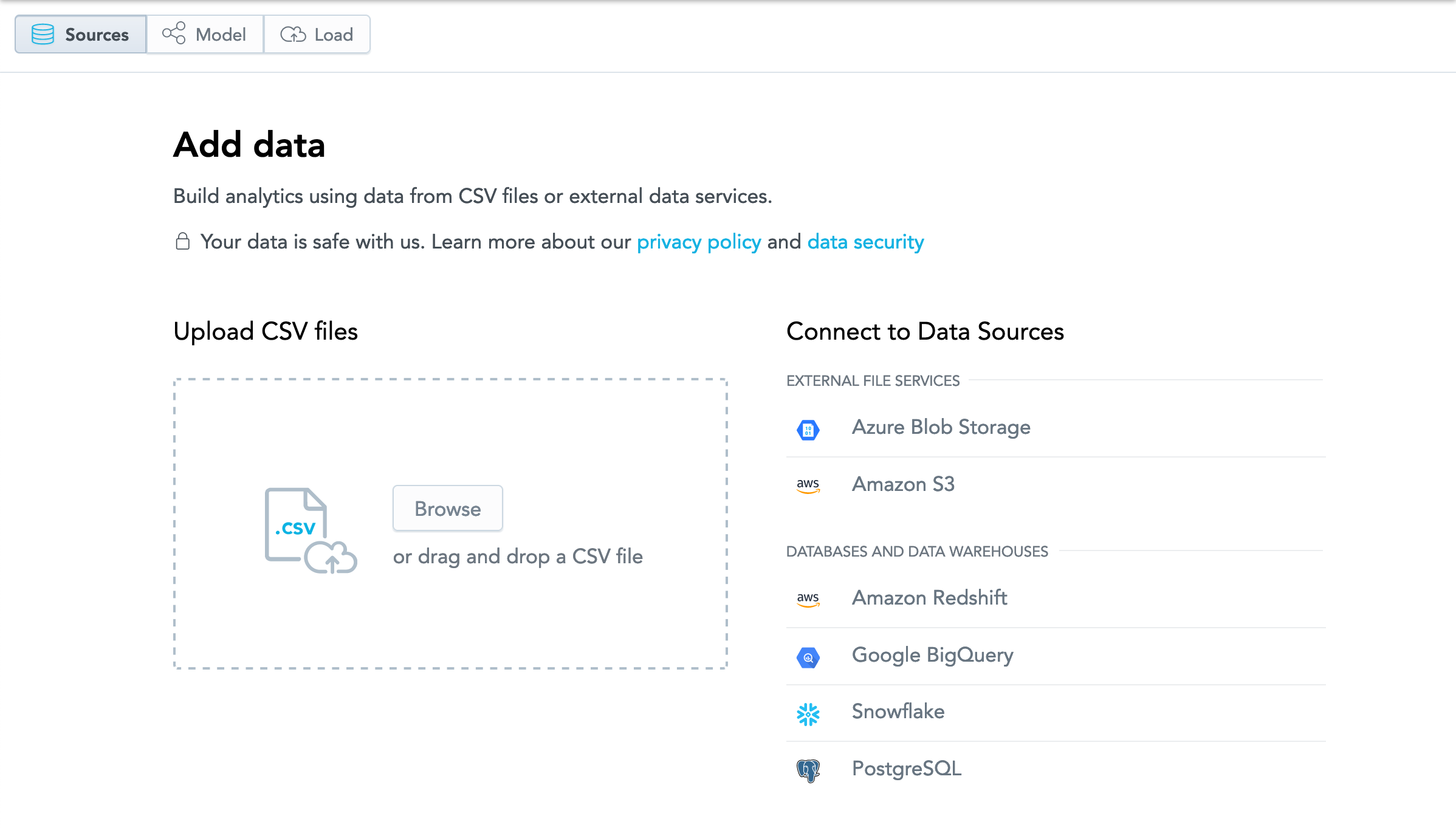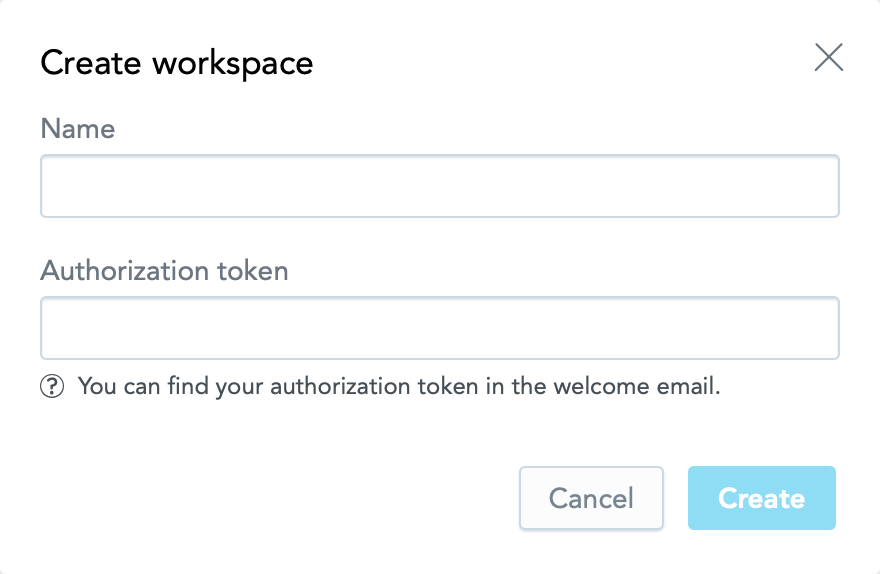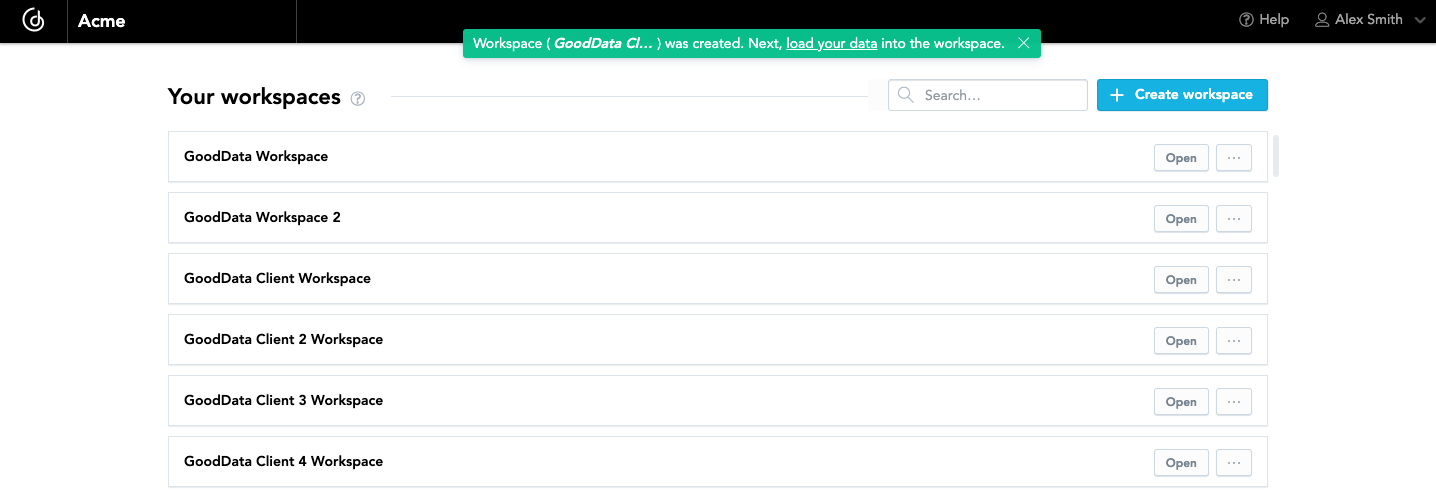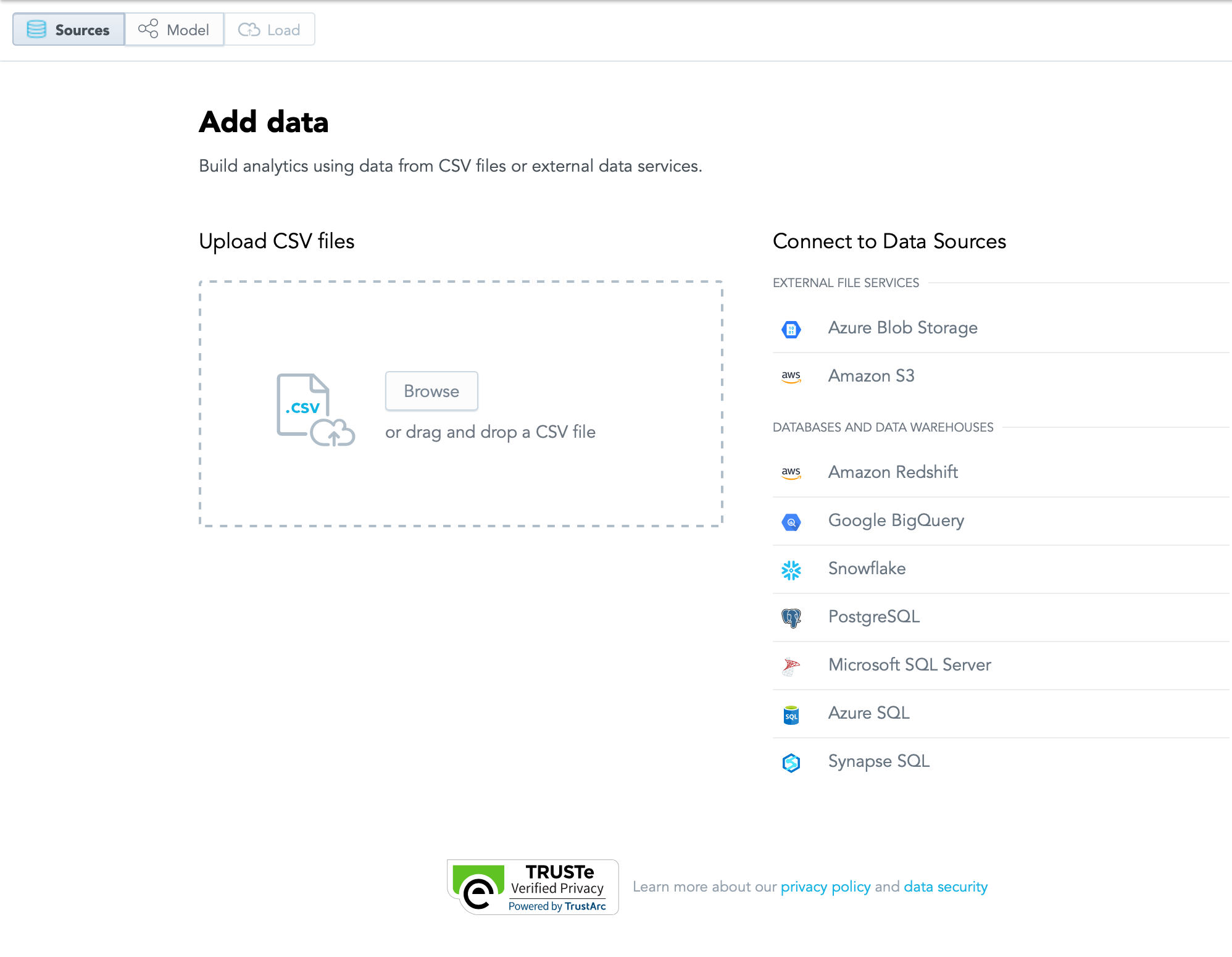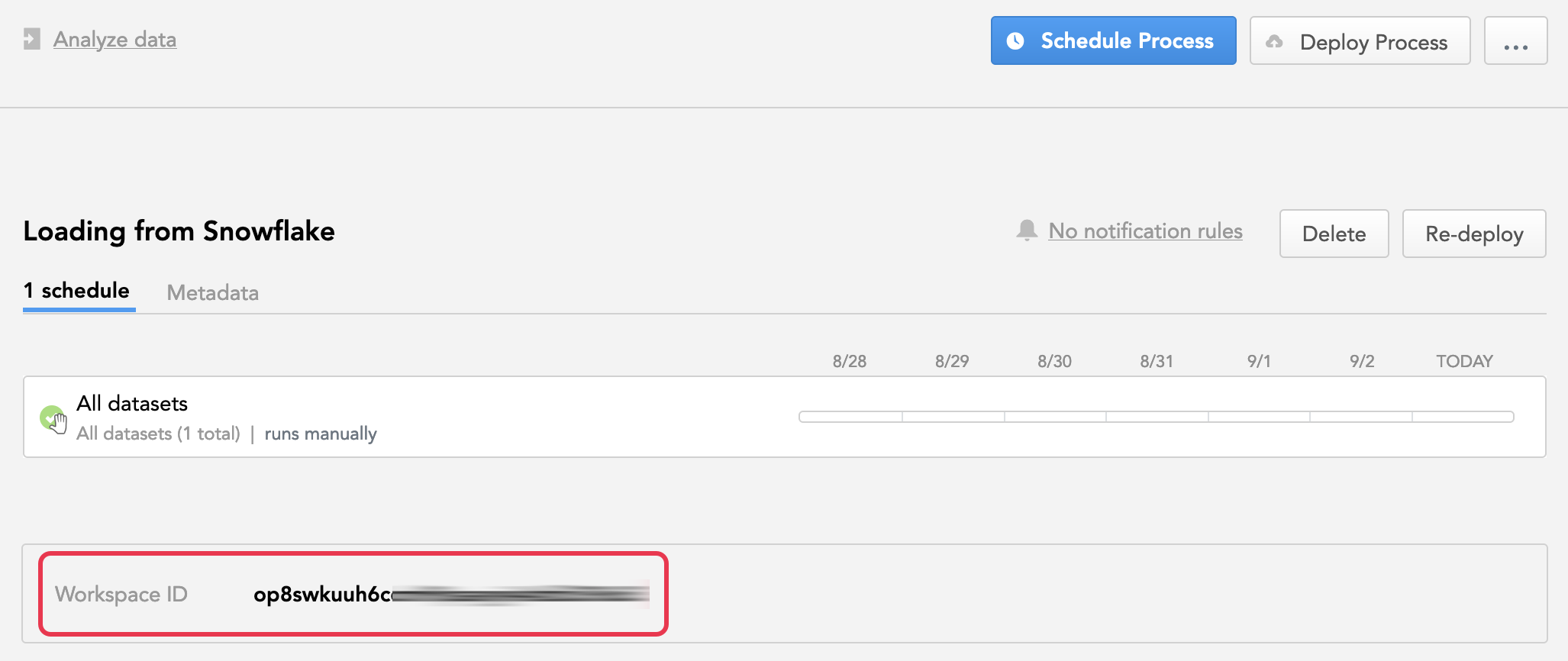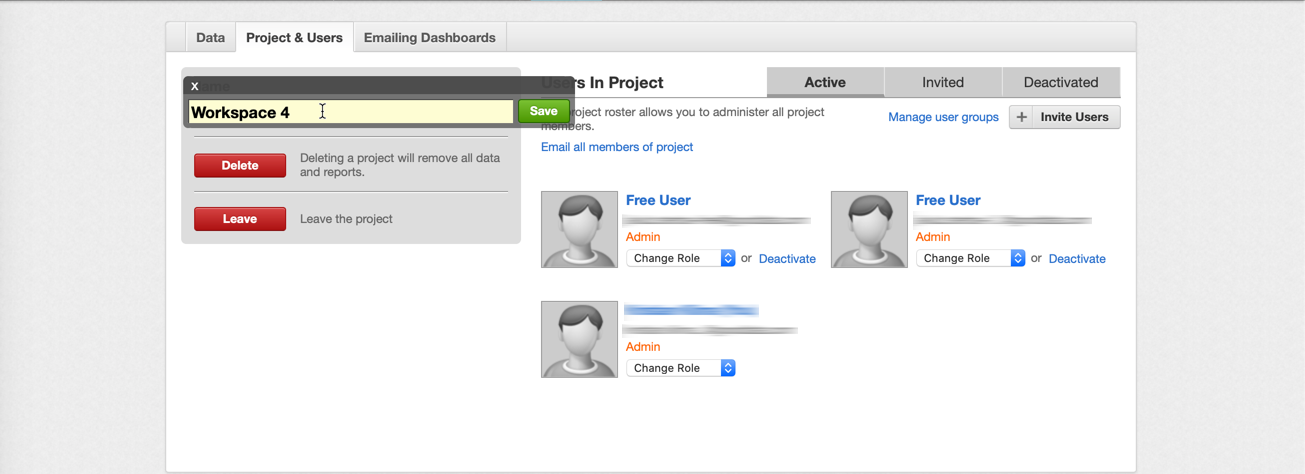Create Workspaces
The workspace is where you organize, analyze and present data. Before you load any data from any source (data warehouse, CSV) into GoodData, you must create a workspace.
Each workspace should correspond to a specific set of unique data. For example, if you have four sets of data from four different customers that you plan to create analytics for, you should create a workspace that corresponds to each customer.
Create a Workspace in GoodData Free
GoodData Free plan account supports up to five workspaces.
To create a workspace:
Log in to the GoodData platform.
Navigate to the homepage by selecting the GoodData logo or Home in the workspace selector.
Select Create workspace .
Name your workspace.
Select Create. The workspace is created.
Select either load your data or Open. The Data page opens displaying your data loading options.
You can continue to Load Data or select the GoodData logo to return to the homepage.
Create a Workspace in GoodData Growth
Your GoodData Growth account allows you to create ten or more workspaces. To create a workspace, you must have the 15 characters long authorization token that was sent to you in your welcome email.
Steps:
Log in to the GoodData platform.
Navigate to the homepage by clicking the GoodData logo or Home in the workspace selector.
Click Create workspace on the homepage.
Name your workspace and enter the Authorization Token (see Find the Workspace Authorization Token).
Click Create. The workspace is created.
Click either load your data in the green confirmation message or Open in the list of workspaces. The Data page opens displaying your data loading options.
To return to your welcome screen and create another workspace, click the GoodData (G) icon or Home in the workspace selector.
Finding Your Workspace’s ID
Each workspace has its unique workspace ID. Depending on your workflow, you may be prompted to enter your workspace ID to accomplish a task.
To access your workspaces and find their workspace IDs:
- Click your name in the top right corner.
- Click Data Integration Console.
- Click Workspaces.
- Click the workspace that you want to use. The Workspace ID displays.
When working in GoodData, you will be asked to use your domain URL or the workspace ID of a workspace. We suggest that you note them down. For more information about using a workspace ID, see Find a Workspace ID in the primary GoodData documentation.
The Workspace ID is also a part of your workspace’s URL, for example, https://secure.gooddata.com/admin/disc/#/workspace/example12345678987654321.
If you require an authorization token, see Find the Workspace Authorization Token in the primary documentation.
Rename Your Workspace
To rename your workspace:
- Go to the Manage section.
- Click the Workspace & Users tab.
- Click the workspace name, edit the entry, then click Save.
Managing Your Workspaces
For comprehensive workspace management options, see the Administrating Workspaces and Workspace Objects section in the primary documentation.
Some options may not be available for all GoodData plans and/or may be restricted to specific User Roles.