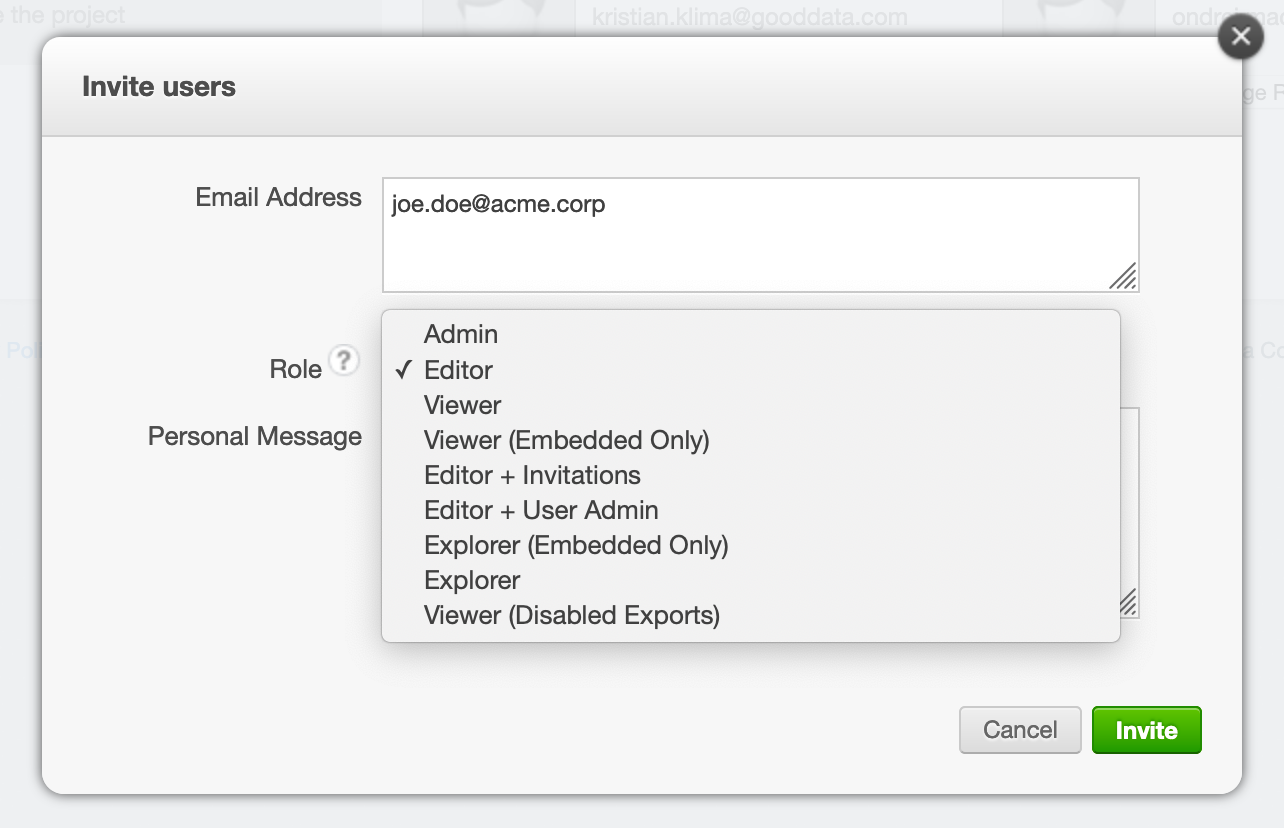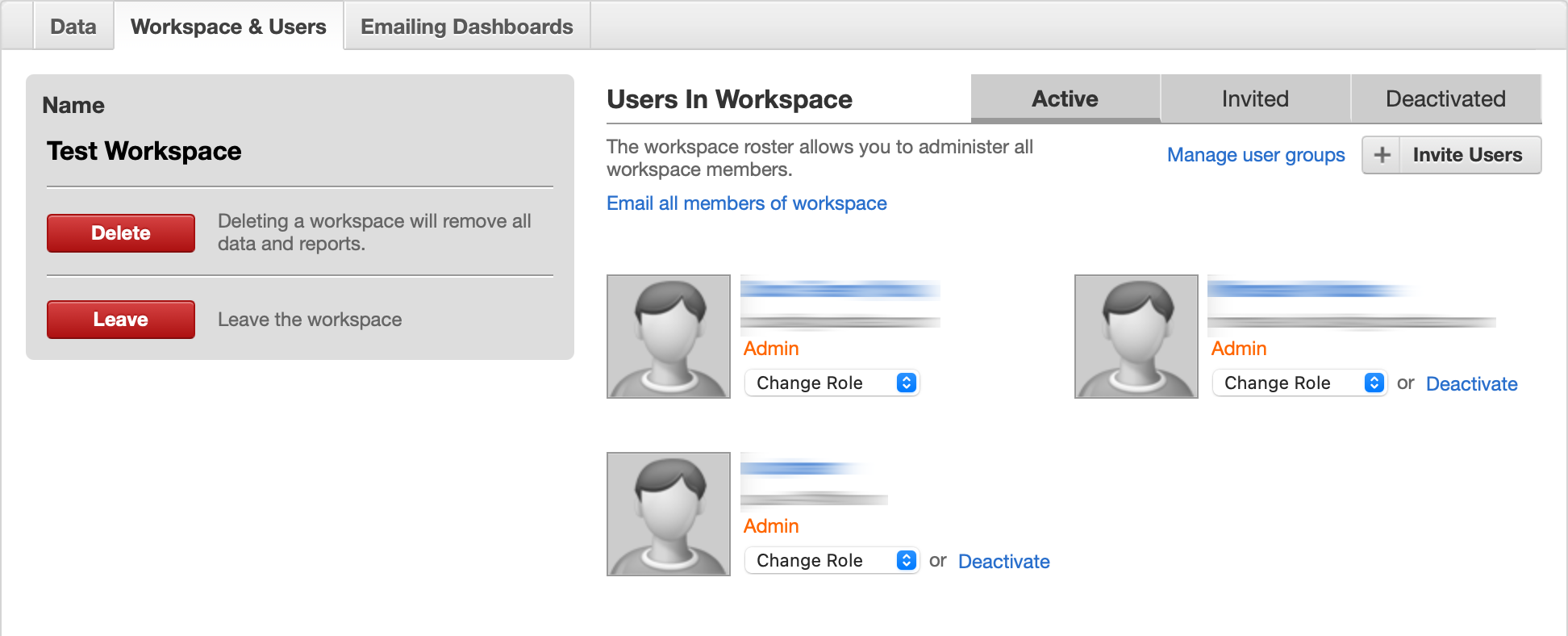Add and Manage Users in a Workspace
The GoodData platform supports multiple user accounts which you can easily control for individual workspaces. You can assign the users a wide range of User Roles ranging from Admin to Viewer.
The easiest way to add and manage users is using the Manage tab.
Available User Roles
- Administrator can access and use all the features of the GoodData Portal, manage workspace data, and users in the worskpace. This role is the most powerful one in the GoodData Portal. Under a free plan, only the Administrator can upload CSVs through the Data tab.
- Editor can customize Dashboards and insights, and review workspace data. However, editors do not have full access to manage workspace data. Editors can view the other members in a workspace, but cannot invite new workspace members. Editors under a GoodData growth plan can upload CSVs to the platform through the CSV uploader.
- Editor + Invitations has the privileges of the Editor user role with the additional permission to invite users to the workspace.
- Editor + User Admin has the privileges of the Editor + Invitations user role with additional permissions to manage relations between data permissions and users and to create and manage user.
- Explorer can access Analytical Designer, and create and edit insights. They can also access, create, and edit Dashboards.
- Viewer can access Dashboards in a worskpace on a view-only basis. The Viewer users cannot access Analytical Designer (insights). The navigation bar is visible, but the Analyze, Load, and Manage pages are not available.
- Viewer (disabled exports) has the privileges of the Viewer user role except for the permission to export and print dashboards (but is still allowed to schedule automatic emailing of dashboards as PDF).
- Explorer (embedded only) can access Analytical Designer, and create and edit insights. They can also access, create, and edit Dashboards. These users cannot access GoodData Portal through direct login or through an organization’s custom portal. The navigation bar is not visible.
- Viewer (embedded only) users can access only dashboards and only on a view-only basis. These users cannot access GoodData Portal through direct login or through an organization’s custom portal. The navigation bar is not visible. This role is the most restricted one in the GoodData Portal.
Invite Users to Your Workspace
Steps:
- Click the Manage tab.
- In the Manage section, click the Workspace & Users tab.
- Click + Invite Users. The Invite users window opens.
- Fill in the email address and assign a role. You can change the role later.
- Click Invite. Confirmation bar appears.
When the invitee accepts the invitation, their name will appear on the list of the workspace users.
Other User Management Options
You can deactivate and manage the privileges of individual users from the main Workspace & Users screen, or you can click Manage user groups to work with multiple users at the same time.
For more information, see Managing Users in Workspaces in our main documentation set.
Some features and options described in the Managing Users in Workspaces section may not be available to all GoodData plans.