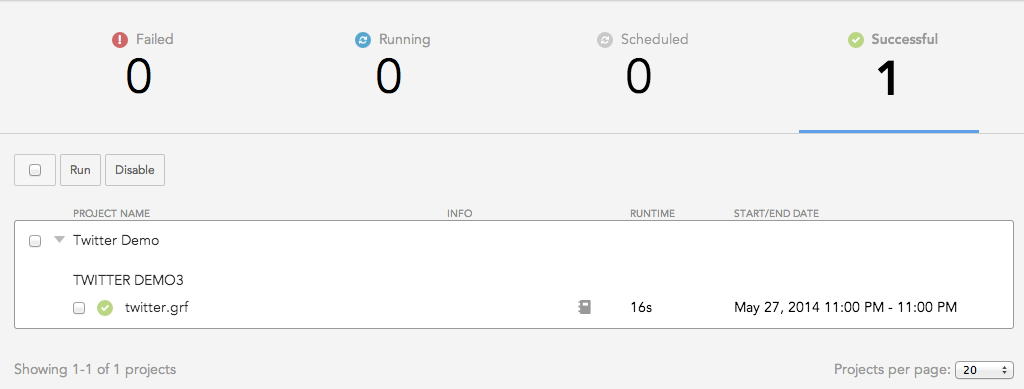Data Integration Console Overview Screen
In the Overview screen of the Data Integration Console, you can review the counts for execution outcomes for processes in your workspaces.
- The listed workspaces are the ones to which you have access.
- You can only modify the listed workspaces for which you are an Administrator and that have loaded processes.
Click any of the counts to review the individual workspaces that contribute to it:
Failed: count of workspaces where one or more processes were started yet failed to complete.
Executions that have failed may have no data updates or incomplete date updates applied to the target workspace. Explore and resolve failed executions as soon as possible to prevent workspace users from working with inaccurate data. Try to keep the count of failed executions at 0.Running: Count of workspaces where one or more processes are currently being executed by the GoodData Platform.
Scheduled: Count of workspaces where one or more processes have been scheduled for execution. These processes have been placed in the queue and are run as soon as possible.
Successful: Count of workspaces where one or more processes have successfully executed.
All of your processes should be listed in this category. Fix or disable those that are not.
For more information on statuses, see Schedule a Data Load.
For each workspace for which you are an Administrator, you can review the processes and their related schedules in a hierarchy. For each schedule, you can review details on the execution.
Click a schedule name to review its details.
To execute a schedule immediately, click the checkbox next to its name. Then, click Run or Restart.
Depending on the state of the data in the workspace, restarting a partially completed schedule may introduce duplicate data in the workspace. See Run a Scheduled Data Loading Process on Demand.To disable a schedule, click its checkbox. Then, click Disable.
To review the logging information for an executed schedule, click the Log (
) icon.
To explore additional information on the workspace, process, or schedule, click the corresponding name in the detail table.
General Bulk Operations
In the Overview screen, you can apply the same operation to multiple workspaces and processes at the same time.
- For more information on applying bulk operations to workspaces, see Data Integration Console Workspace Screen.
- To select all processes of all workspaces listed on the screen for which you are an administrator, click the checkbox next to the Run button.
- You can also select one or more processes and workspaces (which applies them to all processes in the workspace).
- After you make your selections, click one of the buttons above the list of workspaces.
Restarting and Redeploying Operations
- Before stopping multiple workspaces, verify that no processes are currently running for those workspaces. Any partially loaded data remains in the workspace, and a restart of the process may create duplicate data.
- Before you restart multiple data loads, verify that you have addressed any issues with the process. If needed, review the log, and download and fix the process before redeploying.
- If you disable multiple workspaces, you can use the status filter on the Workspaces page to review these workspaces. See Data Integration Console Workspace Screen.
- Before running a schedule, verify that you aren’t loading duplicate data. Check the status of the last few scheduled executions.