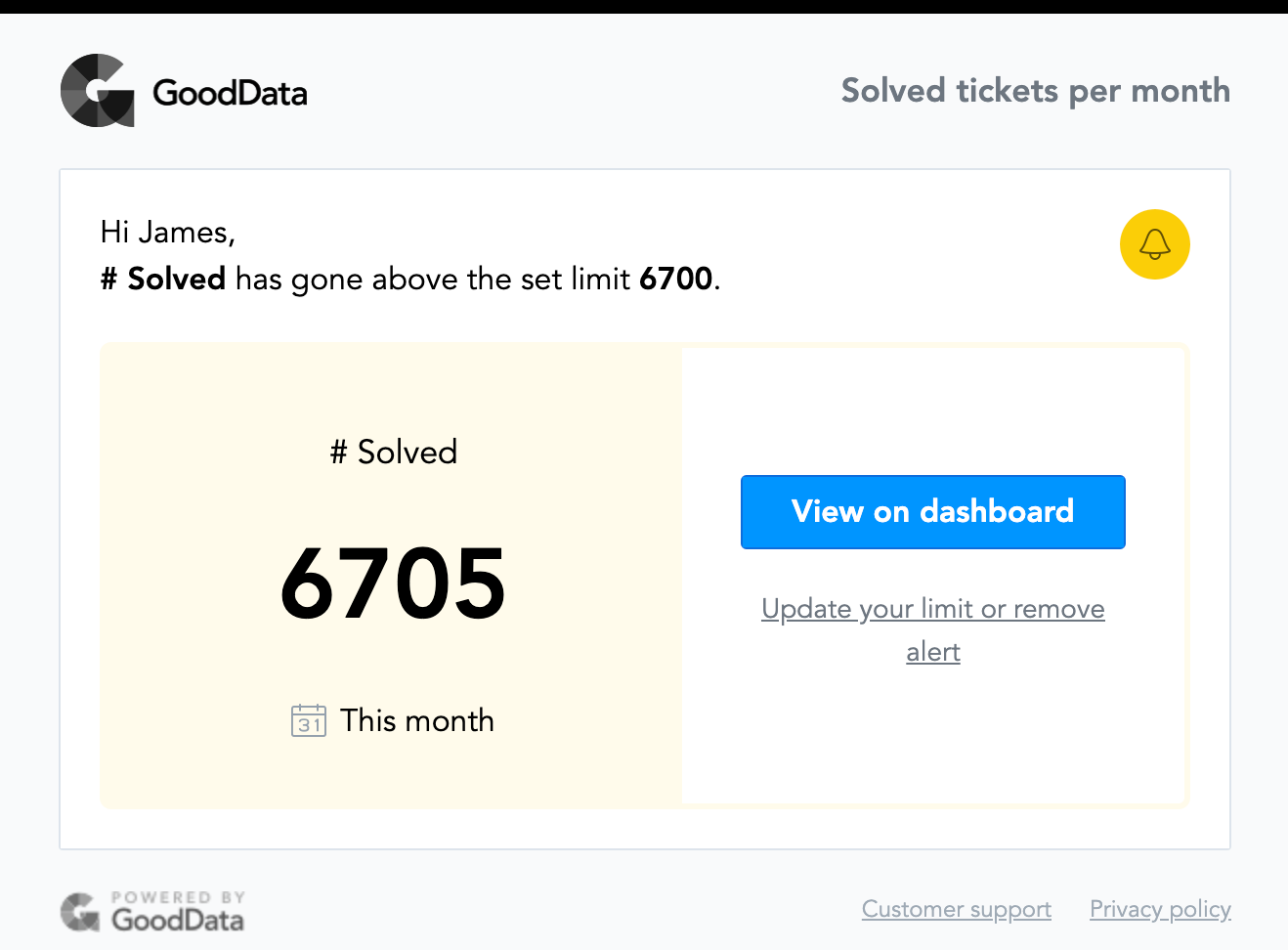Add an Alert to a KPI
You can set up email alerts to get notified when a KPI value on the dashboard reaches a particular threshold. The threshold is checked with each data load.
You cannot add alerts to insights.
If you update a KPI that other users set alerts for, the update may affect the users' alert parameters. Deleting the KPI will delete the alerts.
To add alerts to KPIs:
Switch to the Dashboards section.
Select your dashboard from the list of dashboards.
Hover your mouse over the KPI to which you want to add an alert.
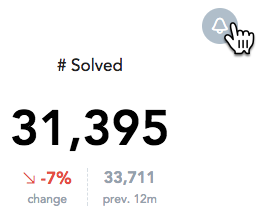
Configure the alert parameters and click Set alert.
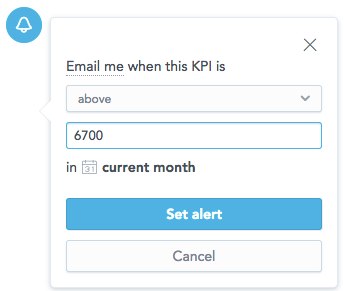 Alerts are always set in accordance with the current value of the date filter. For example, if the date filter is set to This month, the alert is set to Current month.
Alerts are always set in accordance with the current value of the date filter. For example, if the date filter is set to This month, the alert is set to Current month.
GoodData will send an email when the threshold is met.
Changing the alert sender
The KPI dashboard sends you an email whenever it loads and the KPI reaches the alert parameter value. The email is sent from GoodData Alert (noreply@gooddata.com).
White-labeled domain administrators can specify the sender to be domain specific. For details, see Customize the White-Labeled Domain.
Keep your KPI alerts relevant
To get only the relevant information and not to miss any important events, update the KPI alerts to meet your new requirements.
You may want to update the alert after the alert threshold has been reached. If the KPI value is cumulative, the alert threshold will only occur once. After it does, update the alert and set the threshold to a different number.
Example 1
You receive an alert when the sales amount goes above 1000. If you want to be notified again when the sales amount goes above 1500, update the KPI alert and set the threshold to 1500.
Example 2
You have daily data loads for the number of orders with an alert for 1000. You receive the alert only when the number crosses the threshold, that is changes from a number less than 1000 to a number more than 1000. See the following table:
| Data load | Value | Alert triggered? |
|---|---|---|
| Day 1 | 856 | No |
| Day 2 | 1159 | Yes |
| Day 3 | 1062 | No |
| Day 4 | 922 | No |
Day 5 | 1333 | Yes |