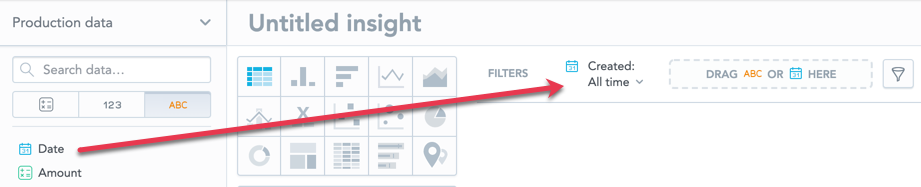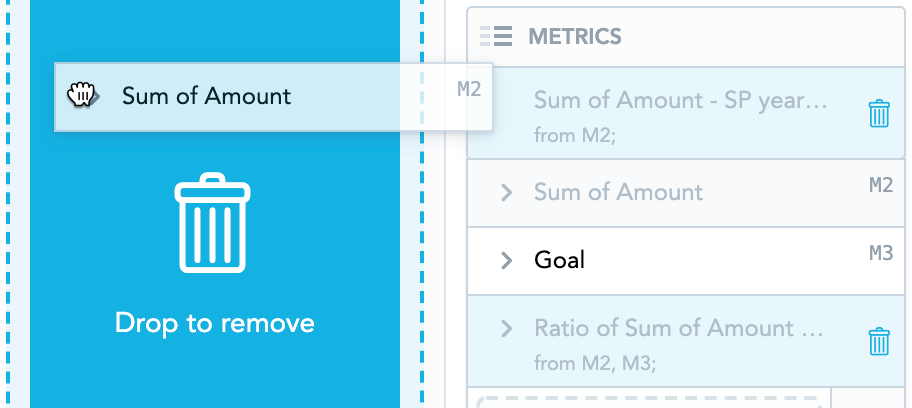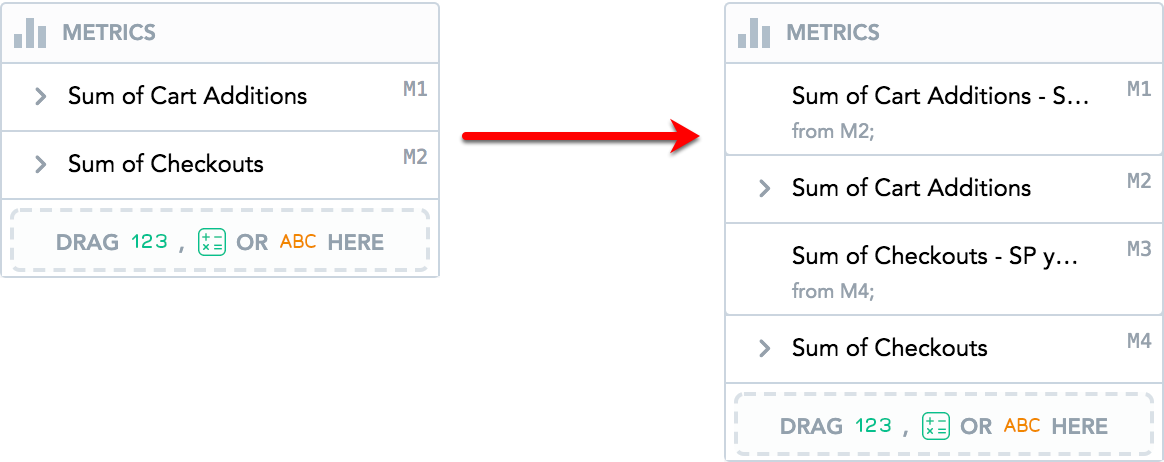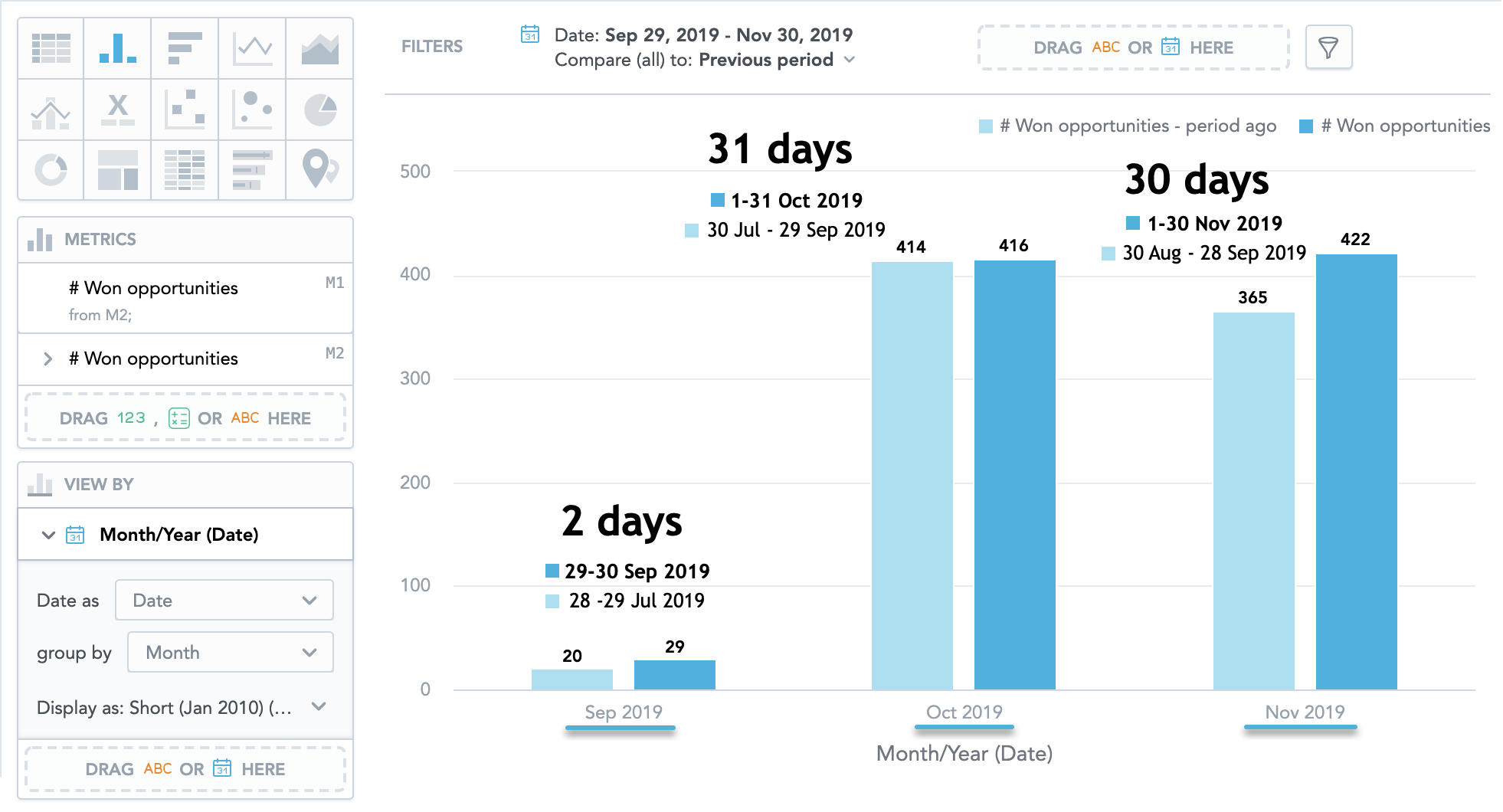Time over Time Comparison
In Analytical Designer, you can use the date filter for time over time comparison to analyze your data without using complex MAQL syntax.
You can compare data in Tables, Column Charts, Bar Charts, Line Charts, and Headlines.
Comparison Types
You can compare your data with:
Same period of the previous year For example, you can display data for March 2018 and compare it to March 2017.
Previous period For example, if you filter data for March 21-30 and apply the Previous period comparison, Analytical Designer displays also your data for March 11-20.
If you set the date filter to All time, you cannot enable the comparison.
Apply Comparison
Steps:
In Analytical Designer, add Date to the Filters bar.
Click the Date filter.
In the Compare the period with dropdown list, select Same period previous year or Previous period.
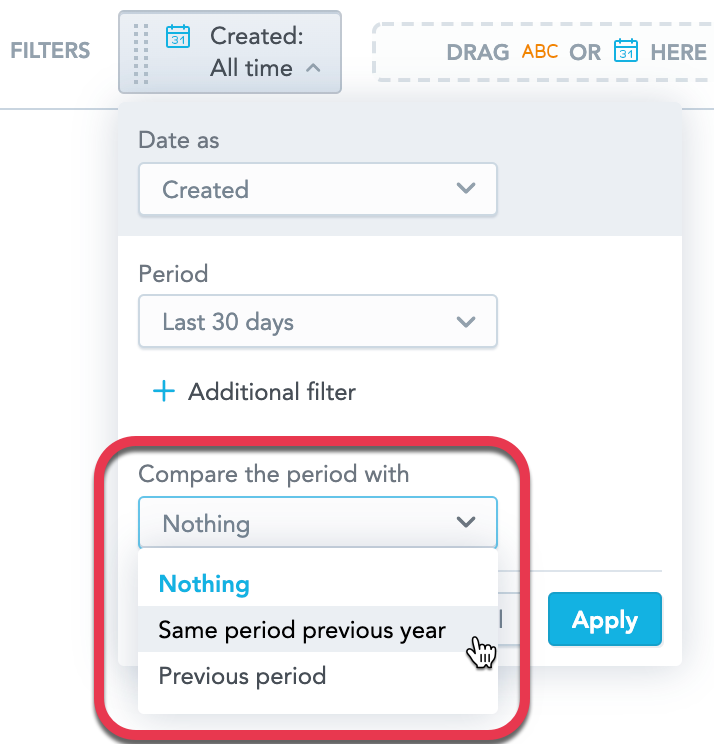 If you select All time in the Period dropdown, you cannot enable the comparison.
If you select All time in the Period dropdown, you cannot enable the comparison.In the Apply on dropdown list, select items that you want to compare and click Apply.
If you select All metrics, the settings automatically apply to any new items that you add to the Metrics section.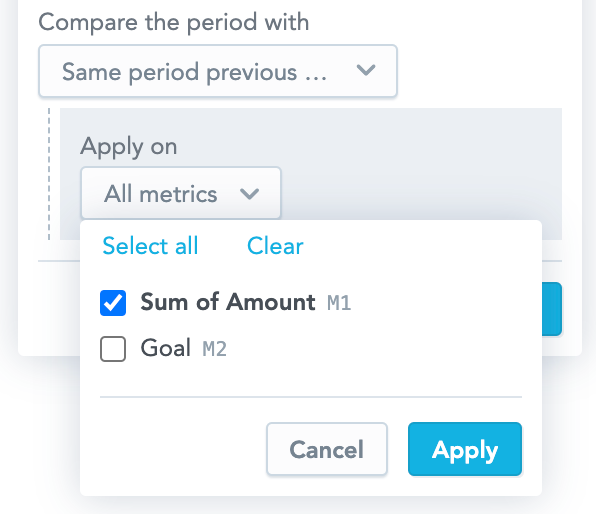
You can change the comparison only in Analytical Designer. On Dashboards, you can change the period that the insight displays.
If you remove the original item, the derived item (previous period or same period previous year) and items derived from it are also removed.
When you drag the original item to the Data Catalog, Analytical Designer highlights all the items to be removed and then displays a message.

How It Works
All items in the Metrics section have dynamic sequence labels displayed in the top right corner of the item.
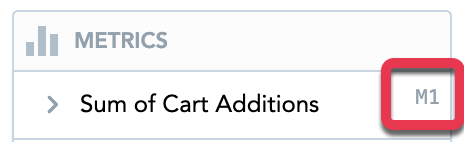
The sequence labels are floating. This means that the first item always has label M1, the second has M2, and so on. When you reorder the items, their label dynamically changes.
When you apply comparison, Analytical Designer creates new items in the Metrics section.
These items are derived from the original items:
They are placed above the original item. Drag and drop to reorder them.
If a headline insight has only one fact/metric/attribute, the derived item is placed in the other Metrics section. If the headline has two items, the insight compares the item from Metric (primary) and places the derived item to the Metric (secondary) section.They have information from which fact/metric/attribute they are derived.

They have SP year ago or previous period added to their name. Click the name to rename them. For details, see Rename Metrics.
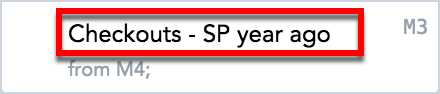
They have the same formatting and the same filters applied as the original items.
When you delete the original fact/metric/attribute, the derived item is deleted as well.
When you delete the derived item, the original item stays.
You cannot add attribute filters and date filters to the derived items.
We recommend to not use a static date filter
When you slice your data by date and compare it to the previous period, be aware that the resulting slicing of the comparison always corresponds to the number of days of the original period. See the FAQs below.
FAQs
Why do I see “Displaying only supported metrics” when applying compare?
You cannot compare items that have a date filter specified. Analytical Designer displays this message in the comparison dialog.
For information about date filters, see Filter Metrics by Date.
How are weeks counted in Analytical Designer?
Analytical Designer counts weeks according to the ISO 8601 week-based calendar where Week 1 is always the week with the first Thursday in January.
When you compare your data to the same period last year, weeks may not have the same dates.
For example:
| Week number | 2019 | 2020 |
|---|---|---|
| Week 1 | December 31, 2018 - January 4, 2019 | December 30, 2019 - January 5, 2020 |
| Week 25 | June 17 - June 23 | June 15 - June 21 |
Why can’t I apply comparison to some insights?
- Some inisight types do not allow comparison. To use comparison, switch to another insight type.
- Metrics that are created from items already created in Analytical Designer cannot be compared. For details, see Create Metrics in Insights.
- The date filter must have the same dimension as one of the date attributes in your insight. For details, see Tables.
Why do I see “Unsupported items are hidden” when I apply Time over time comparison?
Analytical Designer displays this message in scenarios such as:
- You apply comparison to an insight and then switch to another insight type that does not support comparison.
- You apply comparison to insights with Stack by/Segment by.
- You apply comparison to headlines with two items.
Using comparison with previous period in combination with static date interval
If you compare your data to previous period with a static interval and view your data by date, you must now use the day granularity.
The data for previous period are calculated and displayed based on the actual number of days in the original period. Grouping the data, for example, by month may spread the data over more groups and may not match the displayed granularity.
If you do not have weeks available, see Enable Weeks in Date Filters.