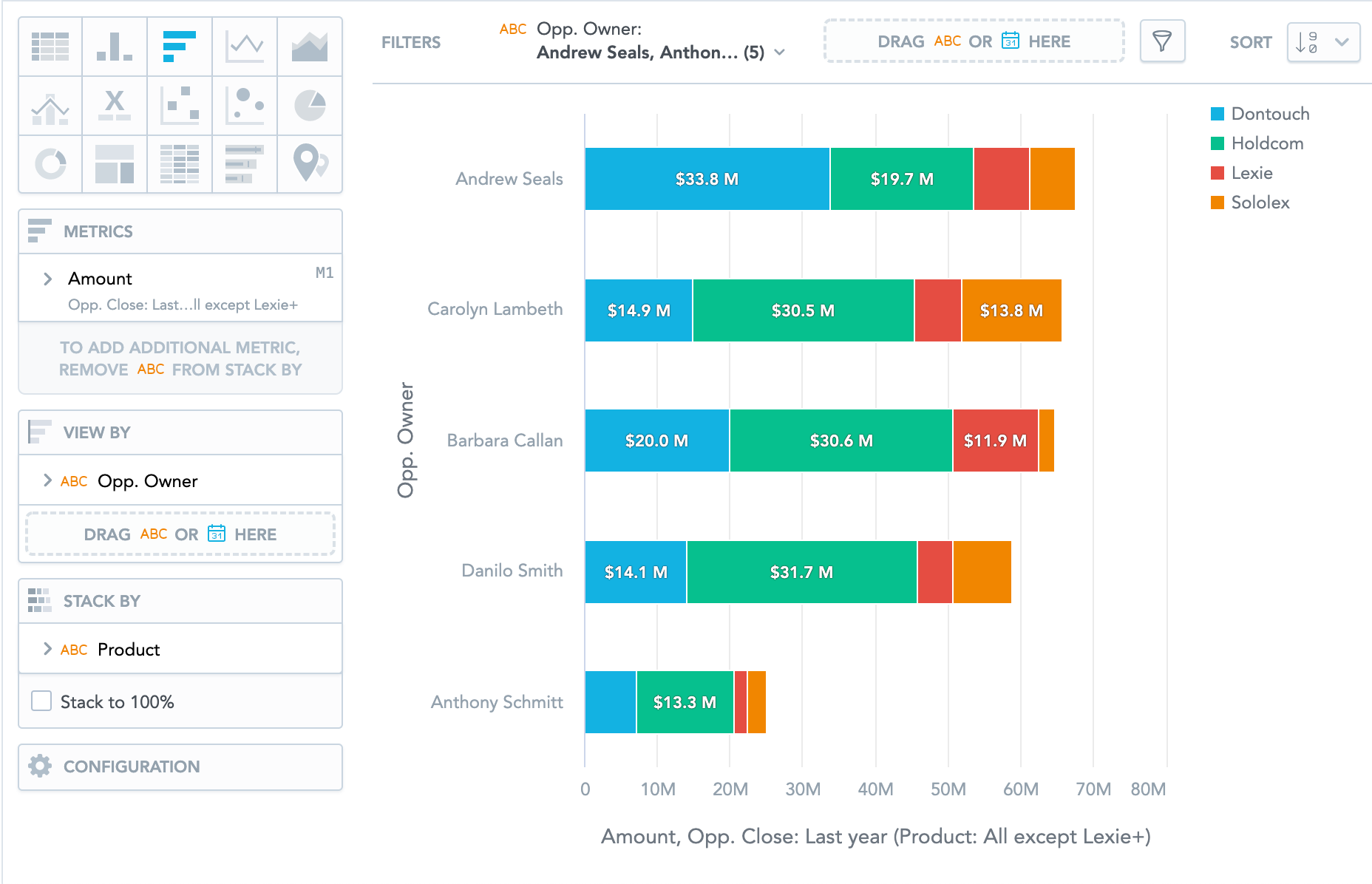You are viewing our older product's guide. Click here for the documentation of GoodData Cloud, our latest and most advanced product.
Bar Charts
Bar charts show your data in horizontal bars.
Bar charts have the following sections: Metrics, View by, Stack by, and Configuration.
In bar charts, you can also:
- Display the values as a percentage. You must add Dates or Attributes to the View by section.
- Stack the chart by attribute or date. To add an attribute or date to the Stack by section, you must have only a single item in the Metrics section. If you have multiple items in the Metrics section, you can stack them. For details, see Stack Metrics.
- Compare your data to previous period or same period of the previous year. For details, see Time over Time Comparison.
- Slice your data by up to two dates or attributes. Add the dates or attributes to the View by section. If you add two dates in the View by section, they must have the same date dimension (the Date as option) - if you change the date dimension of one date attribute, Analytical Designer changes the date dimension of the second date attribute automatically. The Group by option can have different values.
- Display a secondary x-axis at the top. You must select the show on top axis checkbox in metric settings.
If a bar chart is sliced by an attribute, the data is sorted by its value. If a bar chart is stacked, it is sorted by the total value of the bars.
For information about common characteristics and settings of all insights, see Insight Types.