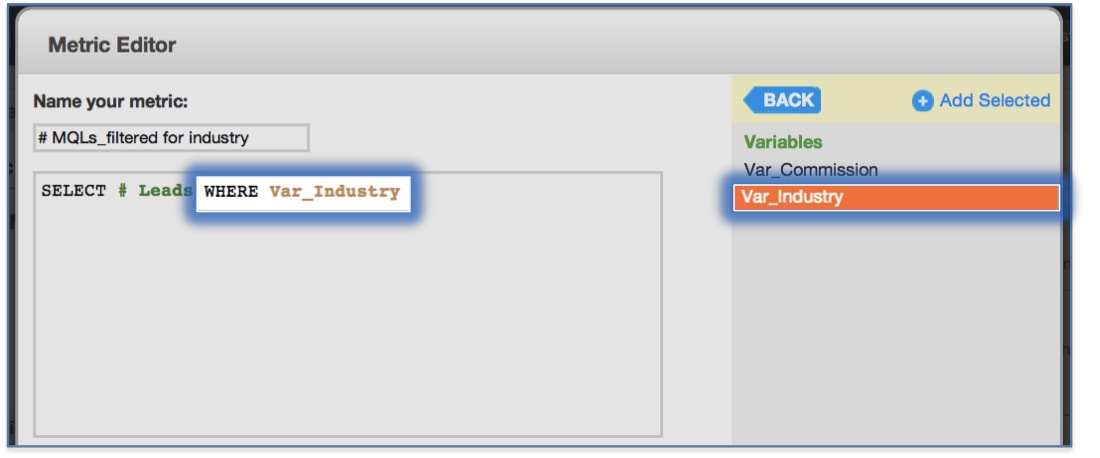Incorporating Filtered Variables at the Metric Level
You can apply attribute filtering at a global level within your workspace by customizing a metric’s definition from the Custom Metric Editor.
Before you start, make sure that variables are available in your workspace. For more information, see Define Filtered Variables.
For information about how to add a variable at the report level, see Incorporating Filtered Variables at the Report Level.
Steps:
Click Manage on the toolbar. The administration page opens.
On the Data tab, click Metrics. The list of all workspace metrics opens.
Create a new metric, or open the metric where you want to incorporate a filtered variable for editing. For more information about creating a metric, see:
In the Metric Editor, insert the keyword WHERE in your MAQL’s syntax if it is not already present.
From the Elements sidebar, click Variables, and double-click the filtered variable to include. The variable is added to the metric definition.
- Click Save. The metric is saved.
Any insight/report that contains your new metric displays data filtered by industry, even if no such filter appears in the report definition.