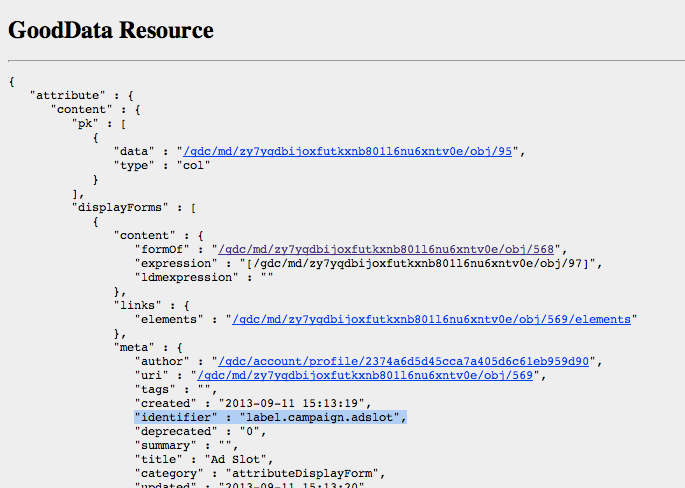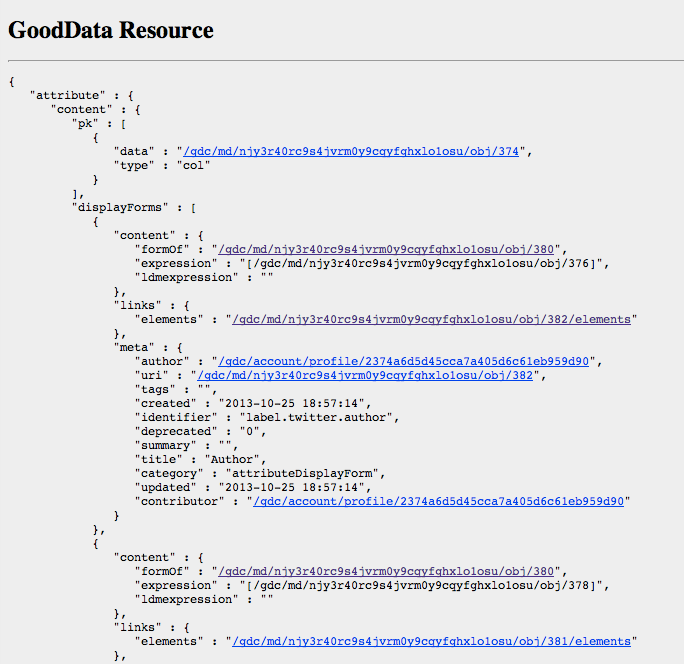Acquiring Object Identifiers for Workspace Metadata
This article provides information on how to acquire identifiers for your projects and your workspace metadata. GoodData provides a number of methods for acquiring identifiers and, in some cases, special methods need to be applied to acquire the identifiers.
In GoodData, terms workspace and project denote the same entity. For example, project ID is exactly the same as workspace ID. See Find the Workspace ID.
Identifier Types
The term “identifier” covers a range of types of references to objects in your workspace. Below is a brief explanation of each type.
Display Name
The display name for an object is the value that is shown to users. If you see a column for Opportunity (Closed) in your report, the display value for this date is what is displayed in the report column. This setting is also referred to as the Title of an object.
This value is available through all the interfaces. See Object Identifier Interfaces below.
Identifier for Workspaces
Internally, workspaces are identified by a long hash value that is unique throughout the platform. This value can be parsed from the URL whenever the workspace is loaded. In short form, this value is sometimes referred to as the PID.
Workspace identifiers are needed for making changes to your workspaces via API. All API calls that modify individual workspaces must include the workspace ID as part of the submitted URL.
Workspace identifiers can be extracted from the GoodData Portal or through the GoodData APIs. For more information, see workspace Identifiers below.
Identifier for Workspace objects
You can make explicit references to objects in the workspace. The following example references the Author attribute that is part of the Twitter dataset: attr.twitter.author
These references are typically used when building MAQL statements and must be unique within the workspace. They do not need to be unique throughout the platform. When adding these references in MAQL statements, they must be bracketed in curly braces: {attr.twitter.author}
These identifiers apply to any object that is part of a workspace: logical data model, metrics, reports, or dashboards.
Some objects are automatically created in the logical data model by the platform; the identifiers for these must be retrieved from the gray pages and may not be available through other interfaces.
For more information, see Acquiring Special Identifiers for Data Model Objects below.
Identifier for Reporting Objects
Identifiers for reporting objects, including objects in the logical data model, can be retrieved from the GoodData Portal. When an object is selected in the GoodData Portal, the end of the URL should contain a reference similar to the following: obj/380
The value 380 identifies the object within the workspace. These values are applicable to the following reporting objects:
- dashboards
- dashboard tabs - these identifiers include a hash value at the end of the reference to the dashboard object, as in the following:
/obj/2687|8155447e7382- reports (when selected in the Reports page)
- datasets (in the Manage page)
- metrics (in the Manage page)
- attributes (in the Manage page)
- facts (in the Manage page)
OBJECT URI
Each reporting object in the platform can be referenced by a URI, which includes the workspace identifier where the object is stored and the numeric identifier for the workspace. For example:
/gdc/md/zy7yqdbijoxfutkxnb801l6nu6xntv0e/obj/380
The above object references object 380 in the workspace whose identifier is zy7yqdbijoxfutkxnb801l6nu6xntv0e.
A typical use of these identifiers is when exporting and importing these individual objects through API.
ATTRIBUTE ELEMENTS
Attributes have individual elements contained within them, which hold the individual values associated with the attribute. These identifiers can be referenced by their SLI hash values, as in the following example:
/gdc/md/zy7yqdbijoxfutkxnb801l6nu6xntv0e/obj/380/elements?id=321122
In the above, the identifier for the attribute element is 321122. Using the URI above, you can access the object definition for this specific attribute element.
Object Identifier Interfaces
GoodData provides multiple interfaces through which you can acquire identifiers. The recommended interface to use depends on whether you are acquiring identifiers for individual objects or whether you need them for script or API access.
| Interface | Description |
|---|---|
| GoodData Portal | Through your individual workspace, you can acquire the workspace identifier and object numbers. |
| Gray Pages | Through the gray pages, you can access the identifiers of individual objects in your workspace, including URIs. |
| GoodData Extension Tool | This plugin for the Chrome browser enables you to jump directly to the gray page for objects that you select in your workspace, among other functions. For accessing specific, individual objects, this tool is the fastest method for acquiring data on resources. |
| GoodData APIs | Through the GoodData APIs, you can query for individual object identifiers, which may be used to make queries for lists of objects organized within that object. |
Acquiring workspace Identifiers
Acquiring Workspace Identifier from the GoodData Portal
The easiest way to acquire an individual workspace identifier is to open the workspace in the GoodData Portal. If you’re logged into a workspace, you can acquire the internal workspace identifier from the URL for the report. Suppose you have opened a workspace in the GoodData Portal:
https://secure.gooddata.com/#s=/gdc/projects/a8w32109wddkxjmsqysgut4nmq8bss44|projectDashboardPage|/gdc/md/a8w32109wddkxjmsqysgut4nmq8bss44/obj/2687
The workspace identifier is the following:
a8w32109wddkxjmsqysgut4nmq8bss44
This value appears twice in the preceding URL, which references the workspace and an individual object within the workspace. Since the individual object is unique only within the workspace, it must contain a reference to the workspace ID in order to maintain uniqueness across all objects in the platform.
Acquiring Workspace Identifiers via API
Via API call, you may also acquire workspace identifiers for the workspaces to which you have access. When the following call is issued after you have logged in, the returned values include the workspace identifiers for all workspaces in your organization to which you have access:
https://secure.gooddata.com/gdc/account/profile/{profile-id}/projects
where: {profile-id} is the identifier for your user profile. This profile ID is returned when you successfully log into the platform via API.
For more information, see API Reference.
Acquiring Data Model Object Identifiers
When building MAQL DML statements, you may require the internal identifiers of data model objects. For example, if you are building MAQL DDL statements to modify your logical data model or MAQL DML statements to modify your workspace data, you must reference these identifiers, which are available through one of the following methods:
Extension Tool: If you have installed the Extension Tool for Chrome, you can navigate to the Manage page in the GoodData Portal to select the attribute, fact, or dataset whose identifier you wish to retrieve. Then, from the Extension toolbar, select Obj. The object’s gray page is displayed:
For more information on installing and using the Extension Tool, see GoodData Extension Tool for Chrome.GoodData APIs: You may use the GoodData APIs to retrieve object identifiers based on their type. For example, a GET to the following API returns a list of all attributes in your workspace (
<project-id>:/gdc/md/<project-id>/query/attributesIn GoodData, terms workspace and project denote the same entity. For example, project ID is exactly the same as workspace ID. See Find the Workspace ID.Gray Pages: You can navigate the gray pages hierarchy for your workspace to locate this information. However, the Extension Tool is easier to use. For more information on accessing the gray pages, see Access the Gray Pages for a Workspace.
Acquiring Special Identifiers for Data Model Objects
Some data model object identifiers are not available through the GoodData Portal. The sections below outline the steps required to retrieve identifiers that are not visible through these interfaces.
Acquiring Identifiers to Delete Records of a Dataset
A common task is to remove records from a dataset based on an attribute-derived condition. In English, such a deletion might be, “Delete all facts from the dataset where the Author attribute value is ‘GoodData’.”
To do so, you need to acquire three different identifiers from the data model:
The identifier for the attribute
The identifier for the label of the attribute
When deleting a specific set of facts from a fact table, you must build your testing condition by referencing an attribute label. This structure is specific to MAQL DML.The identifier for the rows in the dataset you wish to remove
Through MAQL DML, you cannot reference the fact table directly.
Acquiring Object Identifiers for Attribute Labels
When you are deleting records from a set of facts based on a specific contextual condition, the test condition (WHERE clause) must reference a label of an attribute.
You cannot reference the parent attribute in the DELETE to remove the fact records.
Depending on how the attribute label was created, you can retrieve its internal identifier from one of the following ways:
- When an attribute is created, a hidden attribute label is automatically created. If there are no other labels for the attribute, you must use this one. You may retrieve the label’s identifier through the gray pages or the GoodData Extension Tool. For more information, see Acquiring identifiers for hidden attribute labels.
- If the attribute label was explicitly created in the logical data model for the workspace, you may retrieve it through the above method in the gray pages.
Acquiring Identifiers for Hidden Attribute Labels
When an attribute is created, a hidden attribute label is automatically created within the dataset.
To acquire the necessary identifiers to build the MAQL DML statements, complete the following steps.
This method of acquiring identifiers is best managed by using the GoodData Extension Tool, a toolbar that can be integrated into your Chrome browser. For more information on downloading and installing the GoodData Extension Tool, see GoodData Extension Tool for Chrome.
Steps:
- In the GoodData Portal menu, select Manage > Attributes. Select the attribute whose label you wish to retrieve.
- Locate the display name of the attribute of interest.
- Locate the resource page:
- If you are using the GoodData Extension Tool, click the drop-down and select Obj.
- If you are not using the GoodData Extension Tool:
- To access the object directly from the gray pages, retrieve the URL from the address bar. Suppose the URL is the following:
https://secure.gooddata.com/#s=/gdc/projects/njy3r40rc9s4jvrm0y9cqyfghxlo1osu|objectPage|/gdc/md/njy3r40rc9s4jvrm0y9cqyfghxlo1osu/obj/380 - In the displayed page, retrieve the workspace identifier (
njy3r40rc9s4jvrm0y9cqyfghxlo1osuin the above example) and object index number (380). - You can access the attribute object in the gray pages by building a URL from these data elements in the following format:
https://secure.gooddata.com/gdc/md/njy3r40rc9s4jvrm0y9cqyfghxlo1osu/obj/380 - The resource for the attribute is displayed:
- In the first step, locate the
displayFormsection. Within this section, locate theidentifiervalue. This value is the identifier for the hidden attribute label. It should be in the form oflabel.*. - In the attribute listing section, locate the
metasection. Then, locate the value foridentifierhere. This value is the identifier for the attribute. It should be in the form ofattr.*. - Both of these retrieved values are required for deleting facts from a dataset.
Further down the page, there is the second meta section. Here, you can locate the identifiers for explicitly defined attribute labels.
If you navigate into the elements area from the gray page, you can review the data values in the attribute label to verify that the values you want to remove are present. This area also becomes an effective way to verify that the deletion has occurred.
Acquiring Object Identifiers for Attributes of Facts
In this example, you must acquire the identifier for the attribute related to the set of facts. This identifier provides the means of identifying the attributes in the fact table that contain references to other attributes and dimensions.
Steps:
- In the GoodData Portal, select Manage > Attributes.
- Locate the “Records Of” attribute.
- To locate its identifier, you may use the Obj menu item in the Extension Tool, or you may build the URL from the “Records Of” attribute to access the gray page directly. For more information on these techniques, see Acquiring identifiers for hidden attribute labels.
- Typically, the identifier is of the following form, although this is not always the case:
attr.(DatasetName).factsof - You may use this reference as a lookup into the fact table based on an attribute referenced in a
WHEREclause.
Acquiring Object Identifiers for Date Objects
GoodData provides a proprietary date object that can be used for managing dates in your workspace.
When the date dimension is created in the logical data model, a set of attribute labels are automatically created in the data model, one for each supported date format. These attribute labels must be referenced for operations such as deleting fact data based on dates.
Storing date data in a Date Fact entity in your dataset is considered a legacy method and is not recommended.
Please complete the following steps to acquire the attribute label identifiers for date dimensions from the gray pages or the GoodData Portal.
Steps:
- In the GoodData Portal, select Manage > Datasets.
- Select the dataset for the date dimension.
- In the Data Set page, click the name of the basic attribute. It should be in the form of Date (
NameOfLDMObject). - In the Attribute page, you can see all the labels associated with this date attribute.
- Examples of attribute label identifiers for each of the supported date formats are listed below.
- You may also acquire the explicit identifiers from the gray page for this attribute.
- Use the Obj menu item in the GoodData Extension Tool or navigate to the appropriate page in the gray pages. For more information, see Acquiring identifiers for hidden attribute labels.
- In the gray page for the date attribute, locate the displayForms section.
- In each meta section, locate the
title, which identifies the format for that display form. Then, locate the value for theidentifier, which must be used in any references in your MAQL statements.
Suppose you have a Date dimension called tweet. Below, you can review the labels for the Date attribute, which are automatically generated in the logical data model in the workspace:
| Label | Label Identifier |
|---|---|
| mm/dd/yyyy (tweet) | tweet.date.mmddyyyy |
| yyyy-mm-dd (tweet) | tweet.date.yyymmdd |
| m/d/yy (no leading zeroes) (tweet) | tweet.date.mdyy |
| Long (Mon, Jan 1, 2010) (tweet) | tweet.date.long |
| dd/mm/yyyy (tweet) | tweet.date.ddmmyyyy |
| dd-mm-yyyy (tweet) | tweet.date.ddmmyyyy |