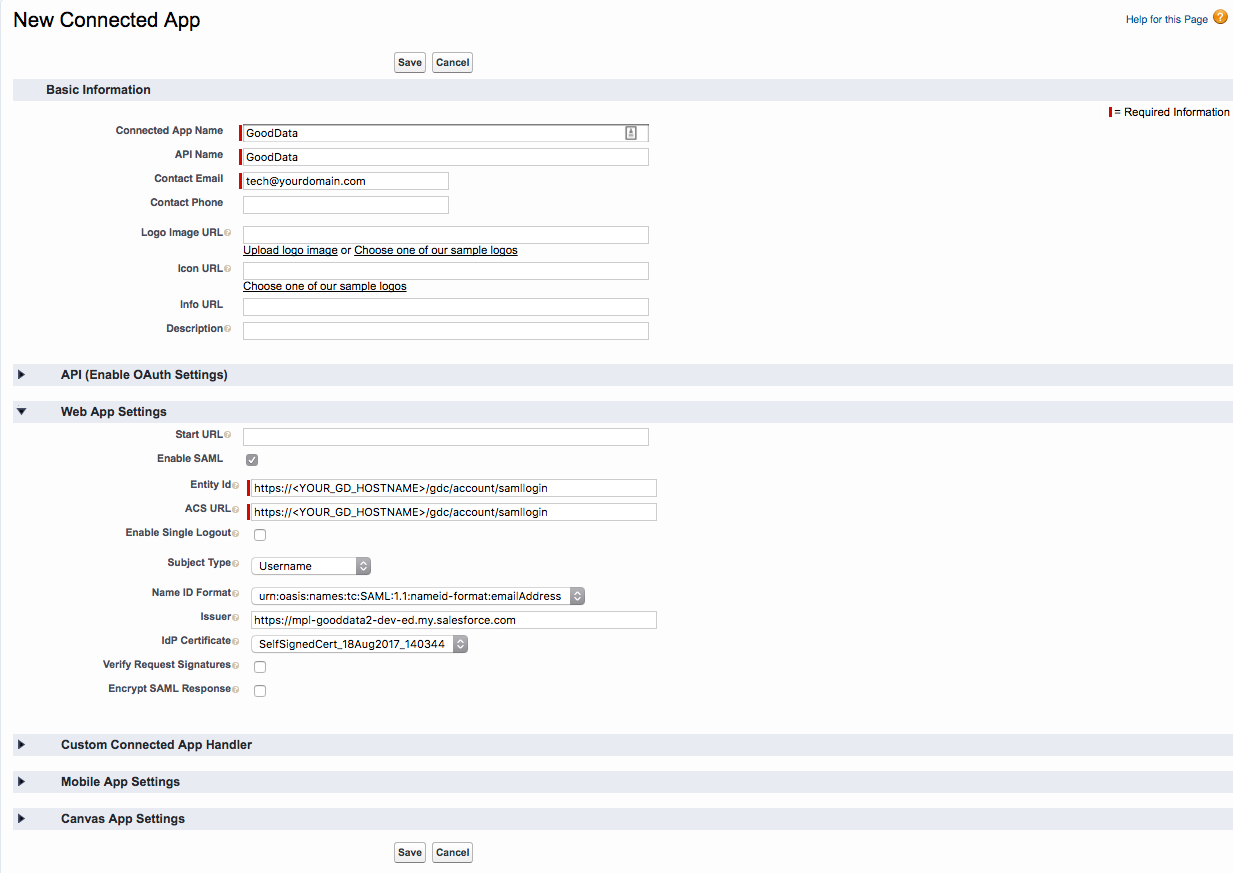You are viewing our older product's guide. Click here for the documentation of GoodData Cloud, our latest and most advanced product.
Configure Identity Provider with Salesforce
The GoodData platform has a built-in support for integrating with Salesforce Single Sign-On (SSO). Your users can use their Salesforce logins to interact with your GoodData workspaces. This article outlines the data that you must gather and the configuration steps required to integrate with Salesforce SSO.
For more information on GoodData SSO and SSO in general, see Single Sign-On Overview and SAML SSO with GoodData.
Steps:
- Log in to your Salesforce account, and add a new domain (for more information, see Salesforce user documentation).
- Enable Salesforce as Identity Provider (for more information, see Salesforce user documentation).
- Download the Identity Provider certificate, note Issuer and save it for later use.
- Set up a new connected app:
- Select Enable SAML.
- Set Entity Id and ACS URL to
https://{your-subdomain-name}.on.gooddata.com``/gdc/account/samllogin. - Select the Identity Provider that you created in Step 2.