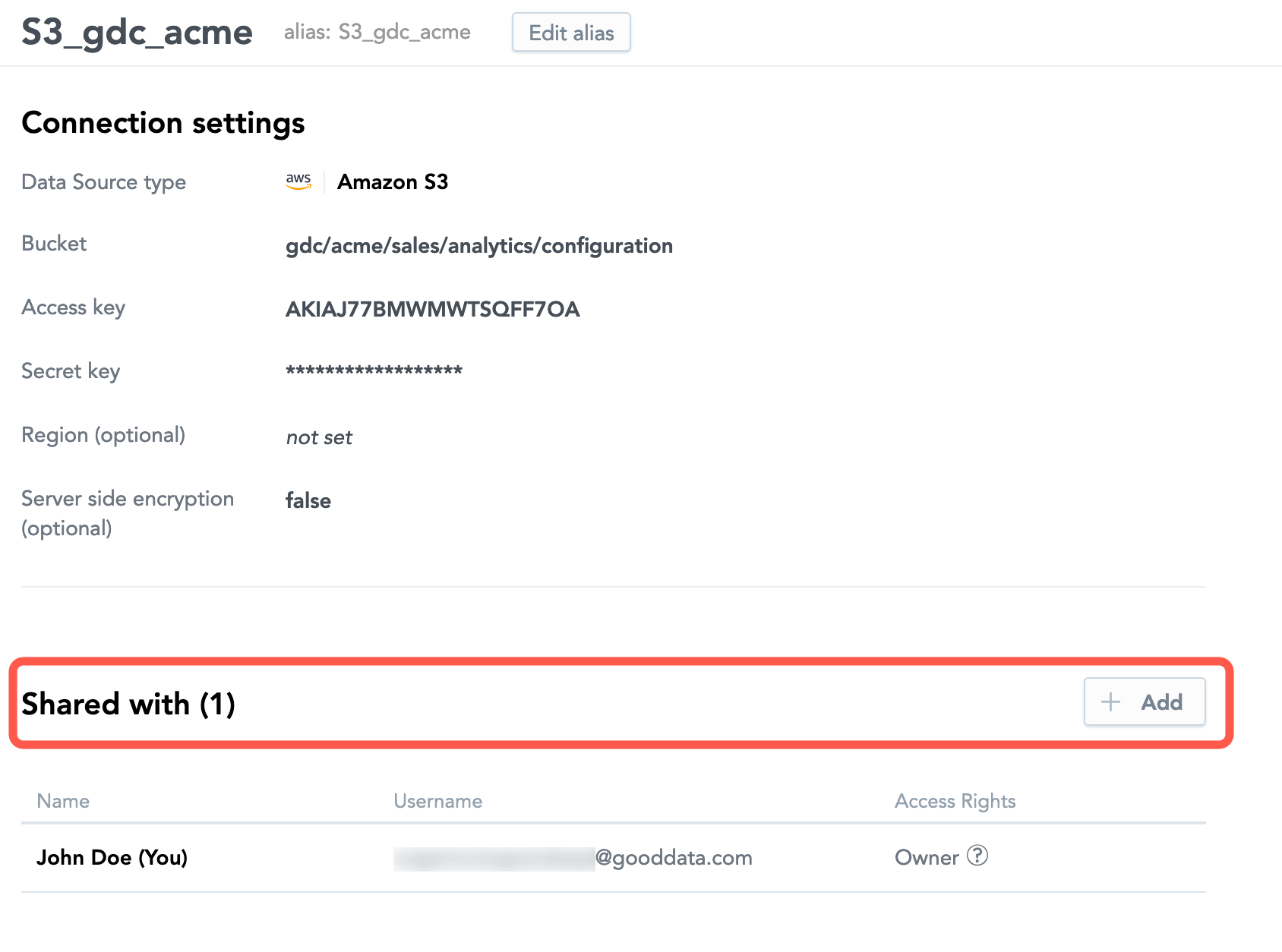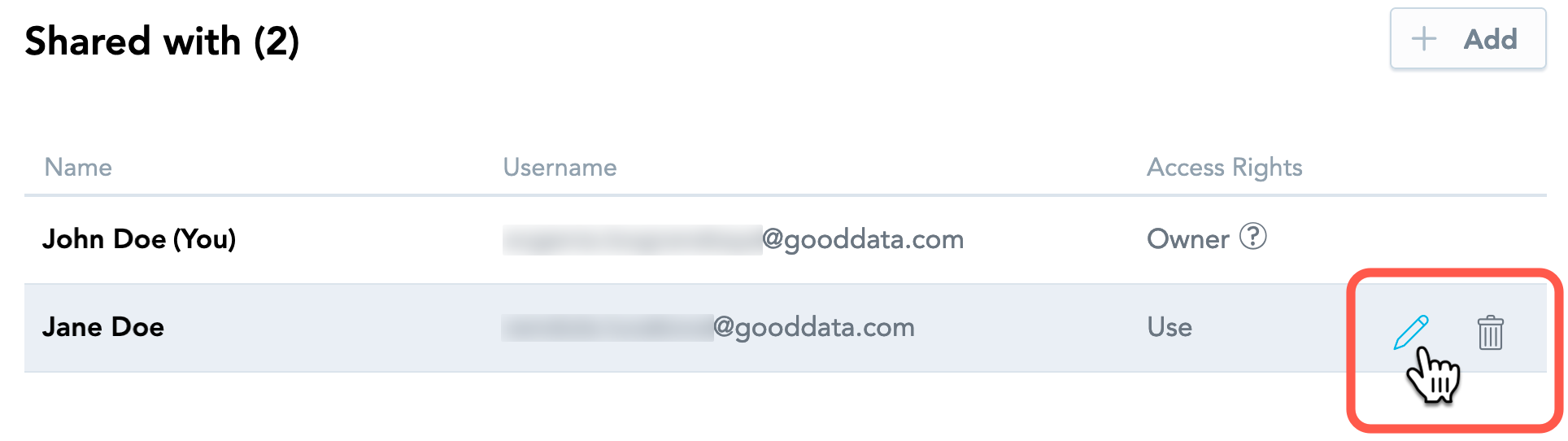Share a Data Source with Other Users
You can share your Data Sources with other users in your workspace and grant the users permission to use or manage a Data Source. For more information about Data Sources, see Direct Data Distribution from Data Warehouses and Object Storage Services.
- When a user is allowed to use a Data Source, it means that the user can access this Data Source and review its properties (except for the values of secure parameters) and can use it when deploying and running a data load process.
- When a user is allowed to manage a Data Source, it means that the user has the same permissions as a user who can use the Data Source (see the previous bullet), plus they can edit the Data Source, delete it, or share with other users.
Sharing Data Sources can help improve the security of the credentials used to connect to your data warehouse or object storage service. For example, a domain administrator creates all required Data Sources and shares them with workspace administrators. This way, the workspace administrators do not have to create their own Data Sources and potentially duplicate them.
It also makes credentials rotation easier: the domain administrator rotates the credentials in all the Data Sources and the changes are automatically propagated to anywhere the Data Sources are used.
Use the sharing option carefully.
Sharing a Data Source with a user means that the user can use it in any other data load process and therefore can load data from the connected data warehouse or object storage service to their workspace. If the user is allowed to manage the Data Source, they can also update its parameters and share it with other users. While they cannot see the values of secure parameters, they can still change them, which may break the data load processes that rely on this Data Source.
To be able to share a Data Source, you must be the owner of the Data Source (that is, the user who created the Data Source) or have a permission to manage the Data Source (if this Data Source was shared with you).
Steps:
- On the top navigation bar, select Data. The LDM Modeler opens.
- Click Sources.
- In the list of the Data Sources on the left, click the Data Source that you want to share. The screen with the Data Source details appears.
- Scroll down to the Shared with section, and click Add.
- In the popup dialog, enter the login of the user whom you want to share the Data Source with, select the level of access rights, and click Share. The Data Source is shared with the user, and the user appears in the Shared with section. They can now use the Data Source according to the granted permissions.
From this page, you can also:
- Change the level of a user’s access rights
- Revoke a user’s access to the shared Data Source
You can also share Data Sources and manage the access via the API.