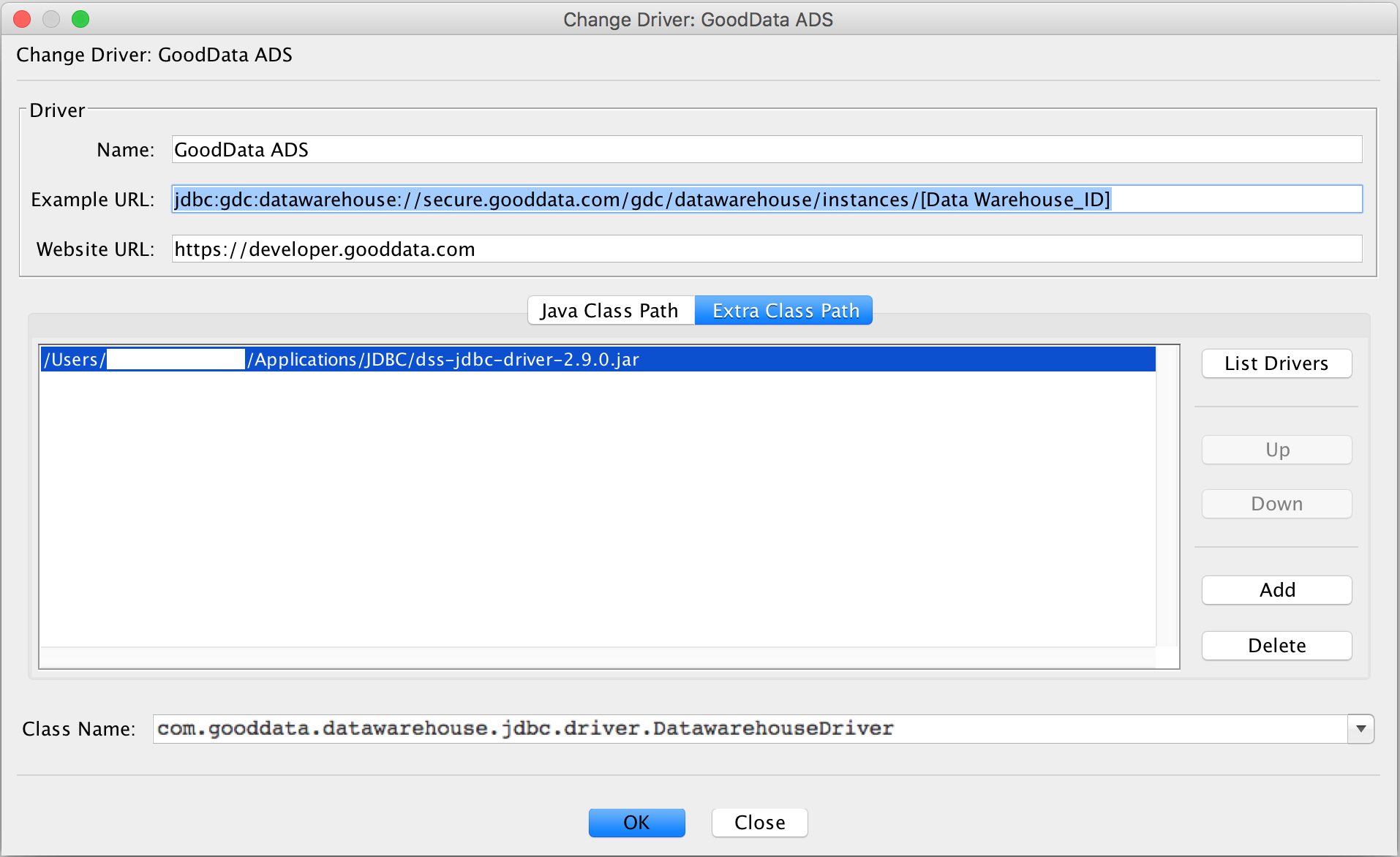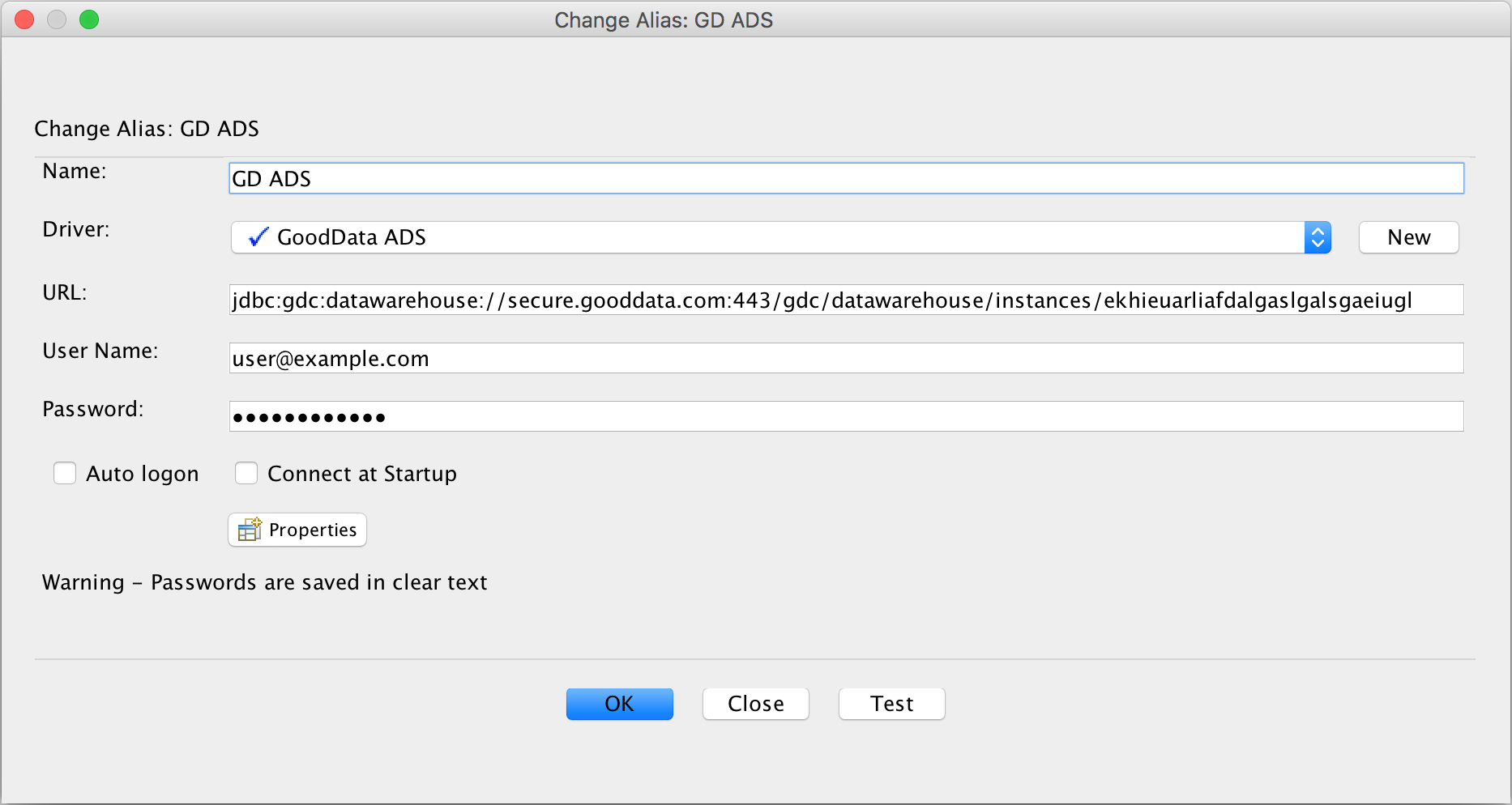Access Data Warehouse from SQuirrel SQL
SQuirrel SQL is a powerful, open-source JDBC database interface. For more information, see SQuirrel SQL Client.
Steps:
Download and install the JDBC driver. See Download the JDBC Driver.
Download and install SQuirrelSQL. See SQuirrel SQL Client Download and Installation.
Launch the application. Select File > New Session Properties.
Click Drivers > New Driver, and provide the following information:
Name: Enter a meaningful name, for example, GoodData Data Warehouse JDBC.
Example URL: Use the following:
jdbc:gdc:datawarehouse://secure.gooddata.com/gdc/datawarehouse/instances/[Data Warehouse_ID]
Click Extra Class Path. Then, click Add. Navigate your local hard drive to locate the JDBC driver you downloaded.
For the Class Name, enter the following value:
com.gooddata.datawarehouse.jdbc.driver.DatawarehouseDriverThe configuration for your new driver looks like the following:
Click OK. A success message indicates that the driver has been properly installed and registered with the application.
In the left navigation bar, click Drivers. Select the GoodData JDBC driver from the list.
Create a new database alias for the connection: from the menu, select Aliases > Connect….
Click the Plus icon. Provide the following information:
- Name: Enter a meaningful name, for example, GoodData Data Warehouse JDBC.
- Driver: Select the GoodData JDBC driver that you just created.
- URL: Provide a direct reference to your Data Warehouse instance. The final value of the URL should be the internal identifier of the Data Warehouse instance. See Reviewing Your Data Warehouse Instances.
- User Name and Password: Specify the GoodData platform account to use to connect to the instance.
Your alias looks like the following:
Click Test to validate the connection.
If the connection works, click OK. You are now able to connect to Data Warehouse.