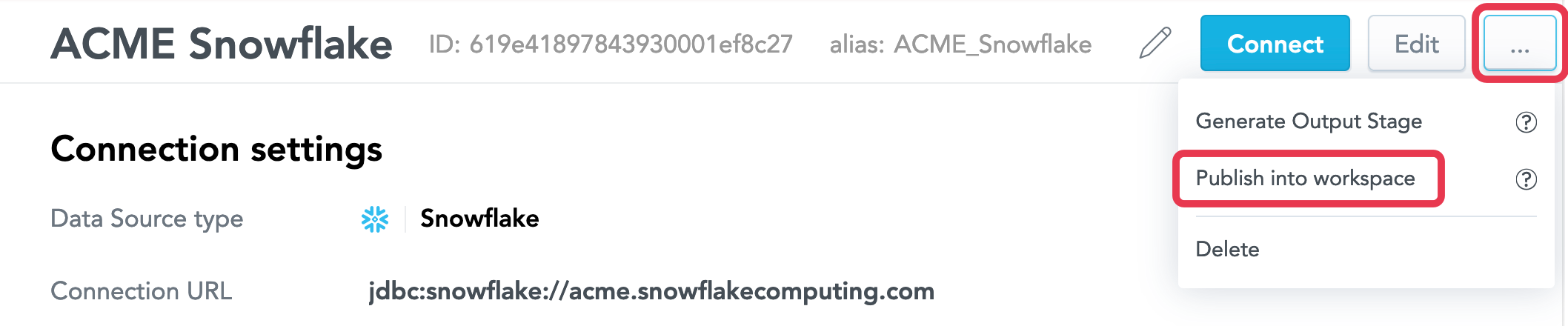Create a Logical Data Model from the Output Stage
If you upload data from a data warehouse (for example, Snowflake or Redshift) and use the Output Stage as a source for loading data to your workspaces (see Automated Data Distribution v2 for Data Warehouses), you can generate a logical data model (LDM) based on the structure of tables and/or views in your Output Stage and then publish the generated LDM to the selected workspace. The types of LDM elements are recognized based on the Output Stage naming convention (see Naming Convention for Output Stage Objects in Automated Data Distribution v2 for Data Warehouses).
If you do not use the Output Stage, you can create an LDM directly from your data warehouse (see Create a Logical Data Model from Your Cloud Data Warehouse).
You can also create an LDM:
- Manually (see Create a Logical Data Model Manually)
- From CSV files with data (see Create a Logical Data Model from CSV Files)
- From your cloud object storage service (see Create a Logical Data Model from Your Cloud Object Storage Service)
Steps:
- On the top navigation bar, click Data. The LDM Modeler opens in view mode.
- Click Sources. The list of available Data Sources opens.
- In the list of the Data Sources on the left, click the Data Source pointing to the data warehouse (and the Output Stage in this warehouse) that you want to use as a basis for creating an LMD. The screen with the Data Source details appears.
- Click the menu button, then click Publish into workspace. You are prompted to select the workspace that you want to publish the LDM to.
- Select the workspace, and click Select. You are prompted to choose the mode of publishing. The Preserve data mode is selected by default.
- Choose the publishing mode, and click Publish. For the full information about each mode, see Publish a Logical Data Model. The publishing process starts. When the publishing completes, you see a message that the LDM has been published. Close this message.
You can also generate an LDM from a Data Source via the API.