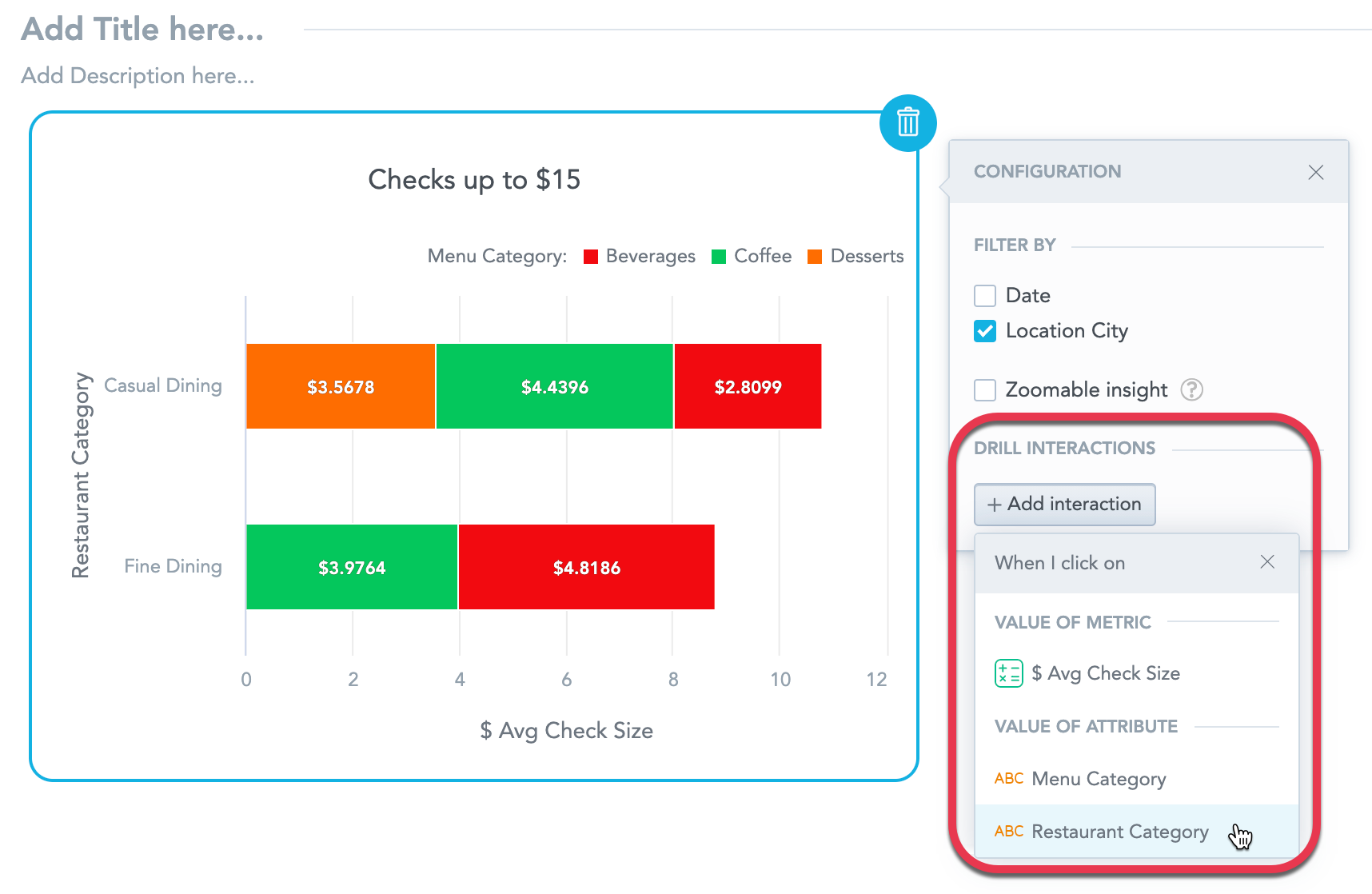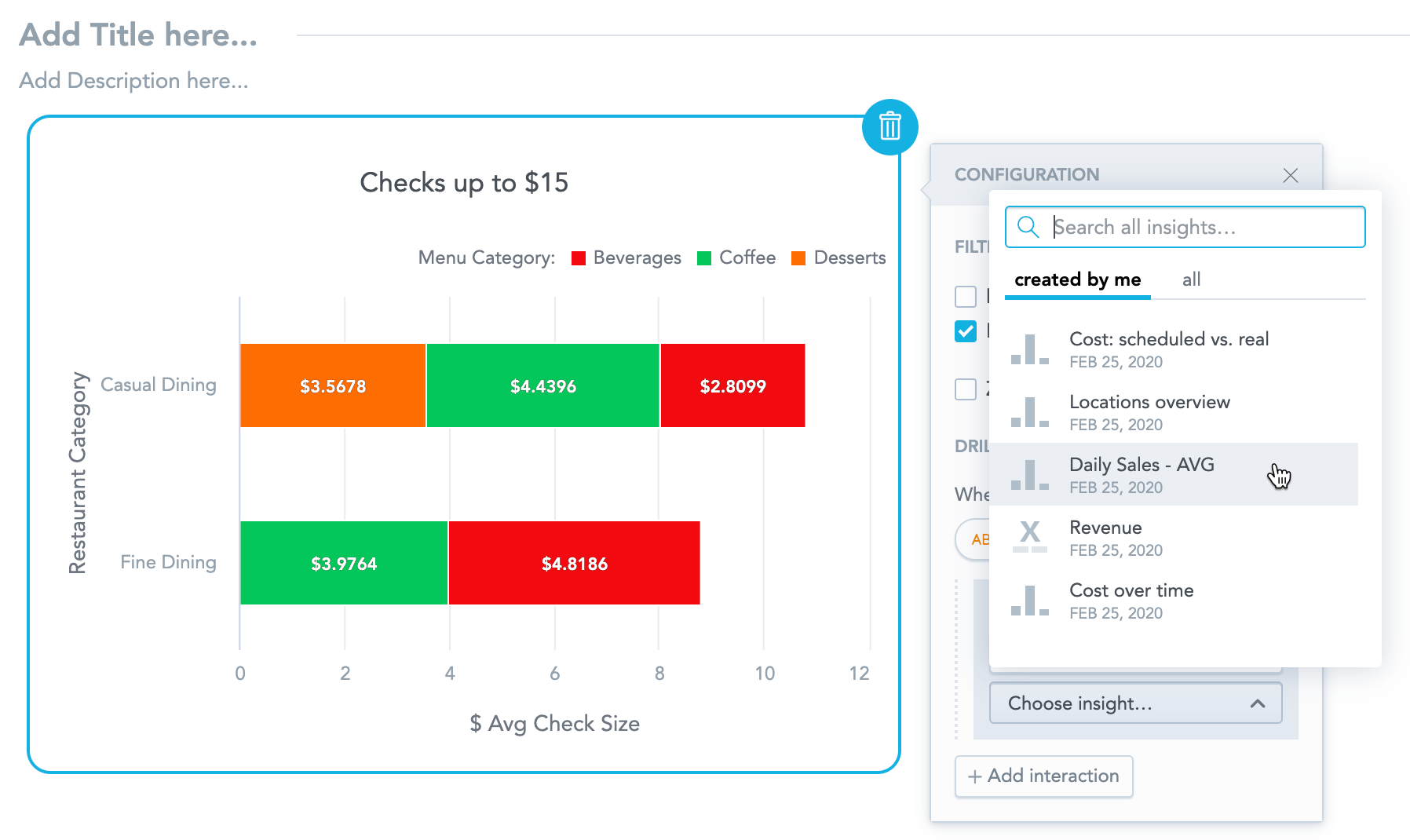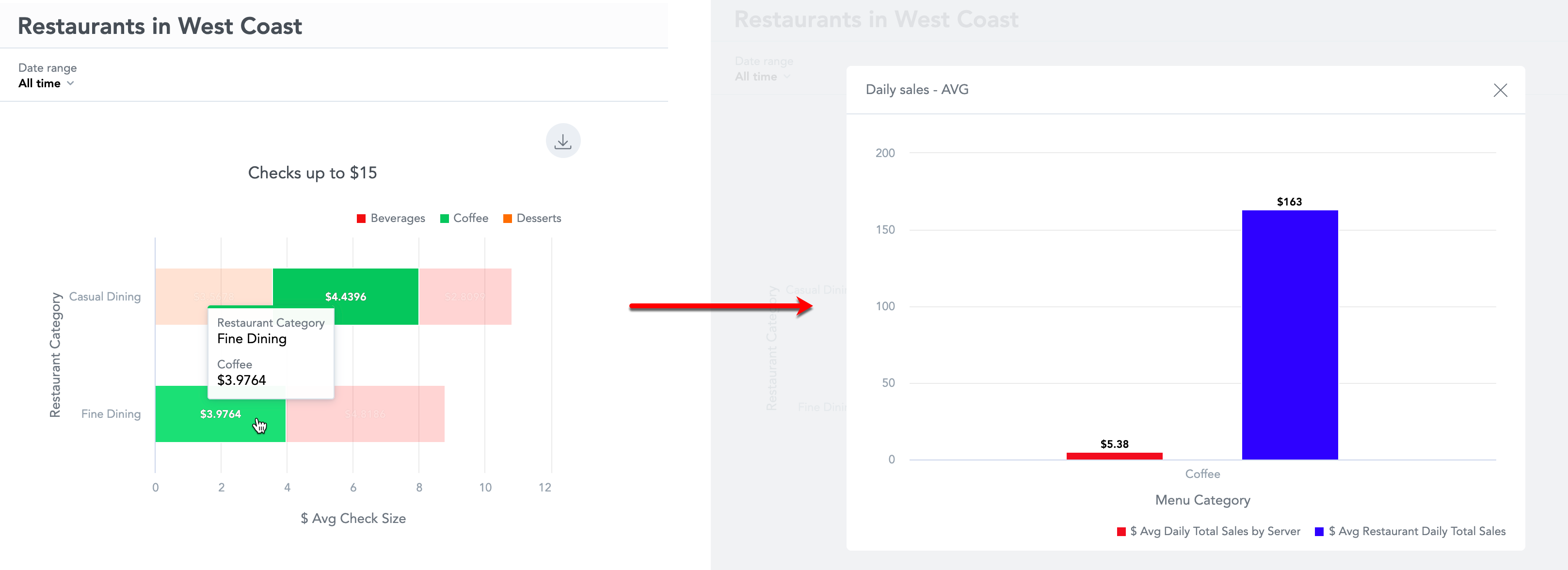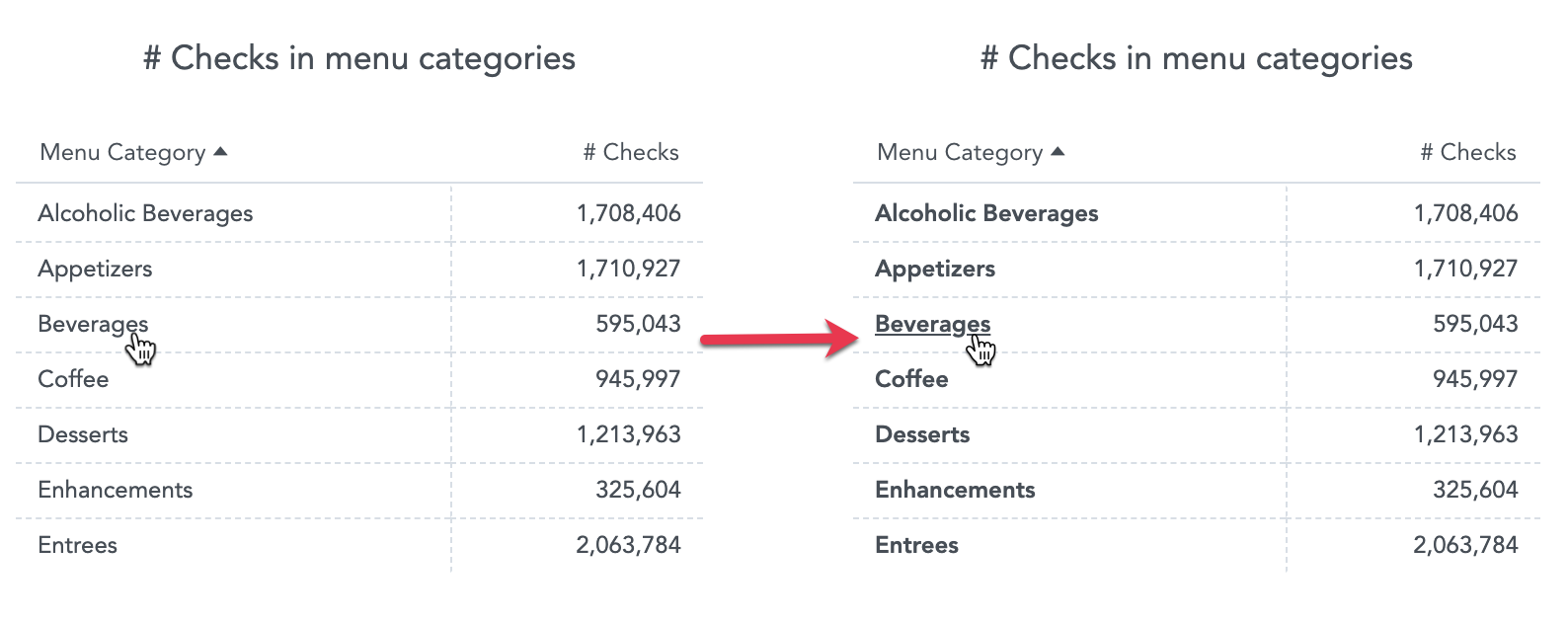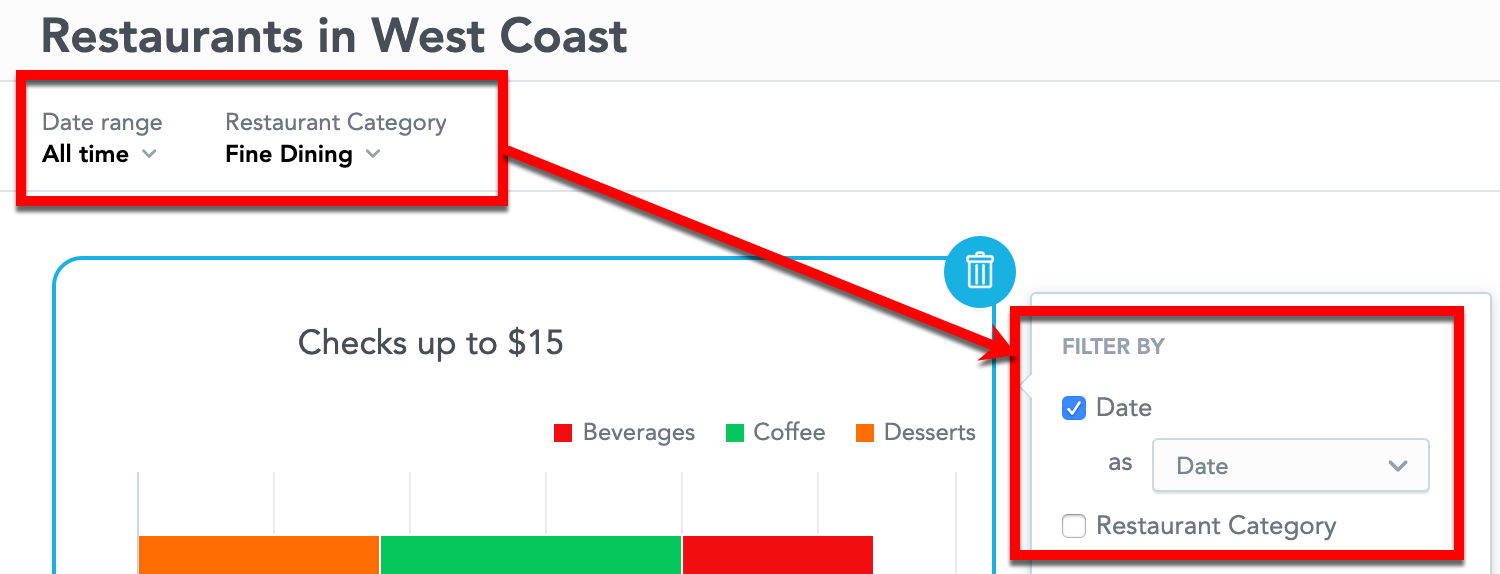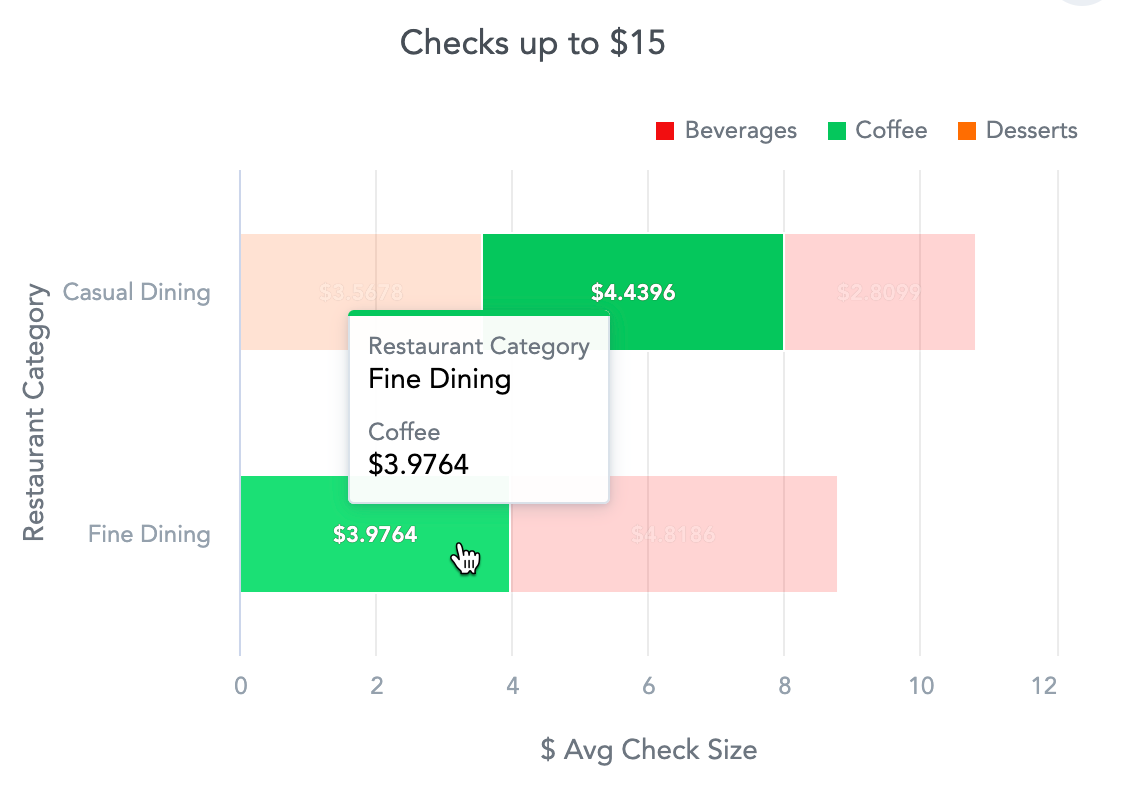Drill to Insights from Dashboards
Overview
On dashboards, you can enable drilling from facts, metrics, or attributes to any existing insight. By clicking on a fact, metric, or attribute in the View mode (not while editing), the target insight then opens.
You can configure drilling for any insight you add to your dashboard. Drilling for KPIs is not supported.
Steps
Add an insight to a dashboard. For details, see Create Dashboards.
Click the insight. The options menu opens.
In the Interactions section, click Add interaction.
Select for which item to set the drilling.
In the I want to drop-down menu, select Drill into insight.
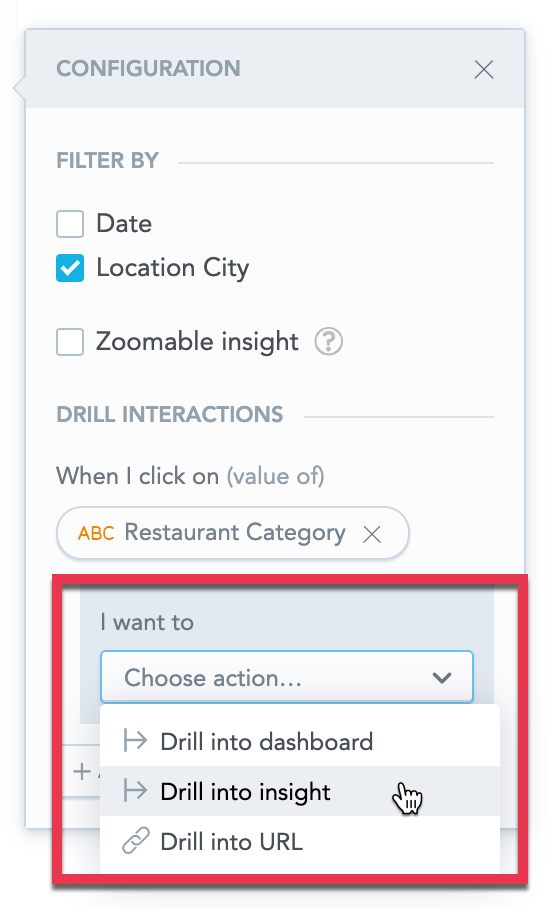
Select to which insight you want to drill when clicking on the fact/metric/attribute.
(Optional) Repeat steps 3-6 to add more drilling. You can add drilling for each item in the insight.
Click Save & Publish.
Now to open the target insight in a pop-up window:
- Click a value in the source insight if you drill from facts/metrics (all insights) or attributes (all except tables).
- Click an attribute value, if you drill from attributes in a table. The image shows a table without drilling (left) and with drilling on the Menu category attribute (right).
If multiple drills are configured, you can select where to drill when you click a fact, metric, or attribute.
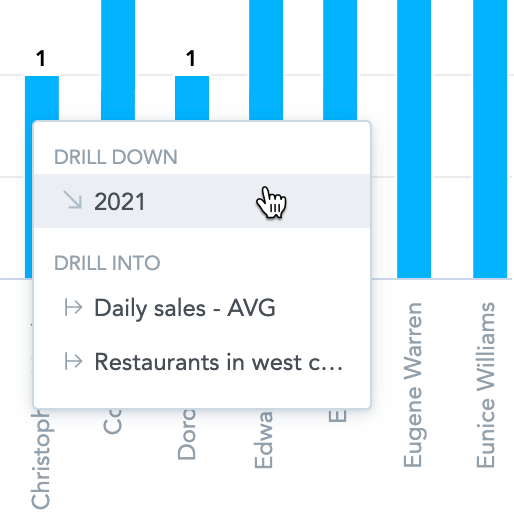
If you remove a source fact/metric/attribute from the insight, dashboards remove the drilling from the insight and display a message when you edit the dashboard.
Filters in drilling
The target insight is filtered by the following filters:
- Filters configured in the dashboard filter bar and active for the source insight.
- Filters configured in Analytical Designer for the target insight.
- Attribute value you click on in the source insight. When you click on a value in Fine dining, the target insight filters only to Fine dining.
The target insight ignores any filters configured for the source insight in Analytical Designer.