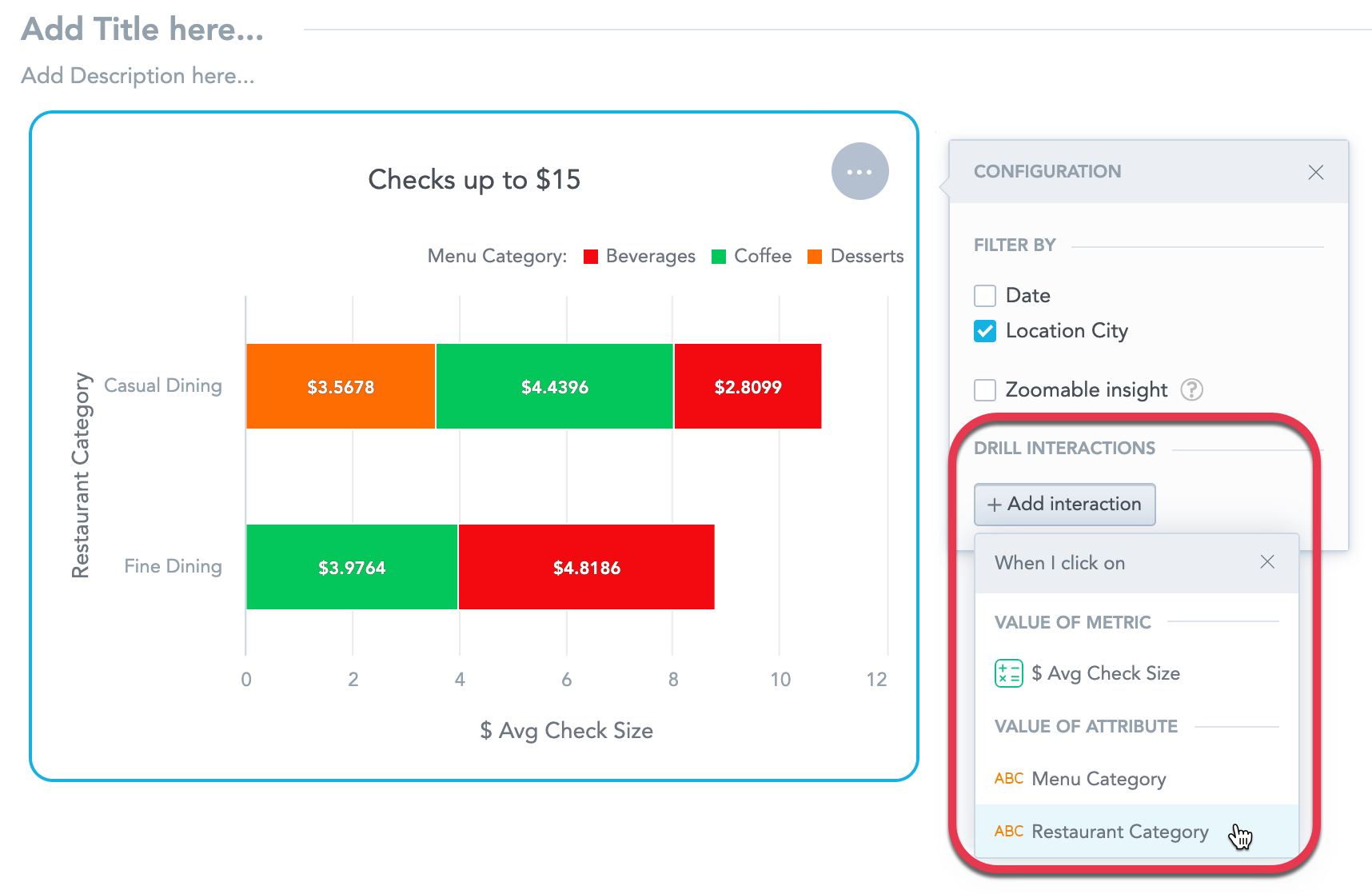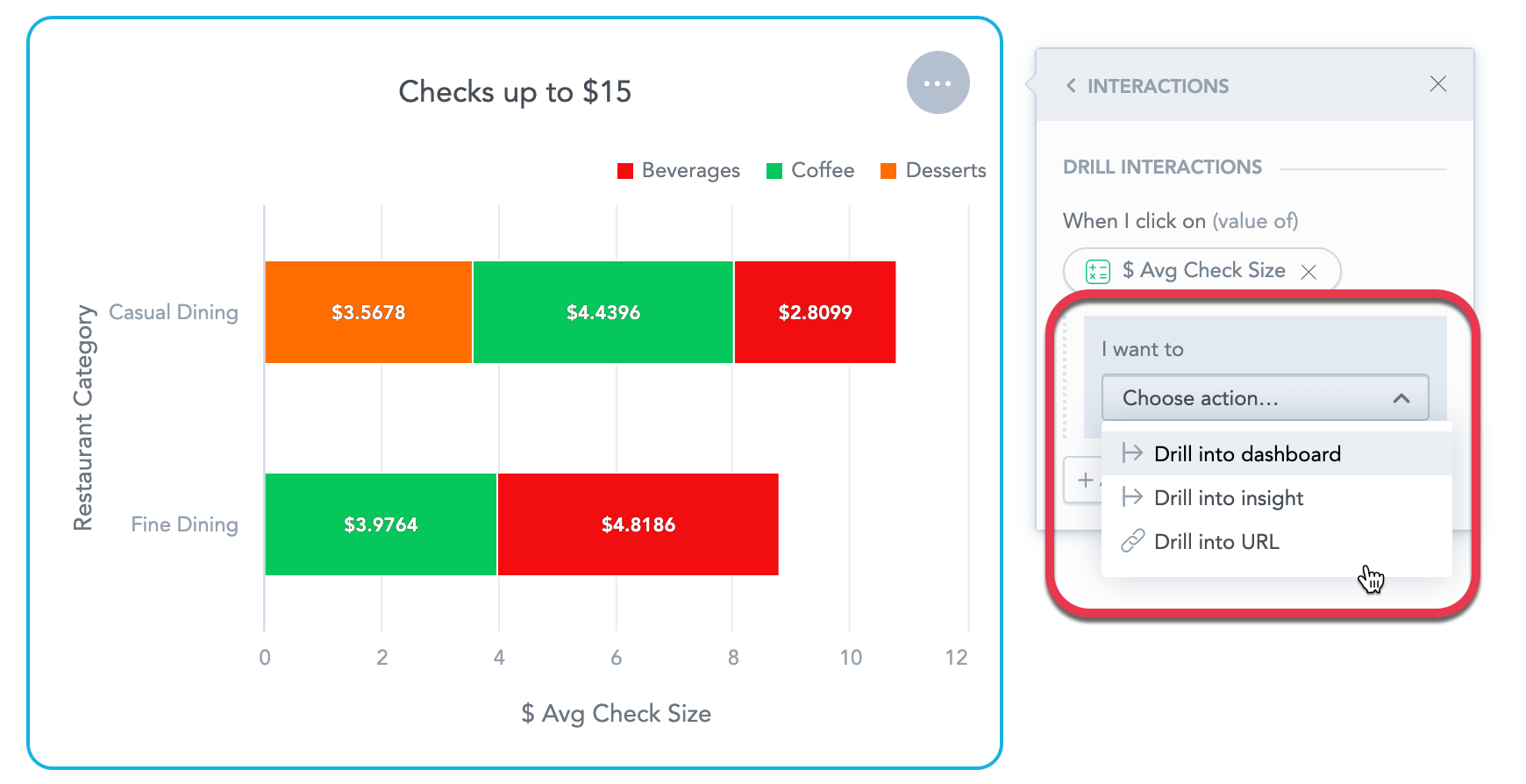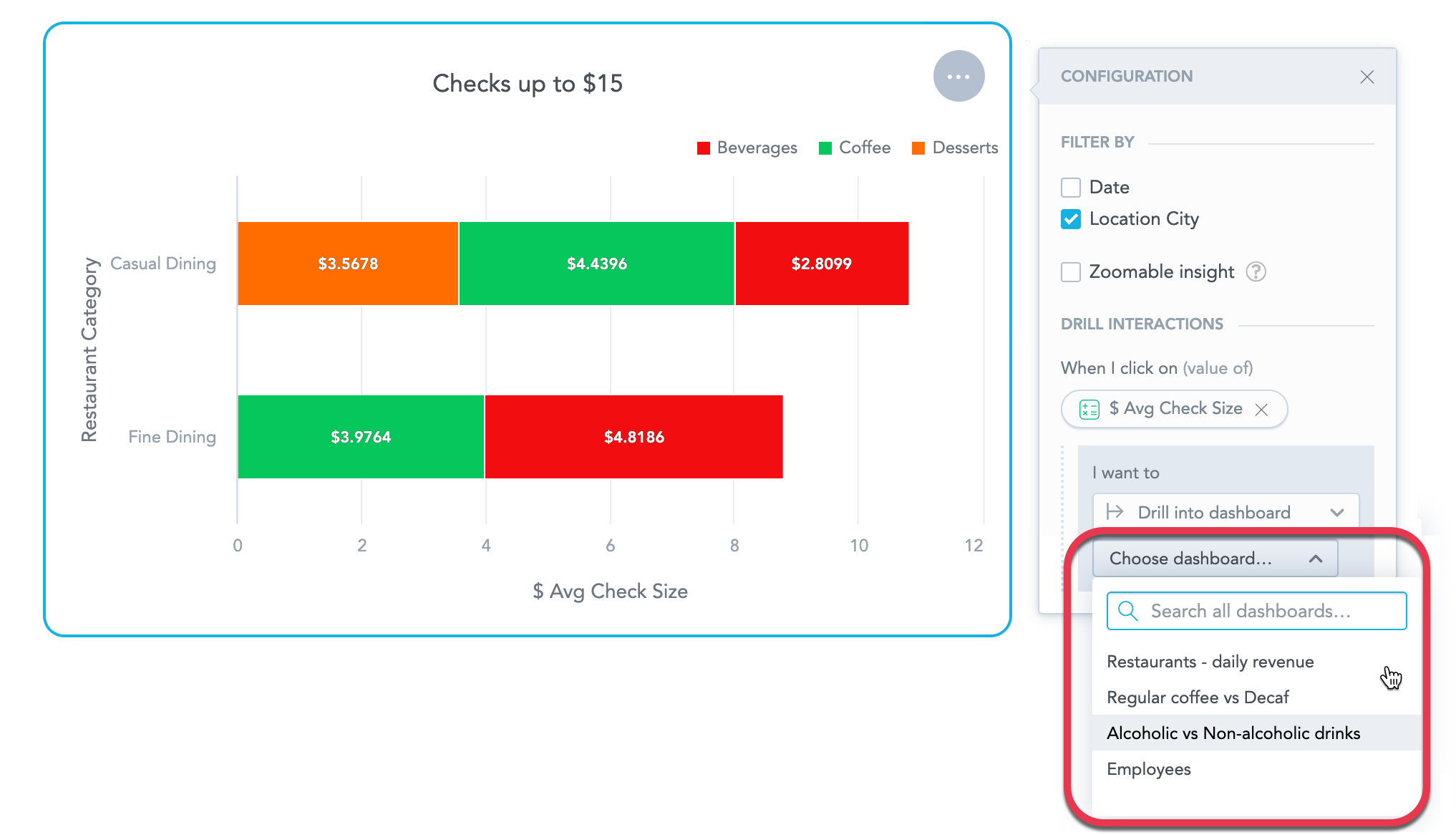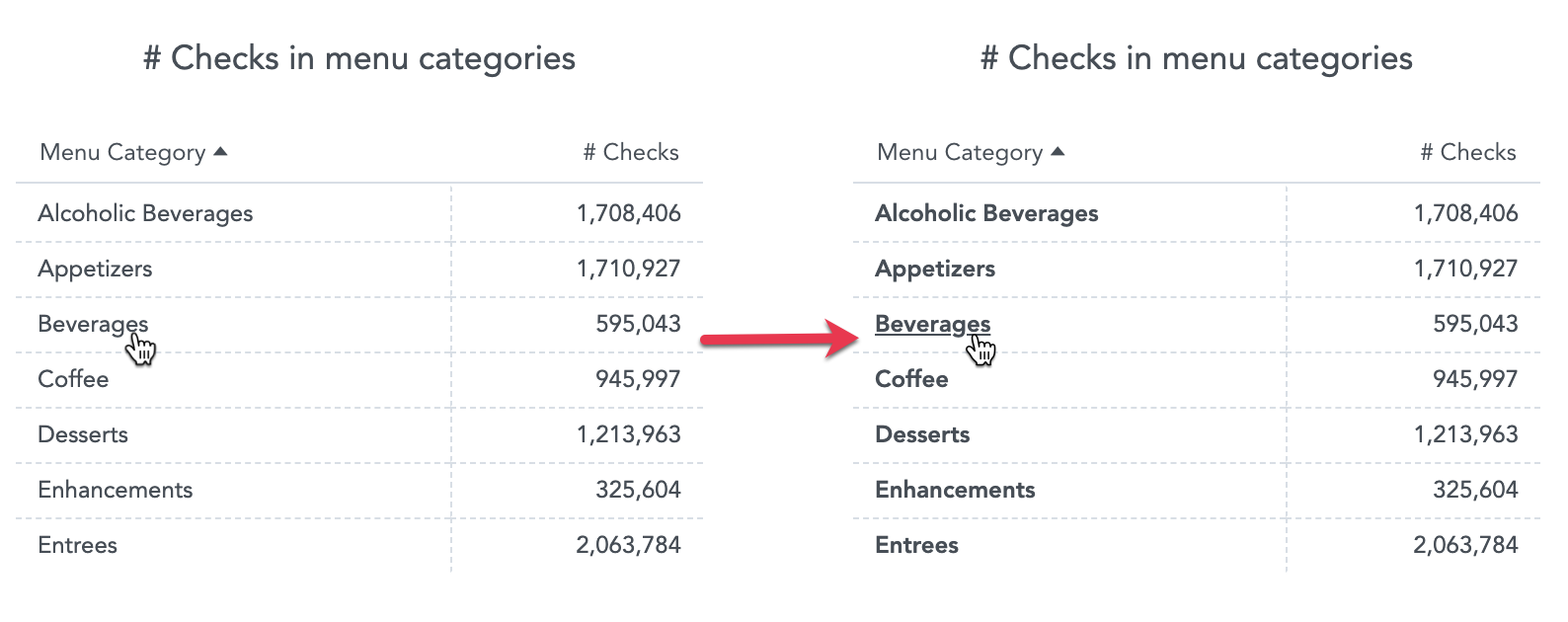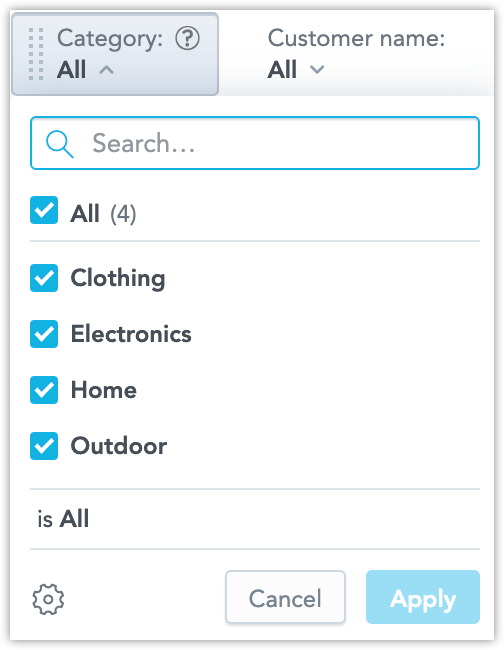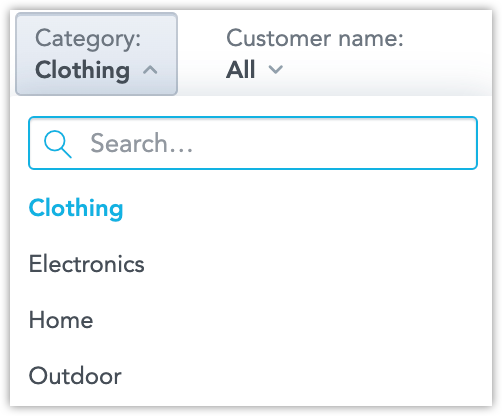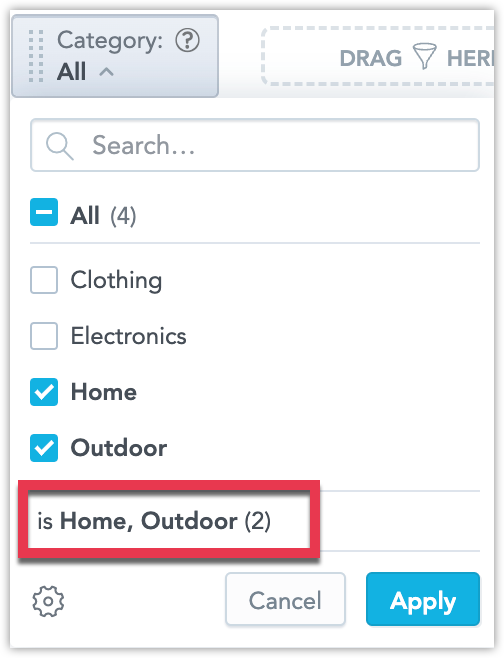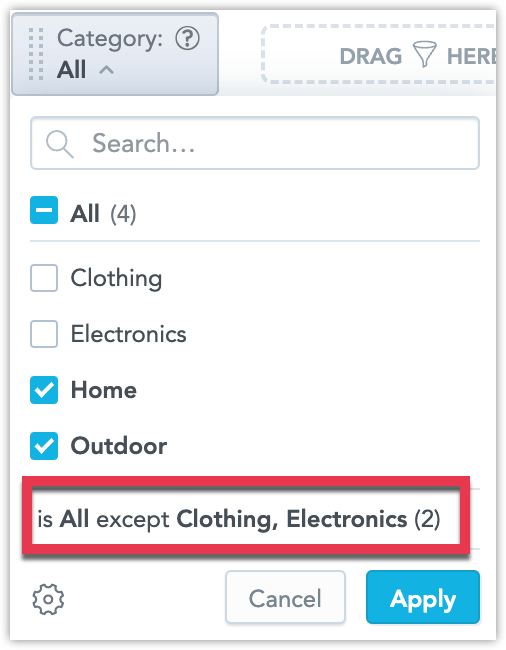Drill to Another Dashboard
Overview
On dashboards, you can enable drilling from facts, metrics, and attributes to any existing dashboard. By clicking on a fact, metric, or attribute in the View mode (not while editing), the target dashboard then opens.
You can configure drilling for any insight you add to your dashboard. Drilling for KPIs is not supported.
Steps
Add an insight to a dashboard. For details, see Create Dashboards.
Click the insight. The options menu opens.
In the Interactions section, click Add interaction.
Select for which fact, metric, or attribute to set the drilling.
In the I want to drop-down menu, select Drill into dashboard.
Select to which dashboard you want to drill when clicking on the value. You can select from all dashboards that you have access to (dashboards you created or shared with you).
Not all users may have access to the target dashboard. To allow all users to access the target dashboard when drilling even if the dashboard is not shared with them, select the Other users can access this dashboard if they drill to it option in the target dashboard sharing options. For details, see Share Dashboards.(Optional) Repeat steps 3-6 to add more drilling. You can add drilling for each fact, metric, or attribute in the insight.
Click Save & Publish.
Now to open the dashboard insight in the same window:
- Click a value in the source insight if you drill from facts/metrics (all insights) or attributes (all except tables).
- Click an attribute value, if you drill from attributes in a table. The image shows a table without drilling (left) and with drilling on the Menu category attribute (right).
If multiple drills are configured, you can select where to drill when you click a fact, metric, or an attribute.
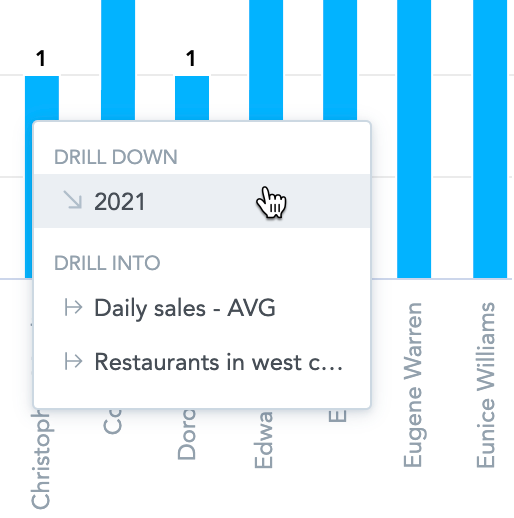
If you remove a source fact/metric/attribute from the insight, dashboards remove the drilling from the insight and display a message when you edit the dashboard.
How the attribute and date filters interact
When drilling, the dashboards work with multiple filters: from the source dashboard, from the insight, and from the target dashboard.
Drilling always works with the filters currently set in the View mode.
Attribute filters
The attribute filters from the source dashboard are applied during drilling with the following conditions:
- The same attribute filter exists on the target dashboard
- The attribute is selected in the Filter by section of the widget configuration on the source dashboard
If the insight on the source dashboard uses attributes to break down values, the intersection attribute values are used to filter the target dashboard. The same conditions apply.
The insight attribute filters have higher priority than the global attribute filters on the source dashboard.
Single Value Attribute Filter Limitation
There is a limitation when drilling to a dashboard with single value filter from a dashboard using multiple a value filter. You need to be aware that depending on if your multiple value filter uses the positive is filter, or negative is All except filter, the way the dashboard with the single value filter is filtered changes.
Suppose you have two dashboards:
A Multiple Value Dashboard that has a multiple value filter.:
A Single Value Dashboard that has a single value filter set to “Clothing”:
Consider the following two scenarions:
Scenario 1:
You are drilling from the Multiple Value Dashboard to the Single Value Dashboard with the filter set to
is Home, Outdoor:When the Single Value Dashboard opens, the first available attribute value will be selected. In this case that is going to be “Home”.
Scenario 2:
You are drilling from the Multiple Value Dashboard to the Single Value Dashboard with the filter set to
is All except Clothing, Electronics:When the Single Value Dashboard opens, the first available attribute value will be selected. In this case that is going to be “Clothing”.
Date filters
The date filters from the source dashboard are applied during drilling with the following conditions:
- The date filter can be configured on the target dashboard.
- The date attribute is selected in the Filter by section of the widget configuration on the source dashboard.
The date filter from the source insight is not transferred.