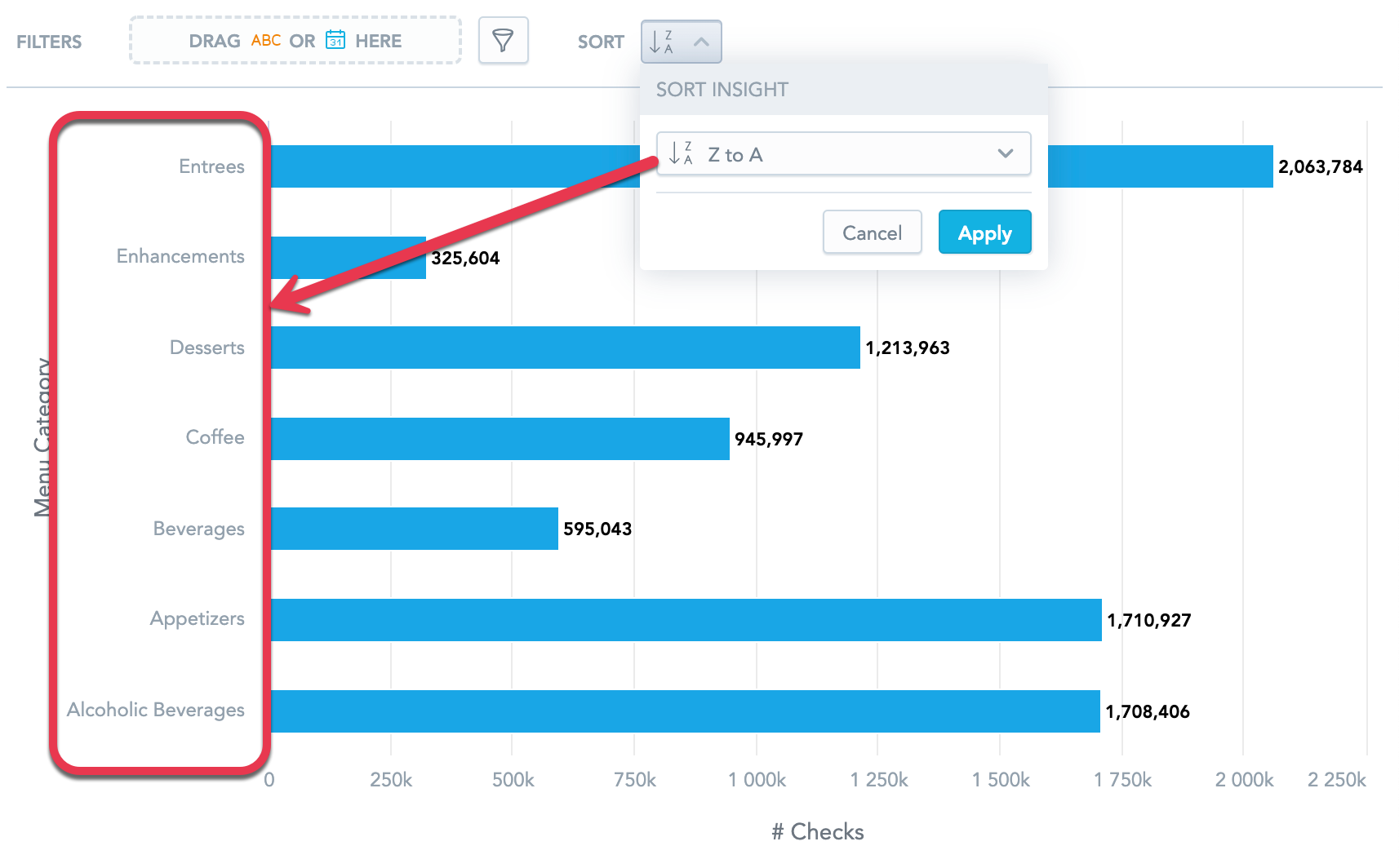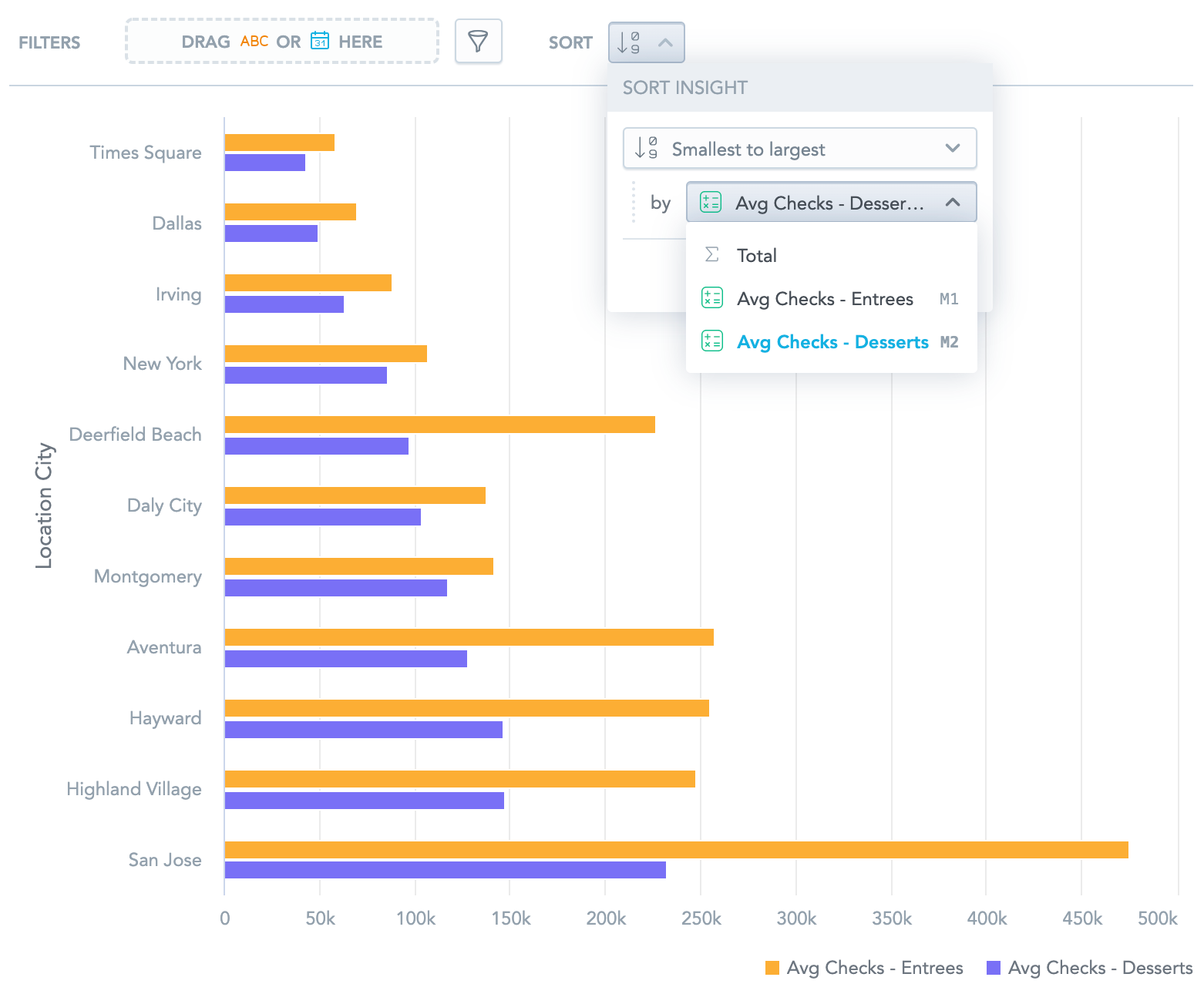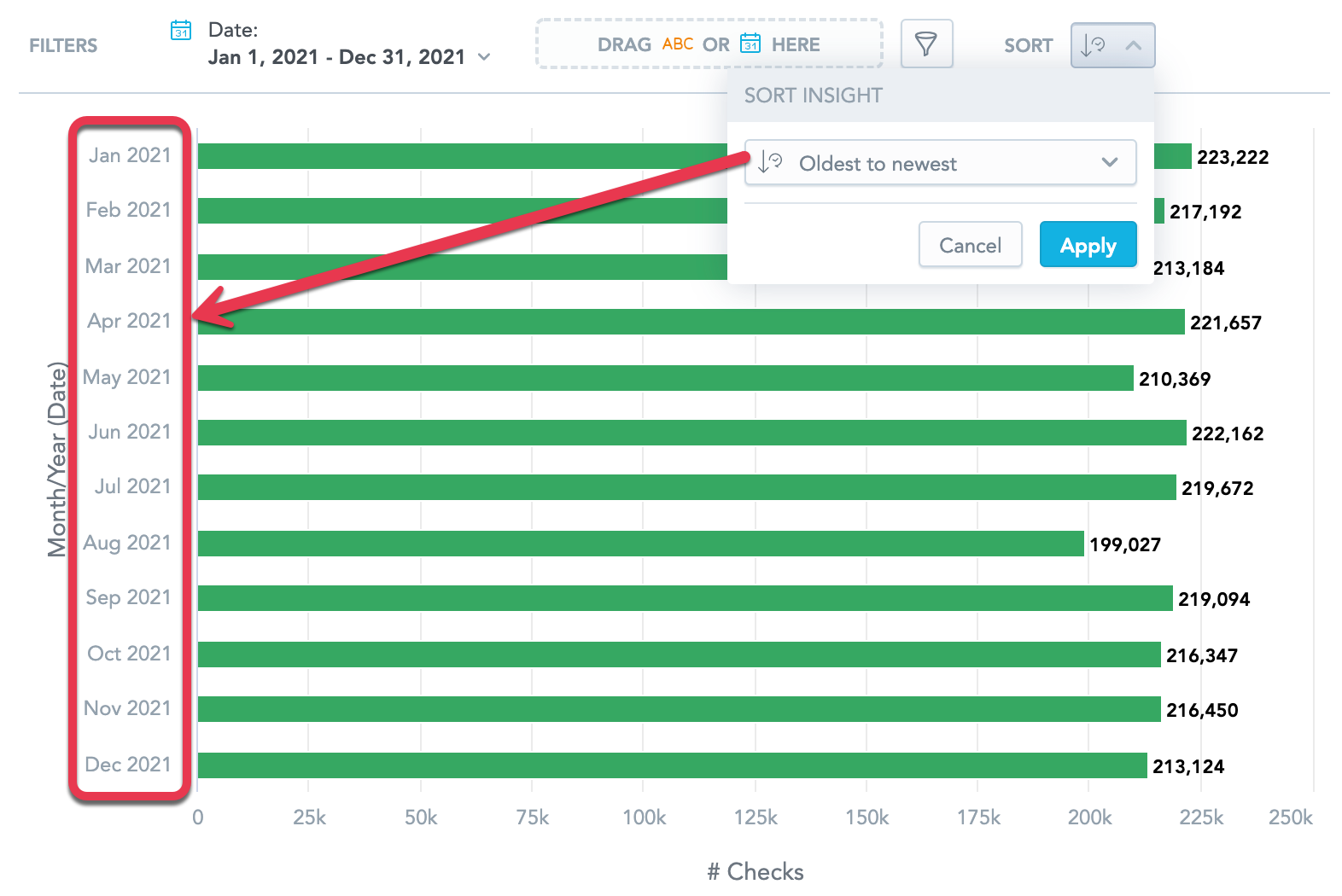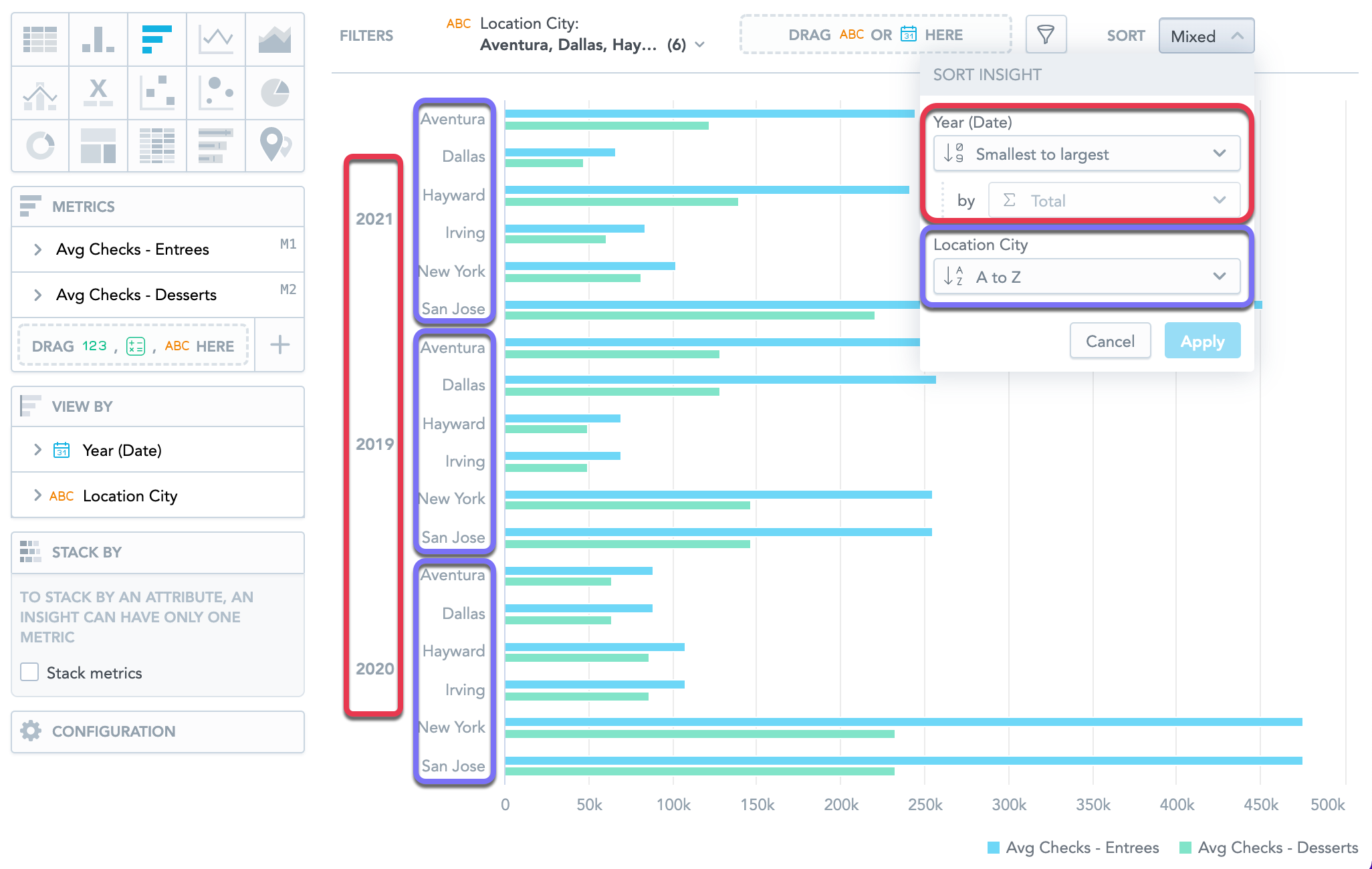Sort Data in Insights
Overview
Sorting is available for bar charts, column charts, area charts, combo charts, bullet charts, pie charts, donut charts, and heatmaps.
You can use sorting to order the data in your insight. To sort the data, you must slice your data with at least one attribute.
If you have only metrics in your insight, you can drag the metrics in the Metrics sections into another position to order your data.
You can sort the data:
- Alphabetically
- Numerically
- Chronologically
If attributes have sorting defined in the logical data model, you can also select Default in the drop-down menu to use the default numerical sorting.
To configure sorting, click the sorting icon on the filter bar.
Alphabetical sorting
You can sort the data alphabetically from A to Z, or vice versa. The data is sorted using the attribute values.
Numerical sorting
You can sort the data numerically from the smallest number to the largest, or vice versa. The data is sorted using the metric values.
If the insight contains multiple metrics, select the metric you want to use for sorting
If you select Total, the data is sorted by the sum of all metric values.
Chronological sorting
If you add a date attribute, you can sort your data chronologically from the oldest to the newest, or vice versa. The data is sorted using the date attribute values.
You must group the data by Day, Week, Month, Quarter, or Year. Other groupings, such as day of week or month of quarter, do not support chronological sorting.
Mixed sorting
If you slice your data by multiple attributes, you can use different type of sorting for each attribute.
If you select numerical sorting for the first attribute, the data is always sorted by the total sum of all metrics for each attribtue value.
In the following example, the Average number of checks with desserts and Average number of checks with entrees are sliced by Date (Year) and Location City.
- For Date (Year), the data is sorted numerically from smallest to largest by the sum of all metrics
- For Location City, the data is sorted alphabetically.