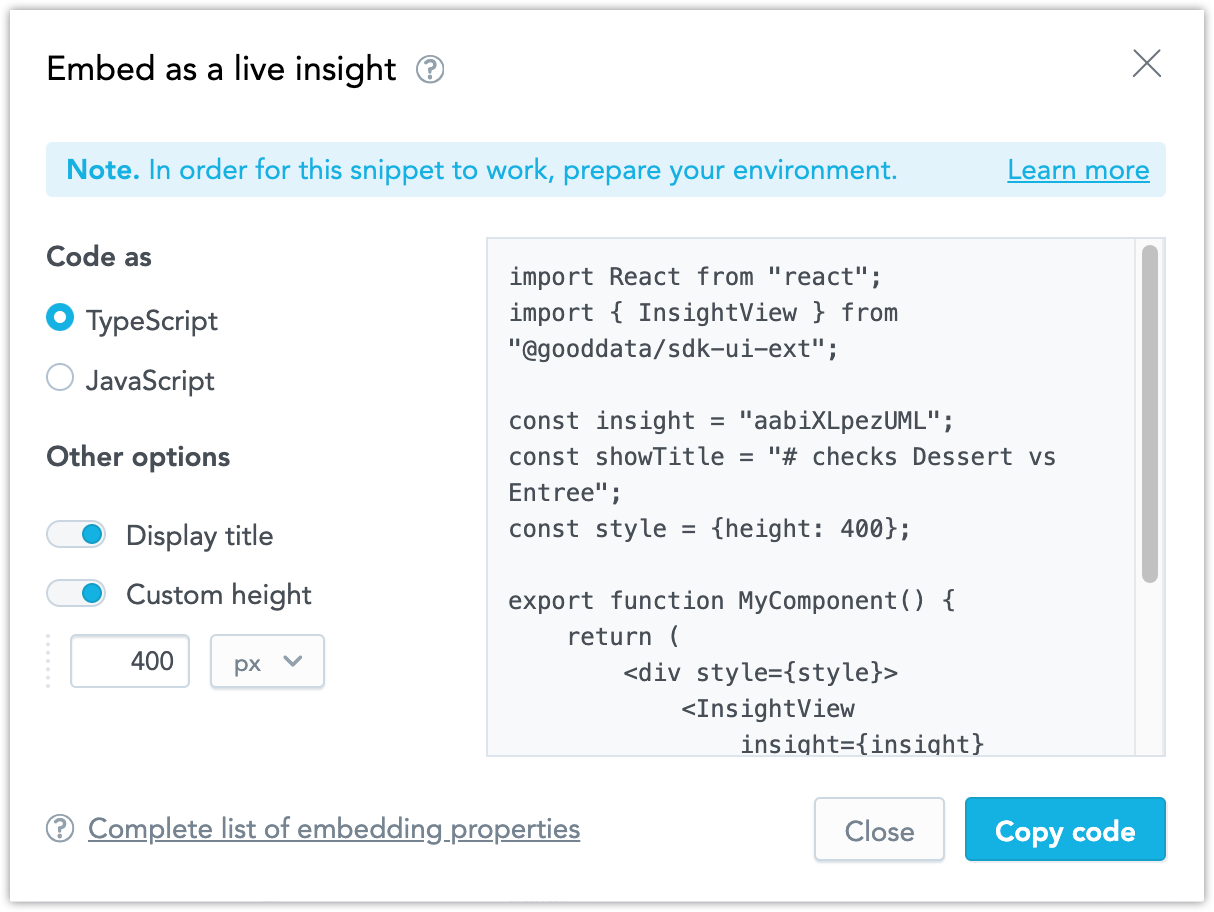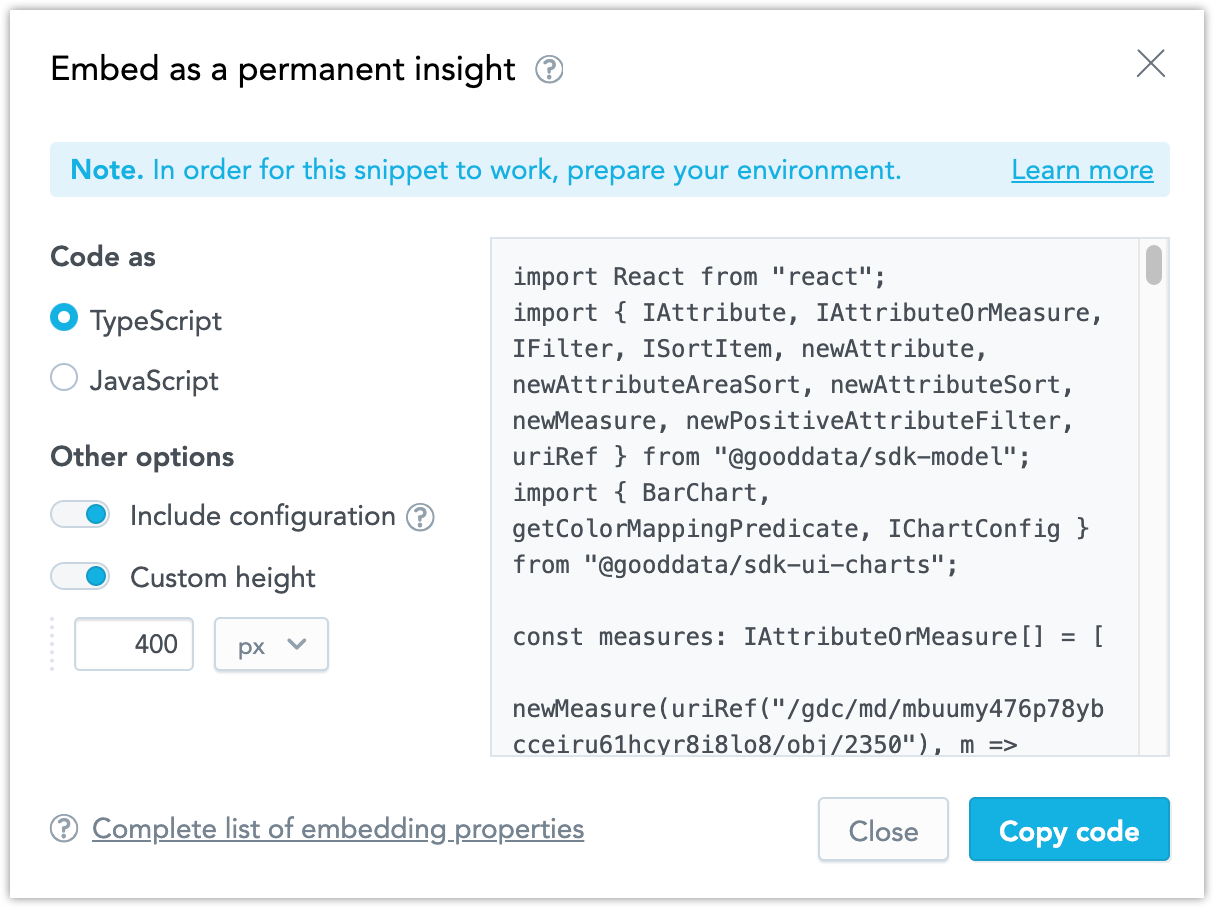Embed Insights
Overview
If you want to embed Analytical Designer into you application, you have the following options:
- Embed Analytical Designer as a whole, or
- Embed individual insights using GoodData.UI
As a Growth or Enterprise customer, embedding Analytical Designer (insights) will remove all the GoodData branding.
Note: Clicking the logo redirects you to either the GoodData product documentation (Administrators) or the GoodData website (other roles). See User Roles.
Embed Analytical Designer
For details, see Embed Analytical Designer.
Drilling in embedded Analytical Designer
You can set a drill event and integrate GoodData with a parent application. You can then drill from insights directly to records outside GoodData.
For details, see Setting up Events for Drilling in Embedded Analytical Designer and Dashboards.
Embed insights using GoodData.UI
You can embed insights into your application with GoodData.UI as:
- Live insights that reflect any changes done to the insight.
- Permanent insights that embed the current versions of the insights and do not reflect any future changes.
To remove the embed button from Analytical Designer, set the enableEmbedButtonInAD platform setting to false. For details, see Configure Various Features via Platform Settings.
For details about different visualization methods in GoodData.UI, see Choose the Most Appropriate Method for Data Visualization.
Embed as a live insight
When embedding as a live insight, you embed a reference to the insight. When you change the original insight later, all changes will be reflected in the embedded insight as well.
Only saved insights can be embedded as live insights.
- Open the insight you want to embed.
- Click the embed icon.
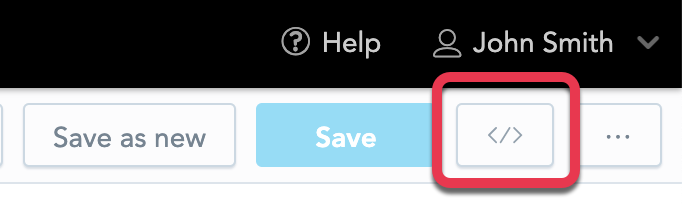
- Select Embed as a live insight.

- Configure the code. You can select the type of code, display/hide the title, or set a custom height.
- Copy the code.
For further details about embedding, see the InsightView component in GoodData.UI.
In the embedded insight, the embed icon and its options are not visible.
Embed as a permanent insight
When embedding as a permanent insight, you copy the insight configuration and embed the insight as is. No later changes to the original insight will be reflected in the embedded insight.
- Open the insight you want to embed.
- Click the embed icon.
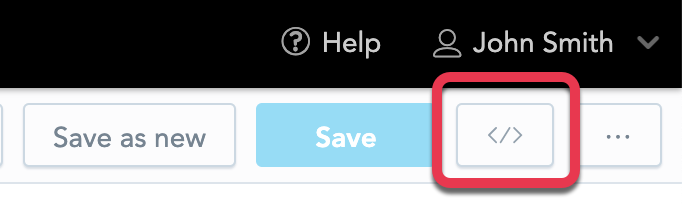
- Select Embed as a permanent insight.
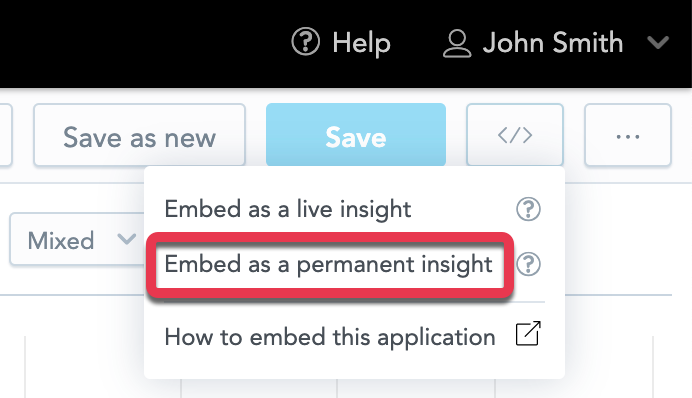
- Configure the code. You can select the type of code, include the insight configuration of colors/legend/axes/canvas, or set a custom height.
- Copy the code.
For further details about embedding, see Start with Visual Components.
In the embedded insight, the embed icon and its options are not visible.
Drilling in embedded insights
For details about individual insights embedded via GoodData. UI, see DrillableItems in GoodData.UI.