Standard Structure of All CloudConnect Projects
In the CloudConnect perspective, there is a Navigator pane on the left side of the window. In this pane, you can expand the project folder. After that, you will be presented with the folder structure. There are subfolders for:
Table 6.1. Standard Folders and Parameters
| Purpose | Standard folder | Standard parameter | Parameter usage 1) |
|---|---|---|---|
| data | data | DATA | ${DATA} |
| GoodData data | data/gooddata | DATA_GOODDATA | ${DATA_GOODDATA} |
| source data | data/source | DATA_SOURCE | ${DATA_SOURCE} |
| temporary data | data/tmp | DATA_TMP | ${DATA_TMP} |
| transformation data | data/transform | DATA_TRANSFORM | ${DATA_TRANSFORM} |
| graphs | graph | GRAPH | ${GRAPH} |
| metadata | meta | META | ${META} |
| transformation definitions (both source files and classes) | trans | TRANS | ${TRANS} |
Legend:
1): For more information about parameters, see Chapter 37, Parameters, and about their usage, see Using Parameters.
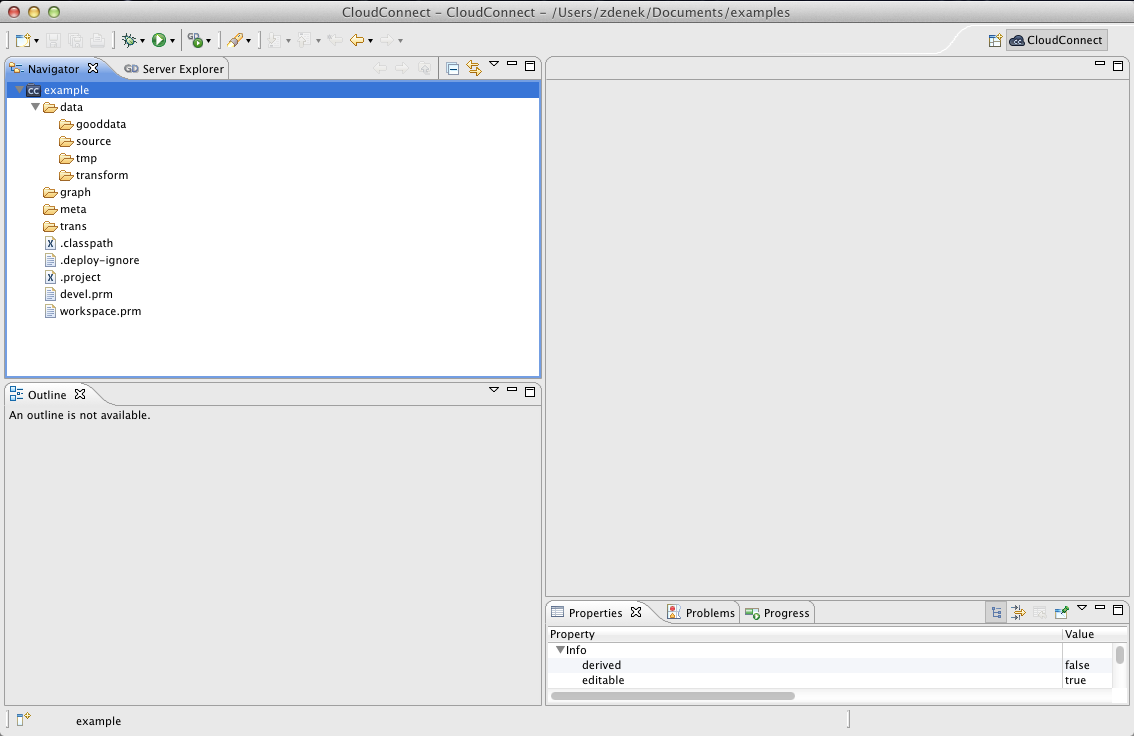
Figure 6.1. CloudConnect Perspective with Highlighted Navigator Pane and the Project Folder Structure
Please move the demodata directory from the downloaded examples file to your newly created project's folder in your workspace. You'll need to right-click on the new project in the Navigator pane and select the to see the demodata directory under your project.