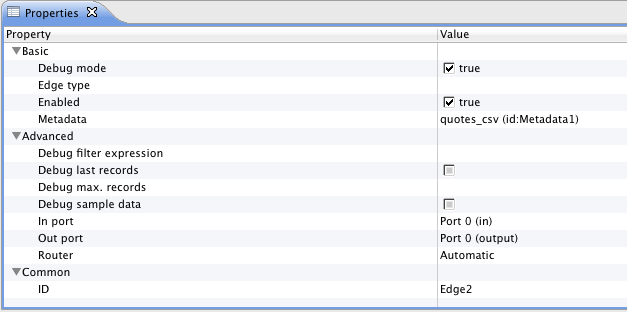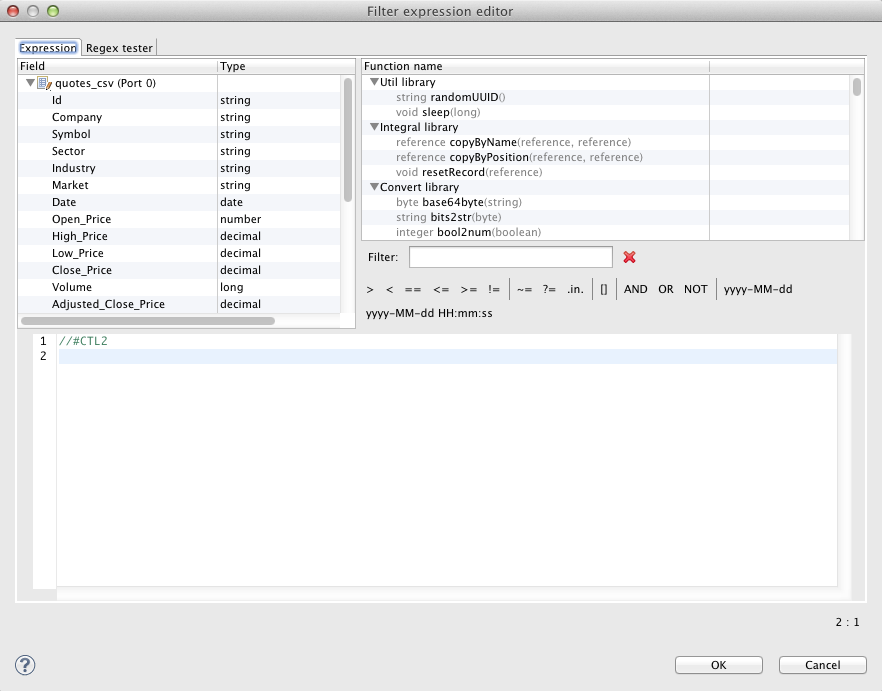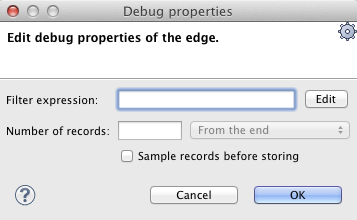Selecting Debug Data
If you do not do anything else than select the edges that should be debugged, all data records that will go through such edges will be saved to debug files.
Nevertheless, as has been mentioned above, you can restrict those data records that should be saved to debug files.
This can be done in the Properties tab of any debug edge or by selecting Debug properties from the context menu after right-clicking the debug edge.
You can set any of the following four edge attributes either in the Properties tab or in the Debug properties wizard.
Debug filter expression
If you specify some filter expression for an edge, data records that satisfy the specified filter expression will be saved to the debug file. The others that do not satisfy the expression will be ignored.
Remember also that if a filter expression is defined, either all records that satisfy the expression (Debug sample data is set to
false) or only a sample of them (Debug sample data is set totrue) will be saved.This wizard consists of three panes. The left one displays the list of record fields, their names and data types. You can select any of them by double-clicking or dragging and dropping. Then the field name appears in the bottom area with the port number preceded by dollar sign that are before that name. (For example,
$0.employee.) You can also use the functions selected from the right pane of the window. Below this pane, there are both comparison signs and logical connections. You can select any of the names, functions, signs and connections by double-clicking. After that, they appear in the bottom area. You can work with them in this area and complete the creation of the filter expression. You can validate the expression, exit the creation by clicking or confirm the expression by clicking .
![[Important]](figures/important.png) | Important |
|---|---|
You can use either CTL1, or CTL2 in Filter Editor. The following two options are equivalent:
|
Debug last records
If you set the Debug last records property to
false, data records from the beginning will be saved to the debug file. By default, the records from the end are saved to debug files. Default value of Debug last records istrue.Remember that if you set the Debug last records attribute to
false, data records will be selected from the beginning with greater frequency than from the end. And, if you set the Debug last records attribute totrueor leave it unchanged, they will be selected more frequently from the end than from the beginning.
Debug max. records
You can also define a limit of how many data records should be saved to a debug file at most. These data records will be taken from either the beginning (Debug last records is set to
false) or the end (Debug last records has the default value or it is set totrueexplicitly).
Debug sample data
If you set the Debug sample data attribute to
true, the Debug max. records attribute value will only be the threshold that would limit how many data records could be saved to a debug file. Data records will be saved at random, some of them will be omitted, others will be saved to the debug file. In this case, the number of data records saved to a debug file will be less than or equal to this limit.If you do not set any value of Debug sample data or if you set it to
falseexplicitly, the number of records saved to the debug file will be equal to the Debug max. records attribute value (if more records than Debug max. records go through the debug edge).
The same properties can also be defined using the context menu by selecting the Debug properties option. After that, the following wizard will open: