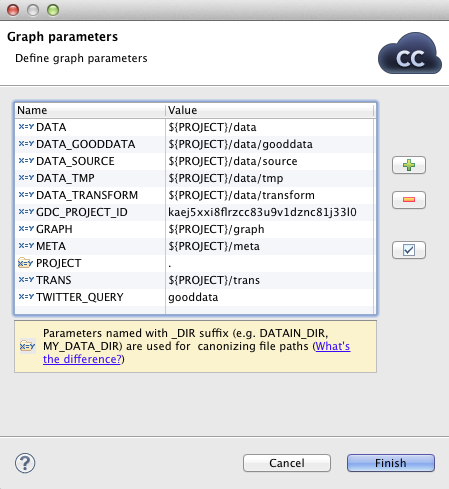Parameters Wizard
(You can also open this wizard when selecting some parameters item in the Outline pane and pressing Enter.)
By clicking the button on the right
side, a pair of words "name" and
"value" appear in the wizard. After each clicking
the button, a new line with
name and value labels
appears and you must set up both names and values. You can do it when
highlight any of them by clicking and change it to whatever you want
and need. When you select all names and set up all values you want,
you can click the button (for internal
parameters) or the button and type the
name of the parameter file. The extension .prm
will be added to the file automatically.
You also need to select the location for the parameter file in the project folder. Then you can click the button. After that, the file will be saved.
![[Note]](figures/note.png) | Note |
|---|---|
Note two kinds of icons next to parameter names. One of them mark parameters that are able to canonicalize paths
(those with |
![[Note]](figures/note.png) | Note |
|---|---|
Moreover, note the usage of following parameters:
If you want to see the value to which parameter resolves, click the button that is the most below on the right side of the dialog. |