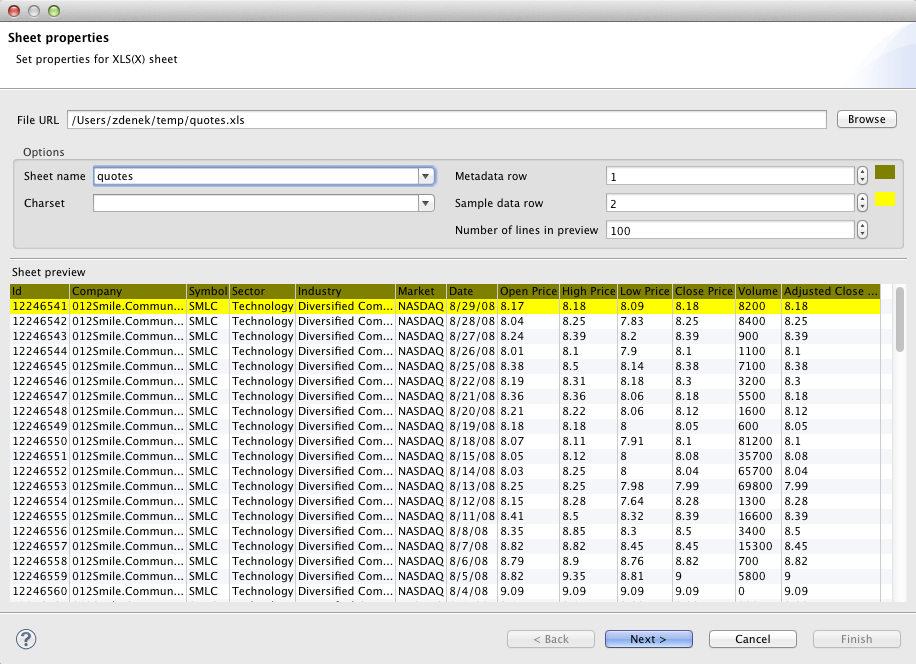Extracting Metadata from an XLS(X) File
When you want to extract metadata from an XLS(X) file, you must select the option.
In the Sheet properties wizard that appears after selecting this option, you must browse and locate the desired XLS file and click the button.
After that, some properties that you can see in the wizard appear filled with some values. They are Sheet name, Metadata row, Sample data row, Charset. If they do not appear filled, you can do it yourself. Also, at the bottom, you can see data sample from the selected XLS file.
You can select the Sheet name. You may want to choose the charset as well.
As regards Metadata row and Sample data row: Metadata row is set to 1 and Sample data row is set to 2 by default. (Sample data row means the row from which data types are extracted. Metadata row is the row which contains the names of the fields. Together they give rise to metadata description of the file.)
If the XSL file does not contain any row with field names, you
should set Metadata row to 0. In such a case,
headers or codes of columns (letters starting from
A, etc.) will serve as the names of the
fields.
In case of XSL files, data types are set to their right types thanks to the Sample data row. Also the formats are set to the right format types.
You can also select the Number of lines in preview. By default it is 100.
As the last step, click either the
button (when creating internal metadata), or the
button, select the location
(meta, by default) and choose some name (when
creating external (shared) metadata file). The extension
.fmt will be added to the name of metadata file
automatically.