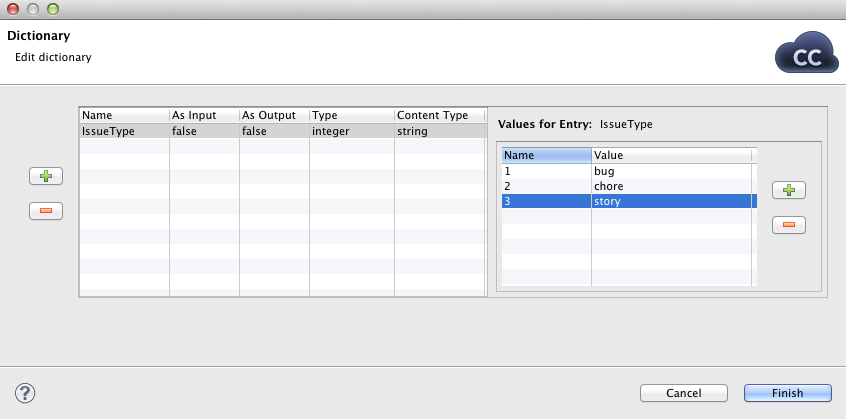Creating a Dictionary
The dictionary specification provides so called "interface" of the graph and is always required, even, for example, when the graph is used with Launch Service.
In the source code, the entries of the dictionary are specified inside the
<Dictionary> element.
To create a dictionary, right-click the Dictionary item in the Outline pane and choose from the context menu. The Dictionary editor will open.
Click the button on the left to create a new dictionary entry.
After that, specify its Name (Names are case-sensitive, must be unique within the dictionary and should be legal java identifiers.). You must also specify other properties of the entry:
NameSpecifies the name of the dictionary entry. Names are case-sensitive, must be unique within the dictionary and should be legal java identifiers.
As InputSpecifies whether the dictionary entry can be used as input or not. Its value can be
trueorfalse.As OutputSpecifies whether the dictionary entry can be used as output or not. Its value can be
trueorfalse.TypeSpecifies the type of the dictionary entry.
Dictionary types are the following primitive CloudConnect data types:
boolean,byte,date,decimal,integer,long,number, andstring.
Any of these can also be accessed in CTL2. See Dictionary in CTL2 for detailed information.
There are three other data types of dictionary entry (available in Java):
object- CloudConnect data type available with CloudConnect Engine.readable.channel- the input will be read directly from the entry by the Reader according to the configuration of the Reader. Therefore, the entry must contain data in valid format.writable.channel- the output will be written directly to this entry in the format given by the output Writer (e.g., text file, XLS file, etc.)
contentTypeYou may need to select
contentType.This specifies the content type of the output entry. This content type will used, for example, when the graph is launched via Launch Service to send the results back to user.
Each entry can have some properties (name and value). To specify them, click corresponding button on the right and specify the following two properties:
NameSpecifies the name of the value of corresponding entry.
ValueSpecifies the value of the name corresponding to an entry.