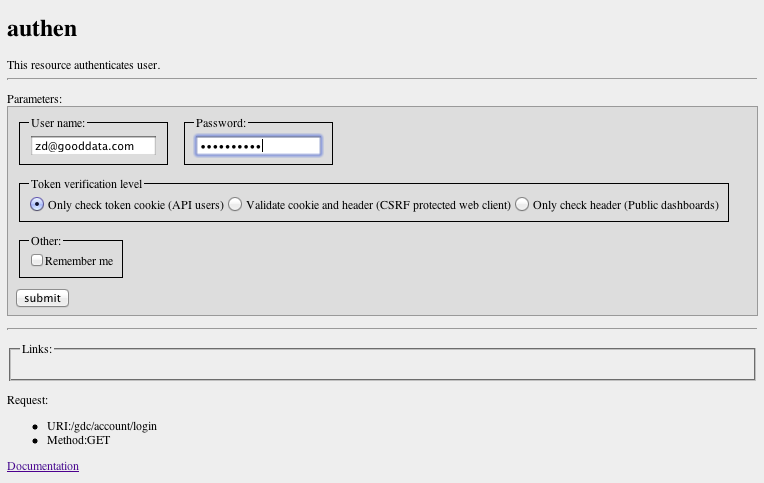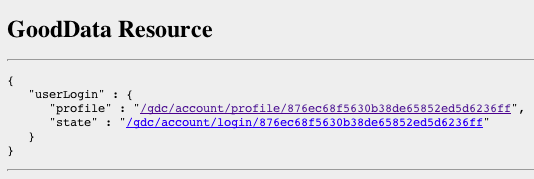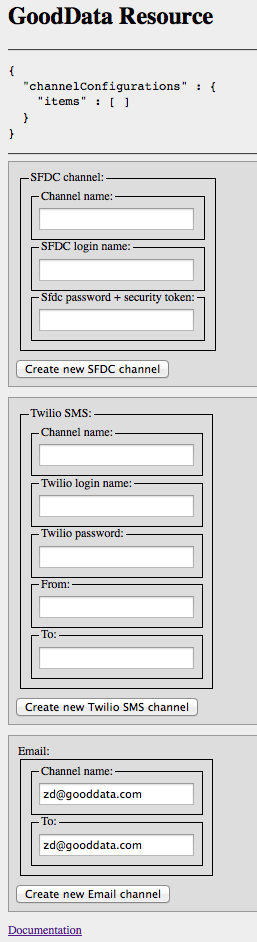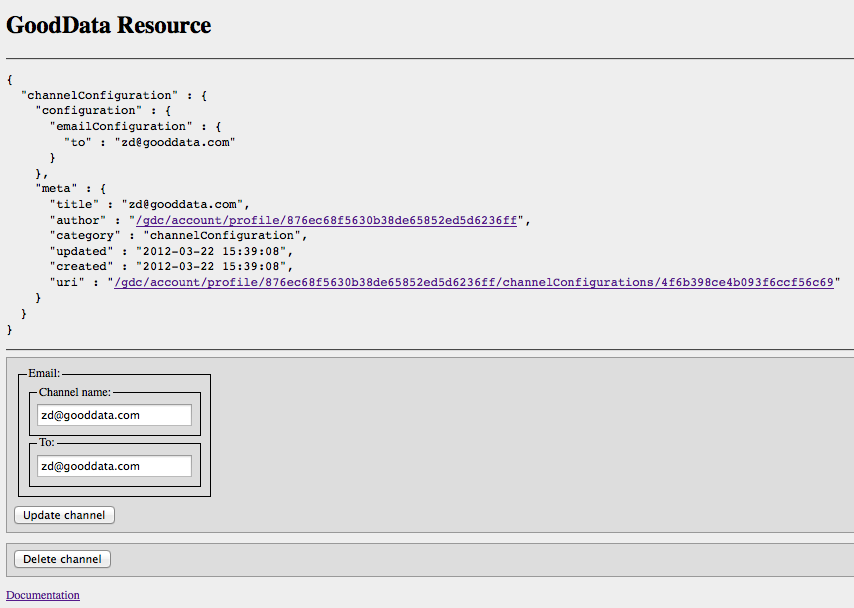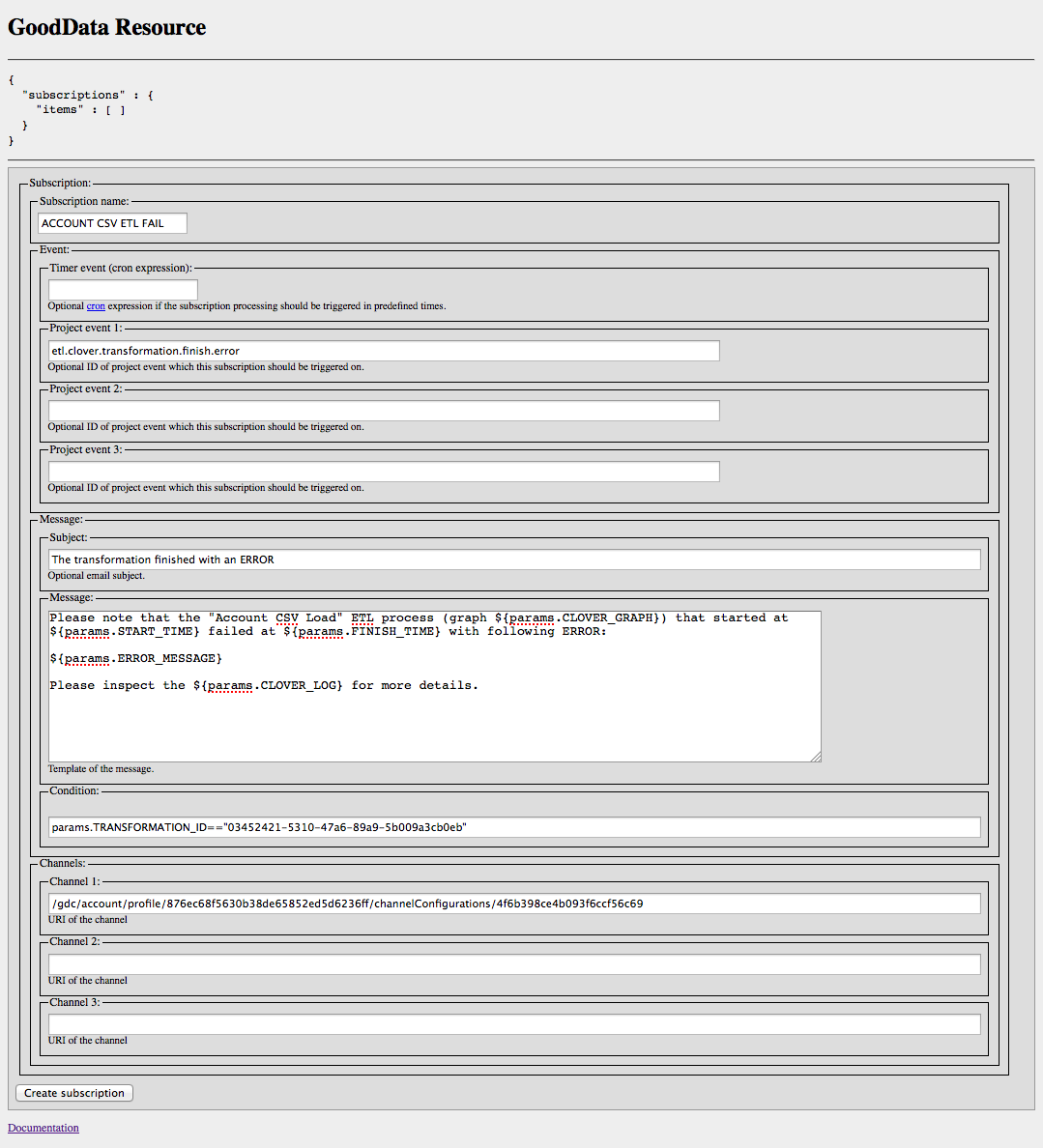Chapter 21. CloudConnect Project Notification
Every CloudConnect project fires alot of events during its lifecycle. Most of the events are focused on the project execution. Users can subscribe to any of the events and receive notification via a selected channel (e.g. e-mail, instant message, SMS etc.).
We'll start introducing the notifications with creation of a new e-mail delivery channel. We'll first need to identify the current GoodData user profile. We need to log in to the GoodData platform for that on the https://secure.gooddata.com/gdc/account/login. Please submit the form with the GoodData username and password and you'll end up on the page that contains a link to your user profile. You must click on this link to initialize the GoodData session.
Once you know your profile, you can simply add the /channelConfigurations suffix to it and create a new e-mail communication channel on the page https://secure.gooddata.com/gdc/account/profile/user-profile-id/channelConfigurations.
Specify the new channel name and e-mail address and submit the form. You'll get to the notification channel detail page https://secure.gooddata.com/gdc/account/profile/user-profile-id/channelConfigurations/channel-id
The next step is to subscribe to a particular CloudConnect project event. Here is a short list of events that CloudConnect project currently fires:
CloudConnect transformation has been scheduled.
Table 21.1. The dataload.process.schedule event parameters
| Name | Description |
|---|---|
| PROJECT | Project hash |
| USER | User ID |
| PROCESS_URI | Process URI |
| PROCESS_ID | Process ID |
| GRAPH | Path to CloudConnect graph (for example "project-name/graph/casesGraph.grf") |
| SCHEDULED_TIME | ISO formated time, when the transformation was scheduled |
| * | Parameters passed to schedule |
CloudConnect transformation has been started.
Table 21.2. The dataload.process.start event parameters
| Name | Description |
|---|---|
| PROJECT | Project hash |
| USER | User ID |
| PROCESS_URI | Process URI |
| PROCESS_ID | Process ID |
| PROCESS_NAME | Process name |
| GRAPH | Path to CloudConnect graph (for example "project-name/graph/casesGraph.grf") |
| LOG | Process log |
| START_TIME | ISO formated time, when the transformation started |
CloudConnect transformation finished successfully.
Table 21.3. The dataload.process.finish.ok parameters
| Name | Description |
|---|---|
| PROJECT | Project hash |
| USER | User ID |
| PROCESS_URI | Process URI |
| PROCESS_ID | Process ID |
| PROCESS_NAME | Process name |
| GRAPH | Path to CloudConnect graph (for example "project-name/graph/casesGraph.grf") |
| LOG | Process log |
| START_TIME | ISO formated time, when the transformation started |
| FINISH_TIME | ISO formated time, when the transformation finished |
CloudConnect transformation error.
Table 21.4. The dataload.process.finish.error parameters
| Name | Description |
|---|---|
| PROJECT | Project hash |
| USER | User ID |
| PROCESS_URI | Process URI |
| PROCESS_ID | Process ID |
| PROCESS_NAME | Process name |
| GRAPH | Path to CloudConnect graph (for example "project-name/graph/casesGraph.grf") |
| LOG | Process log |
| START_TIME | ISO formated time, when the transformation started |
| FINISH_TIME | ISO formated time, when the transformation finished |
| ERROR_MESSAGE | error message in case of error |
The following URL https://secure.gooddata.com/gdc/projects/project-id/users/user-profile-id/subscriptions contains the form that allows you to subscribe to any of the events above.
You need to enter the event ID, the subject and the body of the notification message, and the delivery channel. You can also specify the subscription condition that can further filter the events that will be sent to your e-mail. The notification message body is a template that expands all the incoming event parameters.
Once you create the subscription, an e-mail appears in your inbox every time the specified transformation fails to execute.