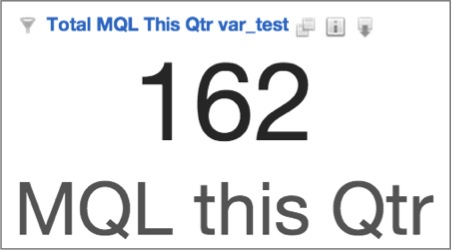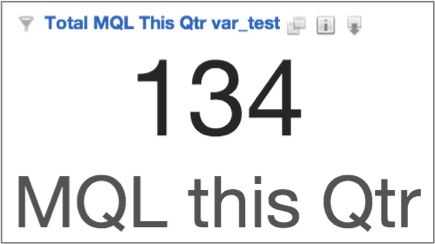Incorporating Filtered Variables at the Report Level
You can add a variable filter at the report level.
Before you start, make sure that variables are available in your workspace. For more information, see Define Filtered Variables.
For information about how to add a variable at the metric level, see Incorporating Filtered Variables at the Metric Level.
Steps:
On the top of the page, click Reports. The Reports page opens.
Click the report where you want to add a filtered variable to. The report opens in the Report Editor.
Click Filter.
Click Variable Filter.
In the Select Variable drop-down, select the variable to apply.
Click Apply. This report now filters for the attribute values specified in the variable definition. Data values may vary depending on the user who is viewing the report.
The following comparison shows how the same headline report on a sales leads dashboard appears to Chanu (on left) and to Winston (on right). Chanu’s data reflects just those MQLs relating to the telecom industry, while Winston’s data only reflects MQLs from the entertainment industry.
|
|