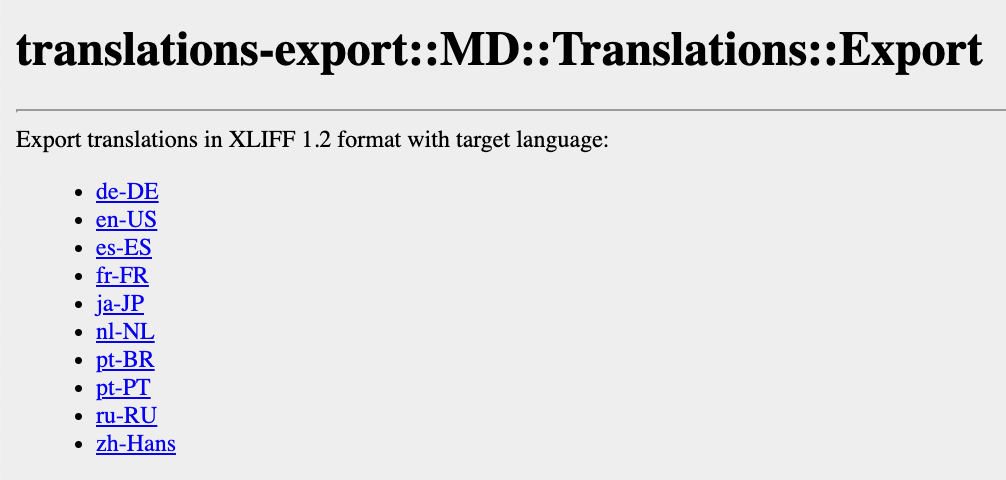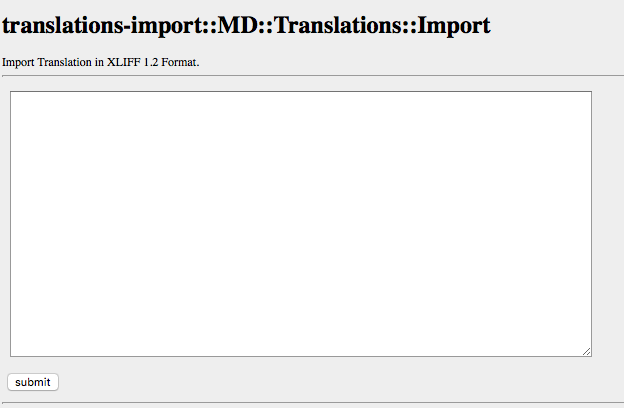Metadata Localization
Metadata localization allows your non-English users to access workspaces in their native language.
You can define a set of languages for your data product with localized texts for metadata objects such as names of reports, metrics and so on. Users of the GoodData platform can then switch between languages via Account settings.
GoodData metadata localization relies on industry-standard XLIFF files.
In GoodData, terms workspace and project denote the same entity. For example, project ID is exactly the same as workspace ID.
Before You Begin
- Metadata localization is intended for use in workspace environments where any changes to workspace metadata, dashboards or KPIs are made in the master English version, translated, and then distributed to users in a different language.
- You can use a single XLIFF file for multiple workspaces providing they are cloned from a single original workspace and have not been modified. If you modify a cloned workspace, or create a new one, you have to generate XLIFF files for each such workspace.
- Localized versions can be used only to consume the content. For example, a German localization user would see metrics and reports in localized into German but they cannot change names of metrics or reports in their localized version.
- Within one object in a workspace (such as a report), only one translation of a string can exist. For example, if a report on a dashboard contains two columns named “Economy” and “Economy”, these must be translated as “Wirtschaft” and “Wirtschaft” in German. The need for different translations for one string comes typically when localizing between rich and limited vocabulary languages. In such case, you can add a space (" “) at the end of the translation, to differentiate the string.
Metadata Localization Process
Metadata Localization consists of three steps:
- Export XLIFF file for localization.
- Localize the content into required languages.
- Import localized XLIFF file to GoodData Platform.
Export XLIFF File for Localization
Steps:
- Access the Gray Pages for a Workspace that you want to localize.
- From the resource page, select the
metadataresource. - Click
translationsResource for project localization. from the list of available resources. - Click ‘
exportresource for export translations': - Select Language for localization:
The XLIFF file downloads locally to your computer.
Localize Your Metadata into Required Languages
You can translate the XLIFF file yourself or use a third party localization vendor.
GoodData supports UTF-8 as standard encoding.
Import Localized XLIFF File to GoodData Platform
Steps:
- Click ‘
importresource for export translations': - Copy the content from XLIFF file and paste directly to the form on the metadata translations import page:
- Click submit.
Your translated XLIFF content is imported.
Frequently Asked Questions
Q: How do I delete a localized version? A: Contact GoodData Support to switch back to an English-only version.
Q: What if metadata is edited accidentally in the localized version? A: The edited string is merged to the English version and is visible in the English localization as well. GoodData recommends you assign several non-editing roles to users within the localized version of GoodData.
Q: What if no localized version is uploaded? A: English version (default) is used.
Different Localizations for Identical Anchor Strings
Problem: For one string in an object, only one localization per language must exist. For instance Hello → Hola.
Solution: In all cases per object, Hello must be translated to Hola. For example, Hello → Hola and Hello → Buenos Dias, keep one string as “Hello” and differ the other with a space “Hello “.
Problem: Two identical translations in an object per language cannot exist. For instance Hello → Hola. Solution: In all cases per object, Hola cannot be used for a translation of two different strings. Should Hello → Hola and Hi → Hola, keep the string as “Hola” and differ the other with a space: “Hola “.