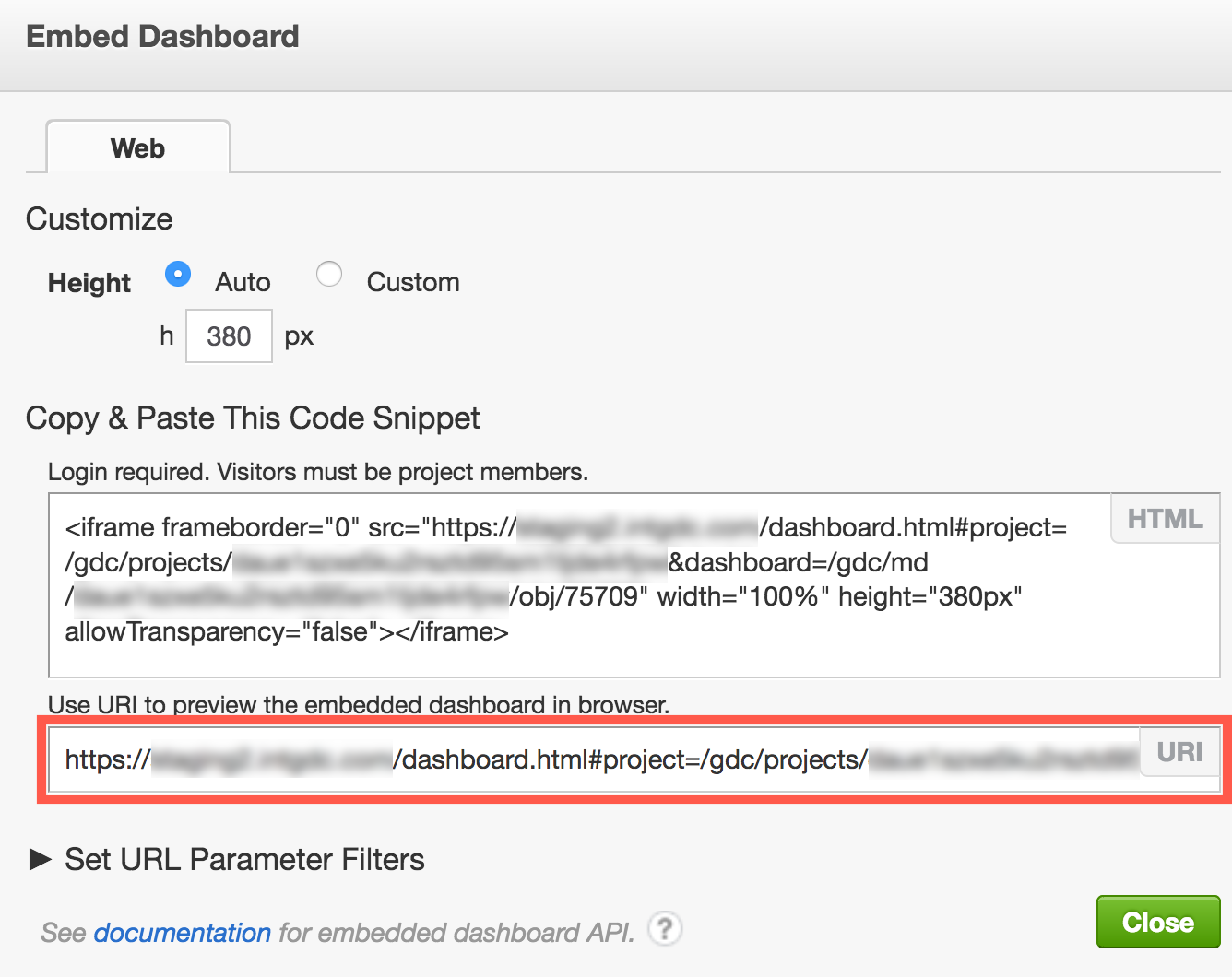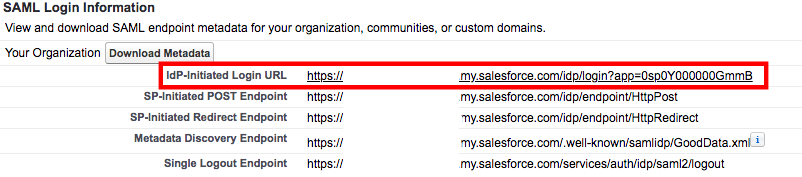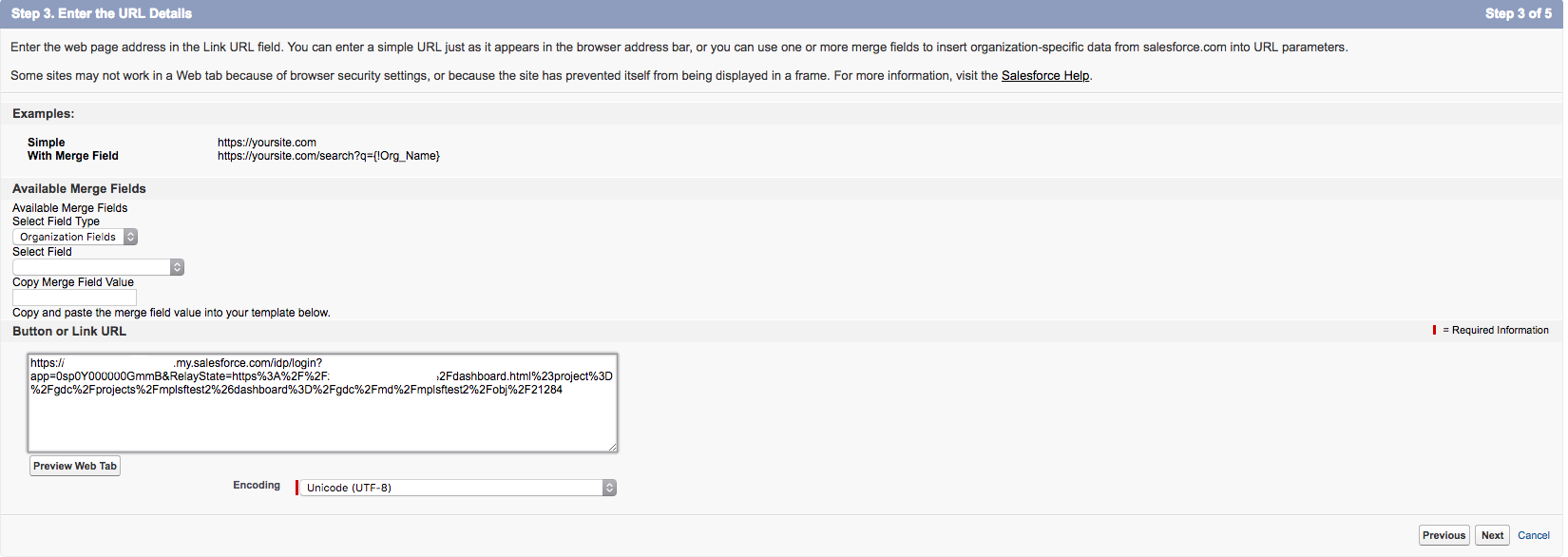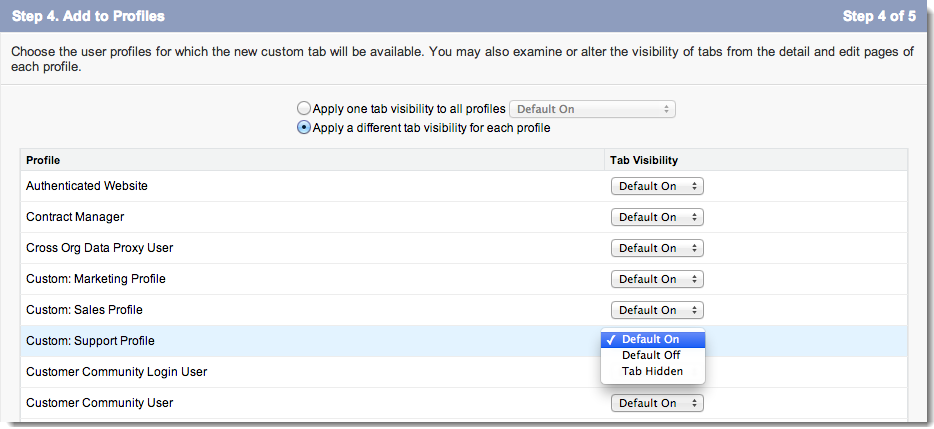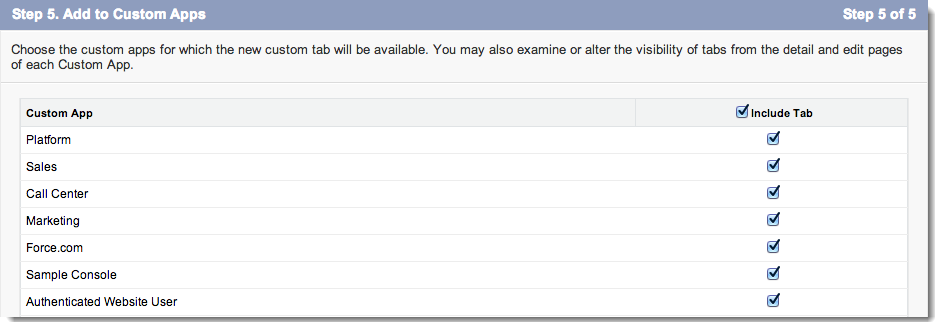You are viewing our older product's guide. Click here for the documentation of GoodData Cloud, our latest and most advanced product.
Embed a Dashboard into Salesforce
You can embed a dashboard tab into a Salesforce® tab.
When Salesforce users open the tab that contains your dashboard, they must log in to the GoodData Portal first. Users can log in:
Automatically: You have deployed Single Sign On (SSO) for Salesforce. SSO allows you to access embedded dashboards without having to log in to the GoodData Portal.
Via the GoodData Portal login: SSO is not deployed.
Acquire this information from your Salesforce administrator.
For more information, see Configure Identity Provider with Salesforce and Analyzing Customer Data from Salesforce.
Steps:
- While on the dashboard that you want to embed, click the Gear menu, and click Embed. The embedding dialog opens.
- Copy the dashboard URI:
- Use this URI as the RelayState query parameter to your IdP-Initiated Login URL (you can find it in the Connected Apps details):
- Go to your Salesforce.
- Click Setup -> Create -> Tabs -> Web tabs -> New.
- Select Tabs.
- Under Web Tabs, click New.
- Select the Full page width checkbox.
- Click Next.
- For the Display Properties, enter the appropriate information into all fields. You can leave the Content Frame Height at the default value.
- Click Next.
- Paste the URL IdP-Initiated Login URL with RelayState pointing to your dashboard, and click Next:
- Specify the visibility of the new tab you are creating:
- Click Next, and select the custom apps for which the new tab is available:
- Click Save. Your dashboard is now embedded into Salesforce.