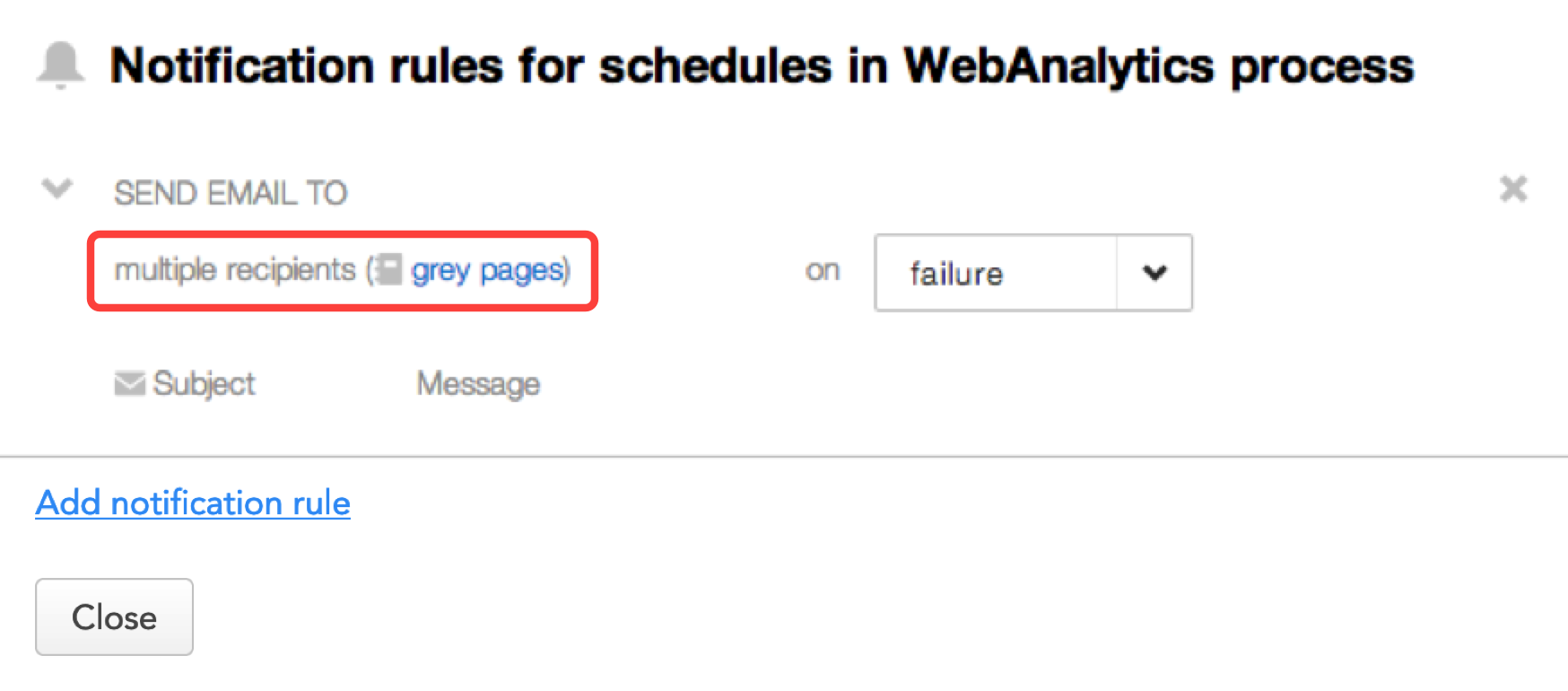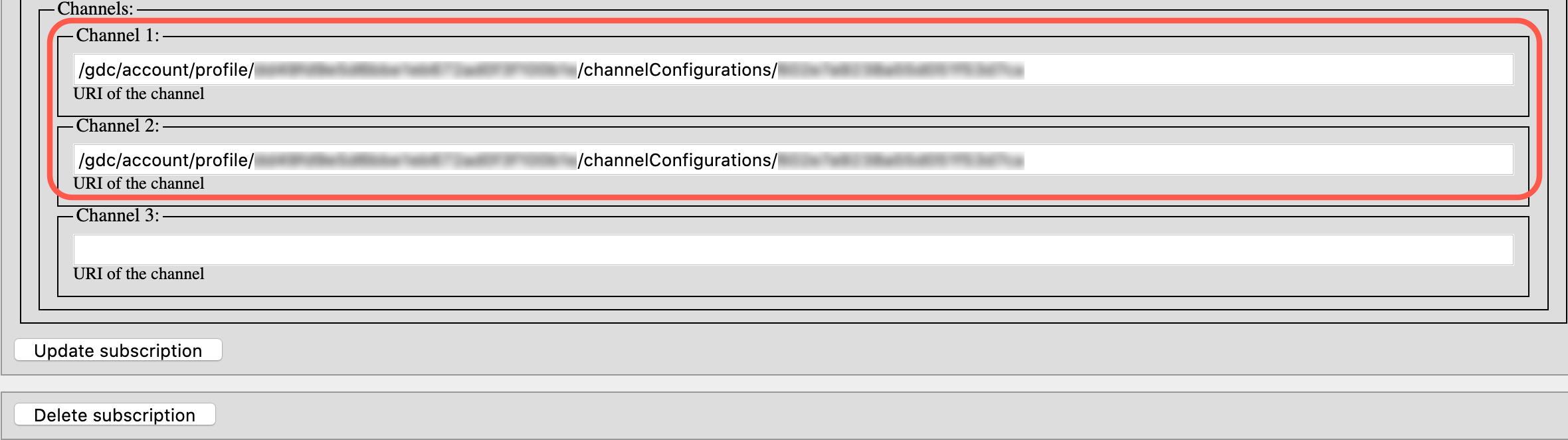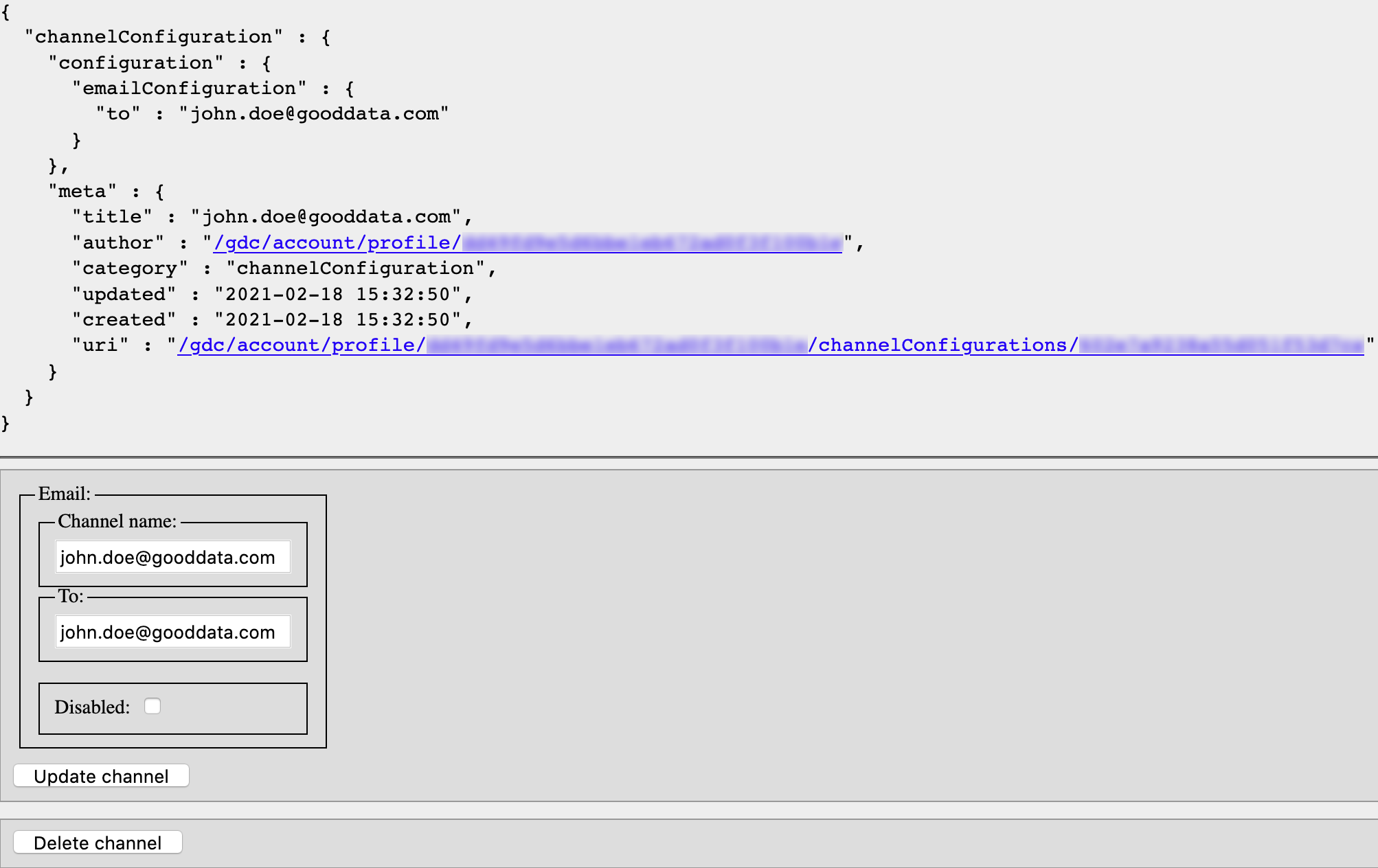Update Multiple Recipients of Notification Rules through the Gray Pages
In a notification rule that was configured in your workspace some time ago, you may see a reference to “multiple recipients” with a link to the gray pages (see Access the Gray Pages for a Workspace), as in the following example:
This is because before the Data Integration Console was available, email notifications had to be configured through the gray pages, which also enabled the delivery to multiple recipients.
If you need to update the recipients of notification rules that were created using the gray pages, you have to do so through the gray pages.
You can modify only the notification rules that you created.
Only a domain admin can modify and delete other users' notification rules.
This procedure assumes that you access your workspaces at https://secure.gooddata.com/.
If you are a white-labeled customer, replace secure.gooddata.com with your white-labeled domain in the following procedure steps.
Steps:
In GoodData, terms workspace and project denote the same entity. For example, project ID is exactly the same as workspace ID. See Find the Workspace ID.
Click the link to the gray pages from the notification rule dialog. The gray page with the subscription details of the notification rule opens. The URL of this page is as follows:
https://secure.gooddata.com/gdc/projects/{workspace_id}/users/{your_profile_id}/subscriptions/{notification_rule_id}Scroll down the page to the
Channelssection. A channel that contains a URL represents a recipient of the notification.Copy the URI of the recipient that you want to update and prepend it with
https://secure.gooddata.com. You now have the URL to access the recipient’s details:https://secure.gooddata.com/gdc/account/profile/{your_profile_id}/channelConfigurations/{recepient_id}Open a new browser tab, insert the URL into the address bar, and press Enter. The gray page with the recipient’s details opens:
Update the email address of the recipient in the To field, and click Update channel. The recipient of the notification is updated.
Repeat Steps 3-5 for each recipient that you want to update.