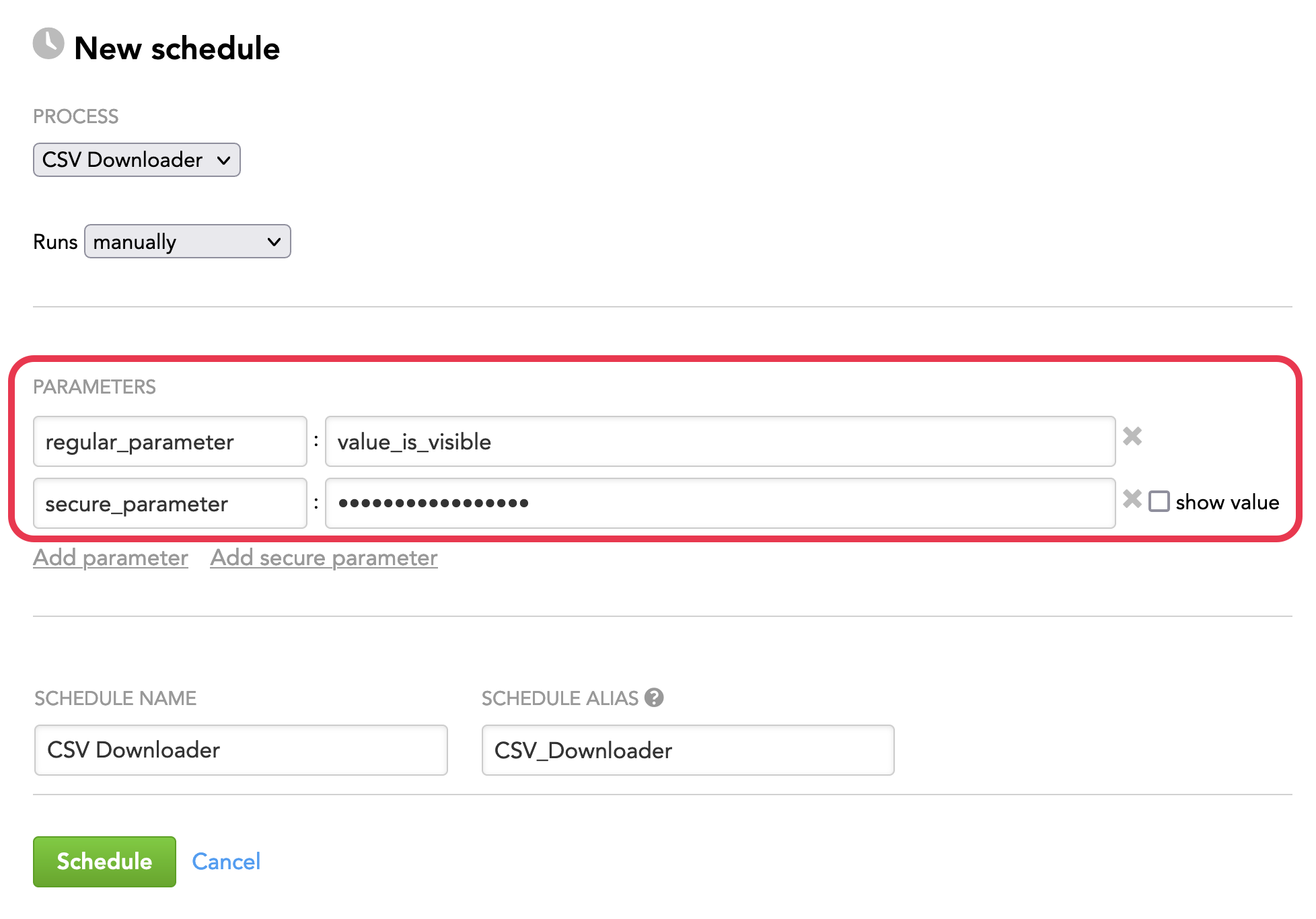Configure Schedule Parameters
In a schedule for a data loading process (see Schedule a Data Loading Process), you can reference parameters.
A schedule parameter is input to be applied to the execution of the scheduled process. Schedule parameters override any parameter settings defined within the process itself and are applied only when the data loading process executes. Using parameter values, you can configure the process to behave differently depending on the circumstances and to manage specific configuration of multiple schedules, such as changing the process to run for each customer on different schedules.
You can use the parameters to switch between your development, testing, and production environments, or to provide credentials and other data that can easily change. For sensitive data such as passwords, use secure parameters.
Secure Parameters
In addition to regular parameters, you can specify secure parameters in your schedule.
Use secure parameters for passing in sensitive data, such as passwords and secret keys. These parameter values are encrypted and do not appear in clear-text form in any GUI, API responses, or log entries.
Before saving the schedule, use the show value checkbox to display the value of a secure parameter for review purposes. When the schedule is saved, secure parameter values are hidden.
Referencing Parameters from Your CloudConnect Project
In CloudConnect Designer, a parameter is a name-value pair that is stored internally in a graph or externally at the project level (in the *.prm files).
Define default parameters in the workspace.prm file. As needed, you can override them during execution using the schedule parameters.
Through CloudConnect Designer, you can define parameters for your projects, which makes them available for use in the Data Integration Console. Parameters that other CloudConnect users can modify must be stored as external parameters. You can create and test your parameters before you apply them to your production data loading processes in the GoodData platform. You can add parameters by file or manually. For more information on the uses of parameters in CloudConnect Designer, see CloudConnect - Using Parameters.
For example, you may want to create a parameter that corresponds to the ID of your GoodData workspace. Define the PROJECT_ID parameter in the external parameters as the following:
PROJECT_ID={workspace_id}
where {workspace_id} is the ID for your GoodData workspace. If you do not know the ID of your workspace, see Find the Workspace ID.
Parameters must be defined within one of the CloudConnect Designer graphs used in your process to be available for inclusion in your process schedule. The values specified in the schedule take precedence over any values specified in the graph definition and are applied to all graphs in the process.