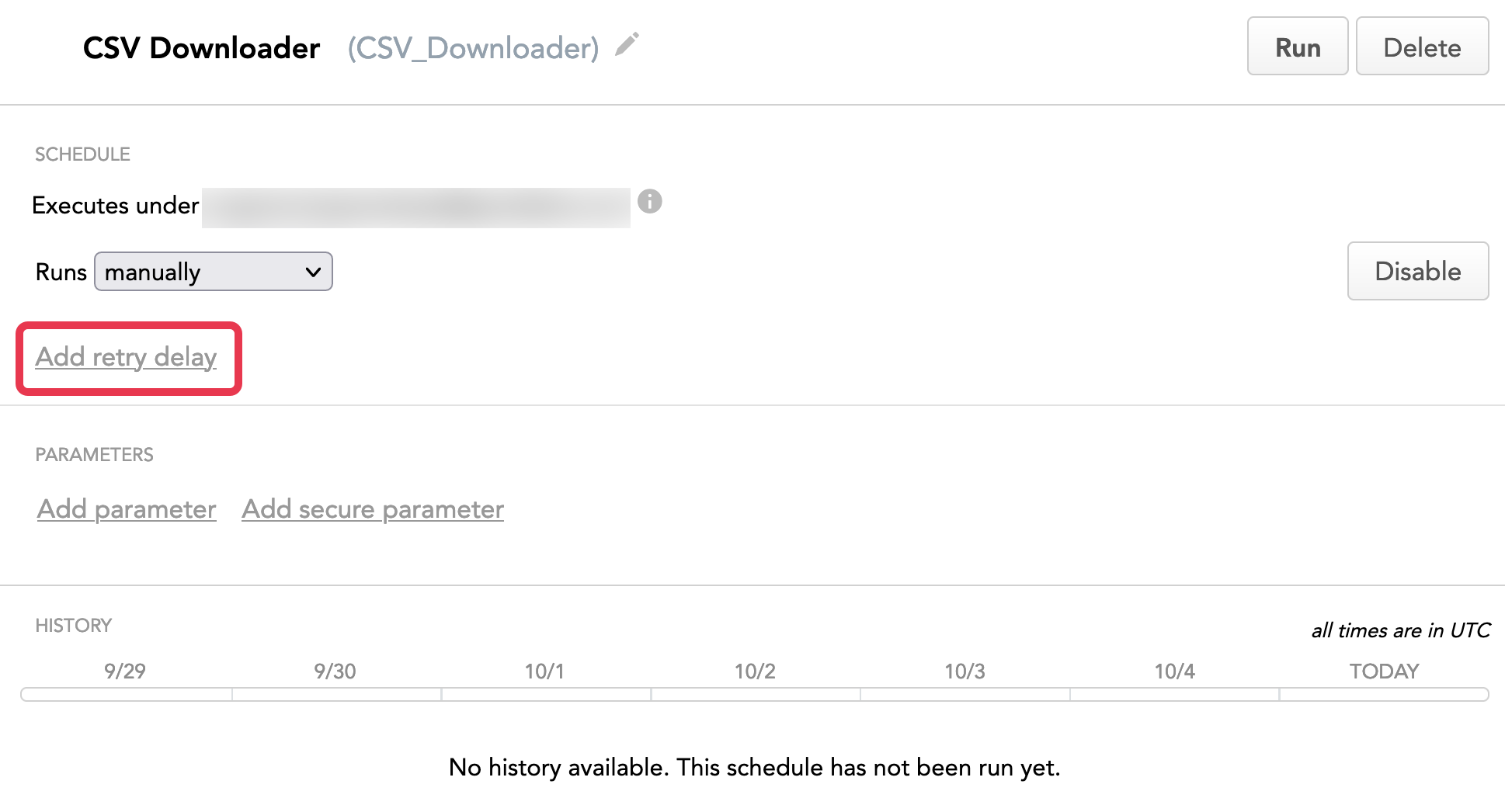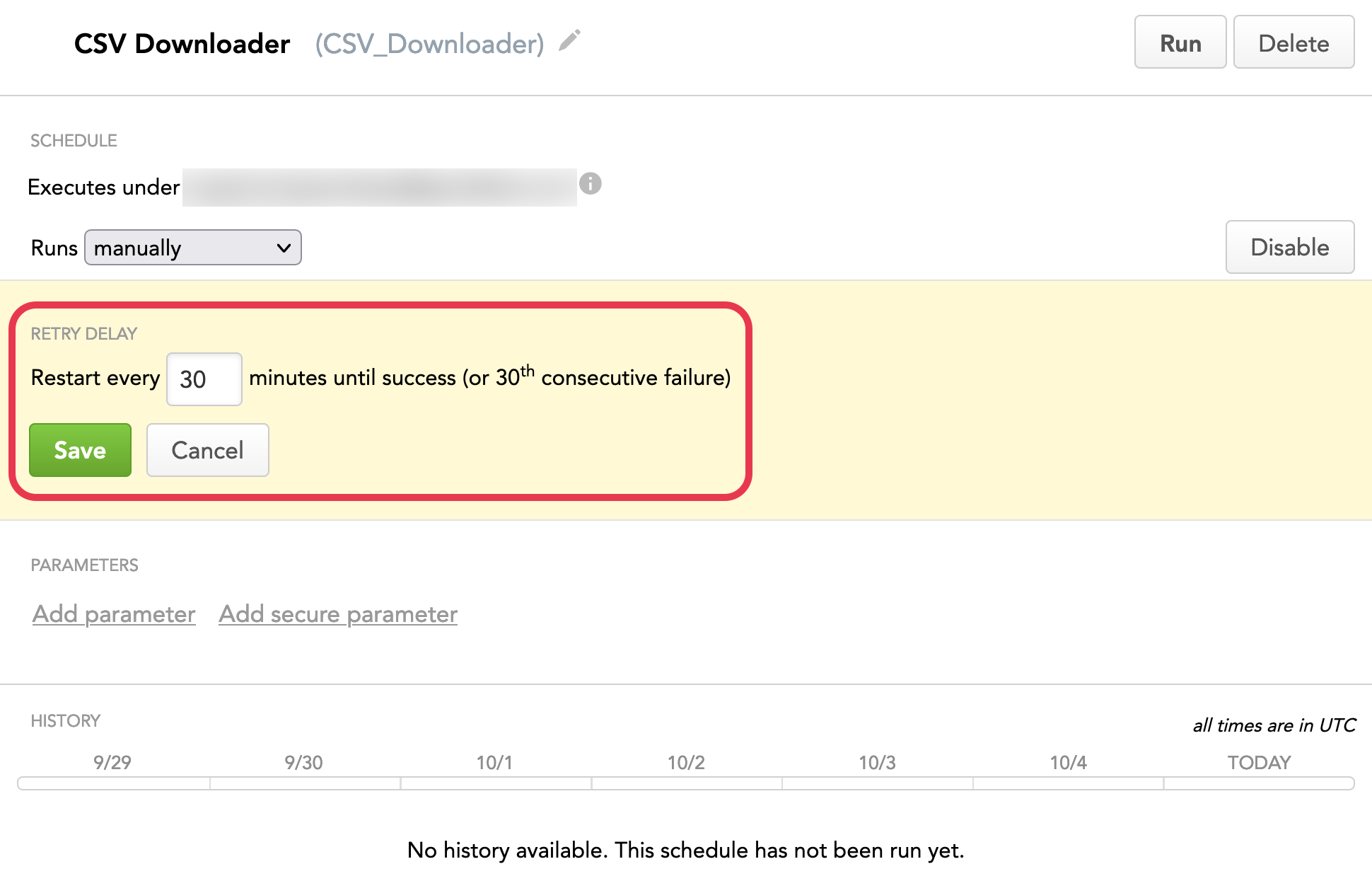Configure Automatic Retry of a Failed Data Loading Process
Occasionally, scheduled executions of data loading processes in the GoodData platform might fail. These failures can occur due to configuration issues, network interruptions, scheduled maintenance, or similar issues.
By default, a process that fails is not restarted automatically. To enable auto-restart, add a retry delay.
When a user-defined delay is specified, the GoodData platform automatically re-runs the data loading process if it fails, after the period of time specified in the delay has elapsed. If it fails again, execution is attempted again after the same period of time.
- The minimum permitted delay is 15 minutes.
- When a schedule fails 5 times in a row, a notification email is delivered to you.
- If a process fails 30 times in a row, it is automatically disabled and cannot be re-run until it is manually enabled again. See Schedule Issues.
If your data loading processes need to occur in a specific sequence or if your data loads may push the maximum limits permitted for your domain, specify your retry delays for each process carefully.
- If the retry delay overlaps the next execution of the scheduled process, then the failed scheduled execution is dropped, and the latest scheduled execution is processed.
- Data loading processes that are retried are inserted into a processing queue, so they may not be processed at the exact interval.
When considering a retry delay for a schedule, make sure that the scheduled data loading process is idempotent, and retrying it will not cause any undesired side effects.
Steps:
- From Data Integration Console, click Workspaces.
- Click the name of the workspace that the schedule of the data loading process belongs to, and click the schedule to open it.
- Click Add retry delay.
- Enter the value in minutes that you would like for the GoodData platform to wait before retrying the data loading process. Click Save. The retry delay is set. You can now close the schedule.