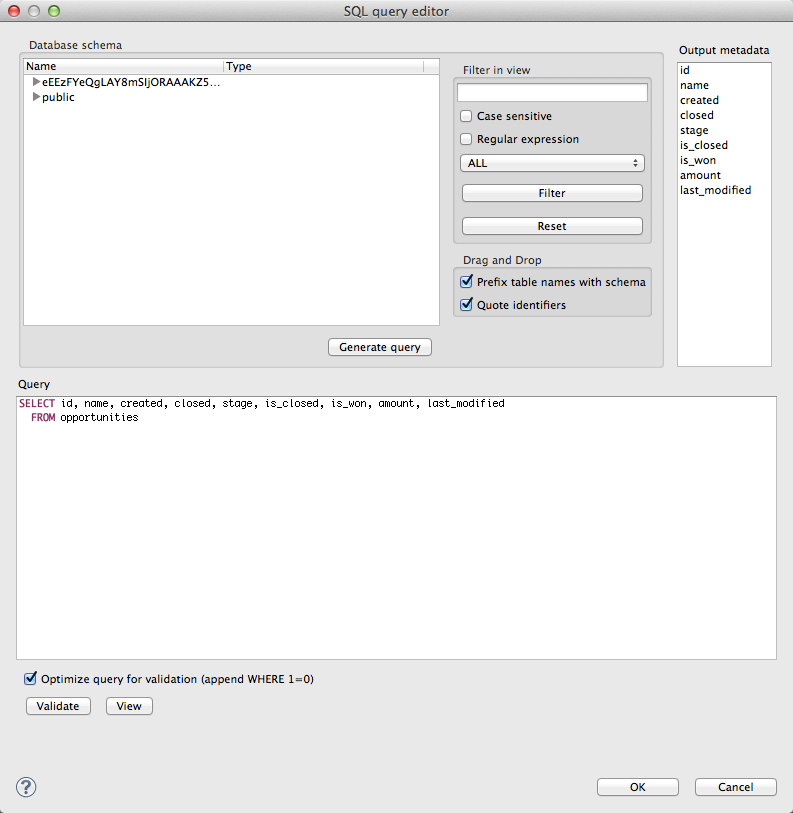Exporting Data from Data Warehouse using CloudConnect
CloudConnect is a legacy tool and will be discontinued. We recommend that to prepare your data you use the GoodData data pipeline as described in Data Preparation and Distribution. For data modeling, see Data Modeling in GoodData to learn how to work with Logical Data Modeler.
To export data from Data Warehouse using CloudConnect, deploy the DBInputTable component to extract data from your production tables. You can connect this component to a Writer component to store the data in its new destination. Typically, this component is the GD Dataset Writer component, which writes the data to a specified GoodData project.
Steps:
- Add the DBInputTable component.
- Edit it in the following way:
DB Connection: select the connection that you created.
SQL query: specify the SELECT command to retrieve the data from the production table. In the SQL Query Editor, map the fields in the query to the output metadata fields for consumption by the next component in the graph.
Specify manually each field in the table that you are extracting. If the table schema changes in the future, the ETL process continues to function, as long as the change does not include modifications to the source fields. Avoid using SELECT *.Data policy: Strict (recommended)
Print statements: false
- Click OK. The data that is extracted is mapped to the metadata of the DBInputTable component.
- Add a GD Dataset Writer component.
- Create an edge between the two components.
- In the GD Dataset Writer component, specify the GoodData project identifier, the target dataset, and the field mappings from DBInputTable metadata to dataset fields.
- Save your graph.
Your graph should look like this: