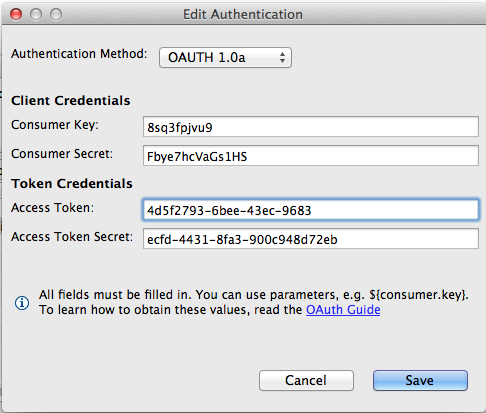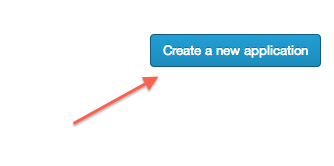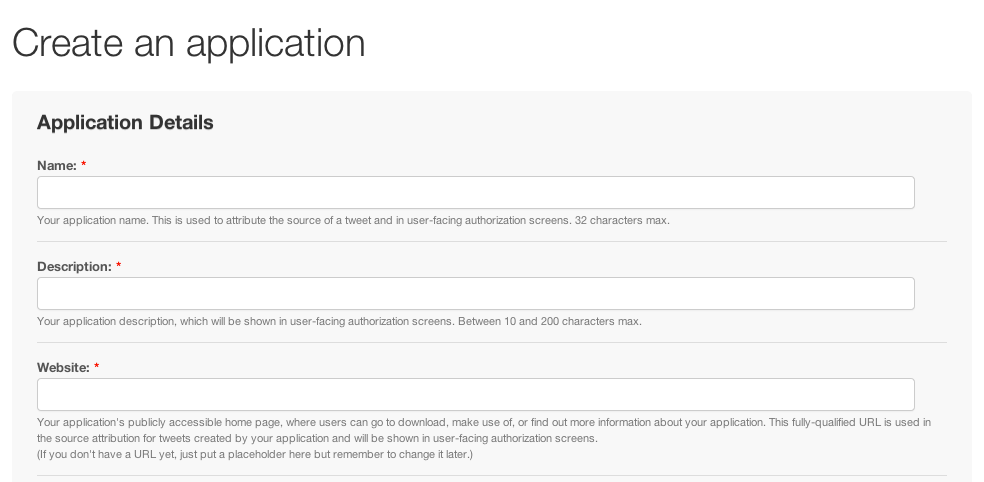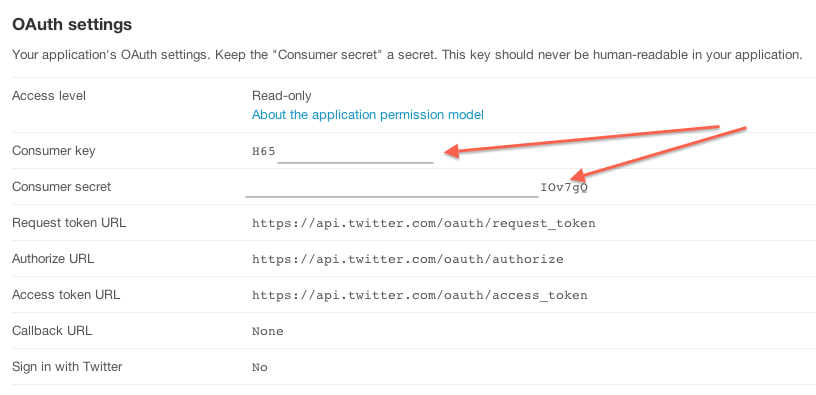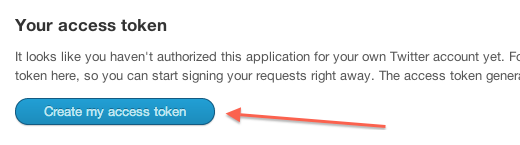Using OAuth 1.0a with REST Connector
CloudConnect is a legacy tool and will be discontinued. We recommend that to prepare your data you use the GoodData data pipeline as described in Data Preparation and Distribution. For data modeling, see Data Modeling in GoodData to learn how to work with Logical Data Modeler.
We are improving our set of connectors so we are adding OAuth 1.0a support. To help you with setting this up, we provide you step by step guide on this feature.
Here is the use case: You need to extract data from SaaS application that uses OAuth 1.0a as an authentication method to its API. For this purpose, you can use our REST connector CloudConnect component. Now, double click on the component and on the first line, you see Authentication method click on the details and select OAuth 1.0a from the drop down menu. See the screenshot below:
The information that you have to fill in are:
- Consumer key
- Consumer secret
- Access token
- Access token secret
Learn more in the following steps - how to get all these four keys for accessing Twitter API.
- Go to the https://dev.twitter.com/apps and click on Create new Twitter app on the top right corner:
The final step is to copy and paste all these four keys to the CloudConnect component. This is the example for Twitter App. Anyway for other application there will be a similar process. The principle is still the same. Extracting the Customer key and Customer secret and with these two keys, get access token and access secret.