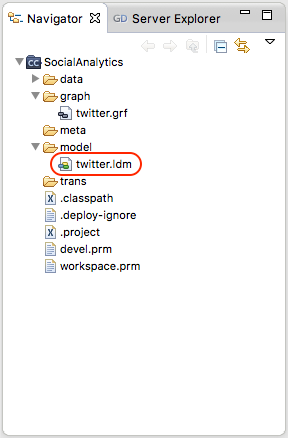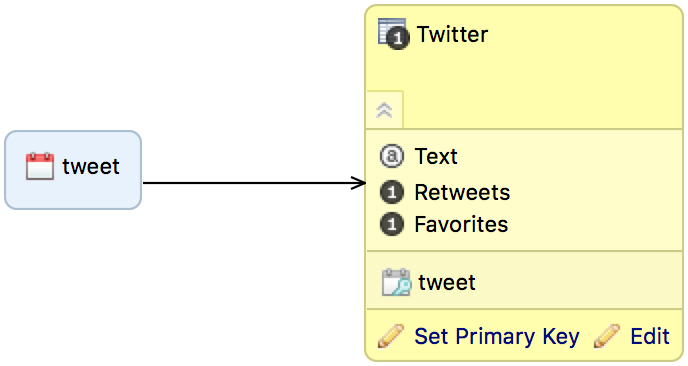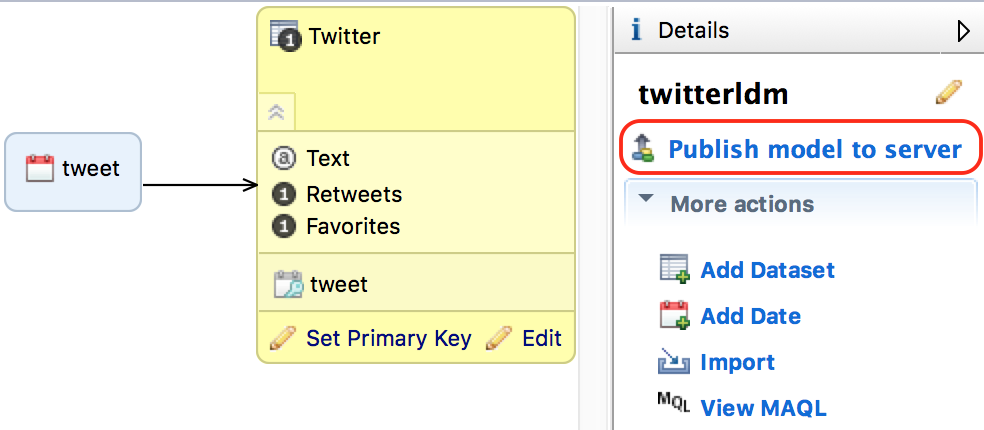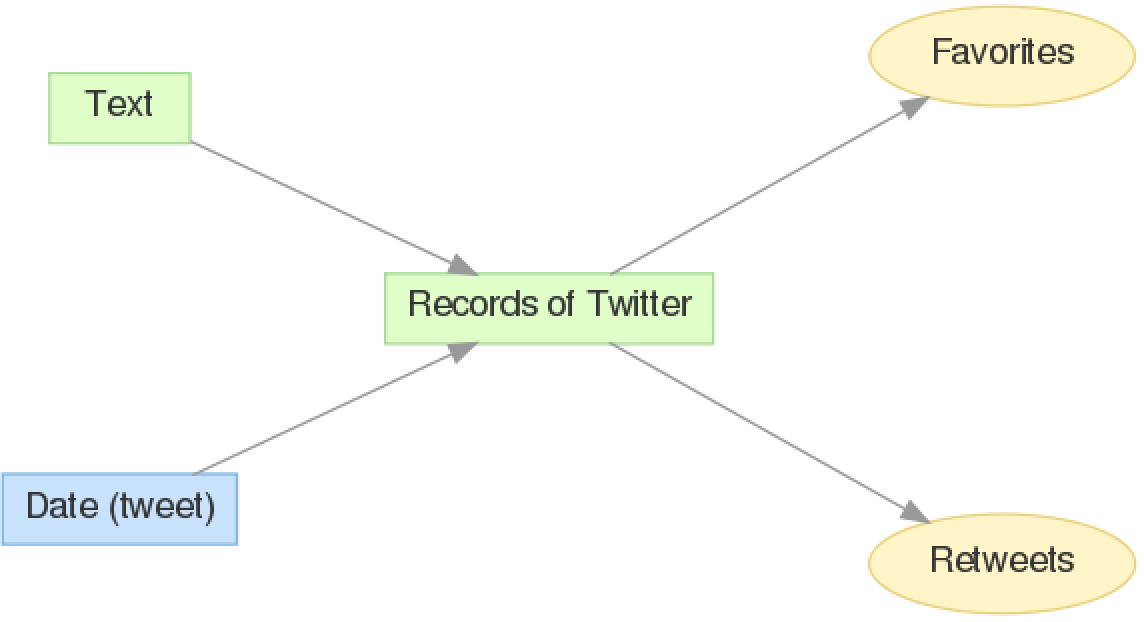Creating a Data Model
This topic is part of the tutorial that is intended for developers who plan to work on data models and ETL using CloudConnect.
If you are interested in creating reports, dashboards, or metrics, start with [Reporting and Dashboards]{.ul}.
CloudConnect is a legacy tool and will be discontinued. We recommend that to prepare your data you use the GoodData data pipeline as described in Data Preparation and Distribution. For data modeling, see Data Modeling in GoodData to learn how to work with Logical Data Modeler.
A logical data model (LDM) maps the relationships between attributes and facts in a GoodData project. This mapping allows you to build metrics and reports, therefore keep your reporting requirements in mind when building a logical data model.
In GoodData, an LDM consists of the following major components:
- Attributes are qualitative text fragments or numerical values that can be used to slice or segment your reports. For example, ‘Browser Version’ or ‘US Region’ values are stored in attributes, which serve as categories for segmenting report values.
- Facts are quantitative values, or numerical records, that can be used as input for metrics that can be defined in GoodData.
- Datasets are logical groupings of attributes and facts.
- Date datasets, or date dimensions, are predefined collections of date-related attributes. Date datasets provide a complex date filtering functionality.
You build an LDM in CloudConnect Designer. You can apply a logical data model to multiple GoodData projects.
For the purpose of this tutorial, you are going to use a pre-built LDM. Building an LDM from scratch is a more complex topic.
Exploring the Demo LDM
In CloudConnect, double-click the twitter.ldm file.
The demo logical data model opens in the LDM Modeler, the integrated data modeling component of CloudConnect.
The following picture shows the demo LDM:
This logical data model has two datasets:
- Twitter contains mappings to the data fields that are to be extracted from Twitter, transformed, and loaded to GoodData.
- tweet is a date dataset that shows when tweets were posted.
In the Twitter dataset, the data type for each element is defined by an icon:
| Icon | Description |
|---|---|
| Attributes | |
| Facts |
To explore the structures of the dataset, click Edit.
Publishing the Demo LDM
Publishing a logical data model to a GoodData project creates the structure needed to build metrics and reports.
In the Details sidebar, click Publish model to server.
The dialog for choosing a project to publish to opens.If you cannot see the link Publish model to server, deselect all objects in the LDM Modeler pane by clicking the white canvas.Click Create… . The dialog for creating a new project opens.
Name you project ‘My Twitter Project’, enter your authorization token, and click OK.
When prompted, click Publish.
Wait until the model is successfully published, and log in to the GoodData Portal at https://secure.gooddata.com.
From the project drop-down, select ‘My Twitter Project’.
Click Manage on the project toolbar, then click Model. The logical data model that you have just published to your project opens.