You are viewing our older product's guide. Click here for the documentation of GoodData Cloud, our latest and most advanced product.
Downloading a Logical Data Model from the Platform to CloudConnect
Download a logical data model from a GoodData project to CloudConnect to update it and upload it back to the same or a different project.
Steps:
- In CloudConnect, go to File -> New -> Data Logical Model. The new LDM dialog opens.
- Click the browse button near the Folder field, select the project and navigate to the folder where you want to download the model to. Usually, logical project models are stored under the ‘model’ folder.
- Enter the title of the model, and click Finish. An empty model window opens.
- On the right panel, click Import -> GoodData Project.
The dialog opens listing the GoodData projects that you (that is, the current user under whom you are logged in to CloudConnect) have access to.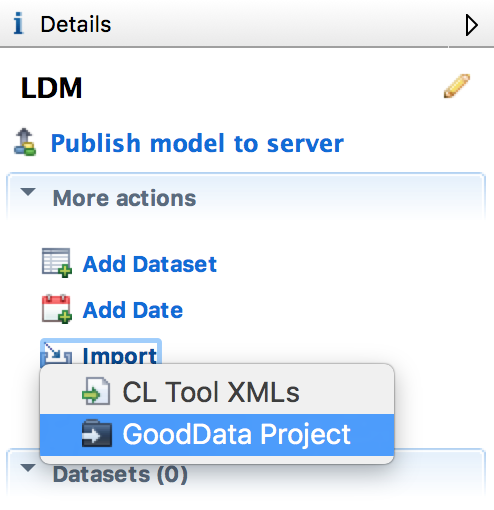
- Select the project from which you want to download the logical data model, and click OK. The progress bar opens showing the downloading process. When finished, the logical data model from the GoodData project opens in the model window.
- Save the logical data model. The model is now downloaded to CloudConnect.
