Removing Attributes and Facts from Your LDM in CloudConnect
CloudConnect is a legacy tool and will be discontinued. We recommend that to prepare your data you use the GoodData data pipeline as described in Data Preparation and Distribution. For data modeling, see Data Modeling in GoodData to learn how to work with Logical Data Modeler.
These steps apply only if you are removing objects from an LDM that has already been published and is in use in a GoodData project. If you have not published this logical data model to a GoodData project, you can remove objects normally. Verify that there are no references to the removed objects.
By default, the model is not permitted to be published because the updates to the project logical data model may cause loss of project metadata objects (metrics and reports).
It is possible, however, to force the publication of the model into the project despite the presence of dependencies. See Force Publishing an LDM in CloudConnect.
Do not combine object removal with other changes to the logical data model, as this process involves iterative work in CloudConnect Designer and the GoodData Portal.
Steps:
Save a copy of the LDM file that you are changing into a location outside of your CloudConnect project.
If possible, build a list of the objects that you are planning to remove.
Log in to the GoodData project to which you are applying the changes.
In the Portal menu bar, click Manage.
For each object:
Select the object.
In the object’s detail page, locate the Attribute Statistics or Fact Statistics panel in the lower-right corner.
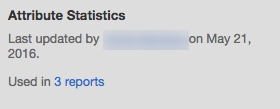
Click the Used link for metrics, reports and dashboards in which the object is used. For more information, see Find Where an Attribute Is Used.
Update the listed metadata objects so that they contain no references to the attribute or fact. After you updated the metadata objects, CloudConnect permits you to publish the updated logical data model. As an alternative, you can retain the list of objects for later use. However, if you do not fix the objects now, the following workflow causes the referenced objects to fail to be displayed until they are fixed, which may be alarming to project users.
In CloudConnect Designer, load the logical data model from which you are removing objects.
Create a new dataset with no attributes or facts in it. Name it Trash.
Move each attribute and fact that you want to remove from its original location into the Trash dataset.
Depending on the number of objects you are removing, you may choose to complete these steps in batches. One method is to remove items from a single dataset with each publishing iteration.Validate your logical data model. See Validating Your Data Model in CloudConnect.
Publish the modified data model to the server. See Publish Your Logical Data Model in CloudConnect.
Log in to the GoodData Portal. Select your GoodData project.
Verify that the objects are working properly and contain data.
If you have not updated the reporting objects, do the following:
Click Manage.
In the Data Sets table, click the Trash dataset.
Start by removing references to a fact or attribute from the metrics that use it first. If the metric does not reference it, then any reports and dashboards that reference the metric may not use it.For each object listed in the Trash dataset:
- Click the object.
- In the Statistics panel, click each Used link. Remove references to fact or attribute from each metadata object displayed in the list.
- Check that there are no other broken reports.
In the Portal menu, click Dashboards.
Scan each tab of each dashboard to verify that the dashboards and their reports are rendering properly. If there are reports that do not appear in dashboards, load and verify them.
Deleting the Trash dataset may require the removal of the metrics and reports that continue to reference it. Leave the Trash dataset as part of your LDM project, if possible.